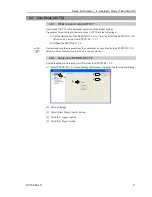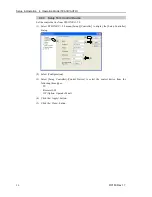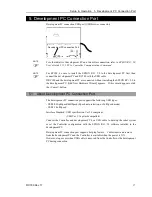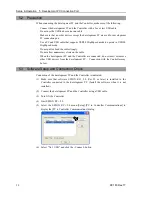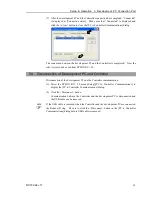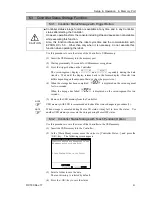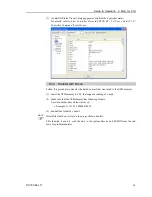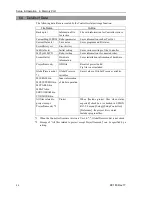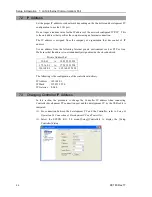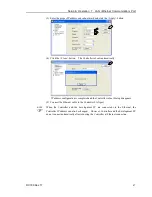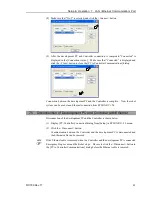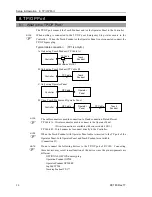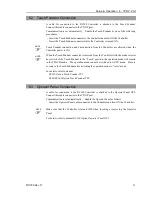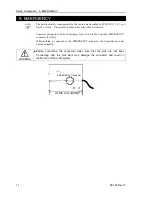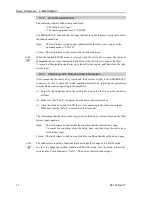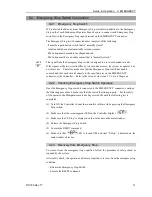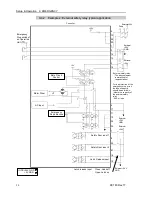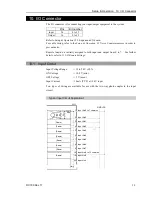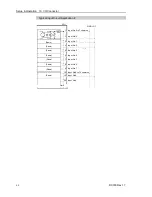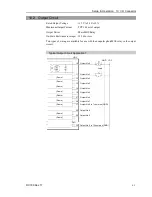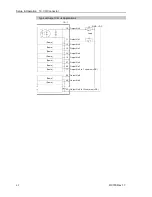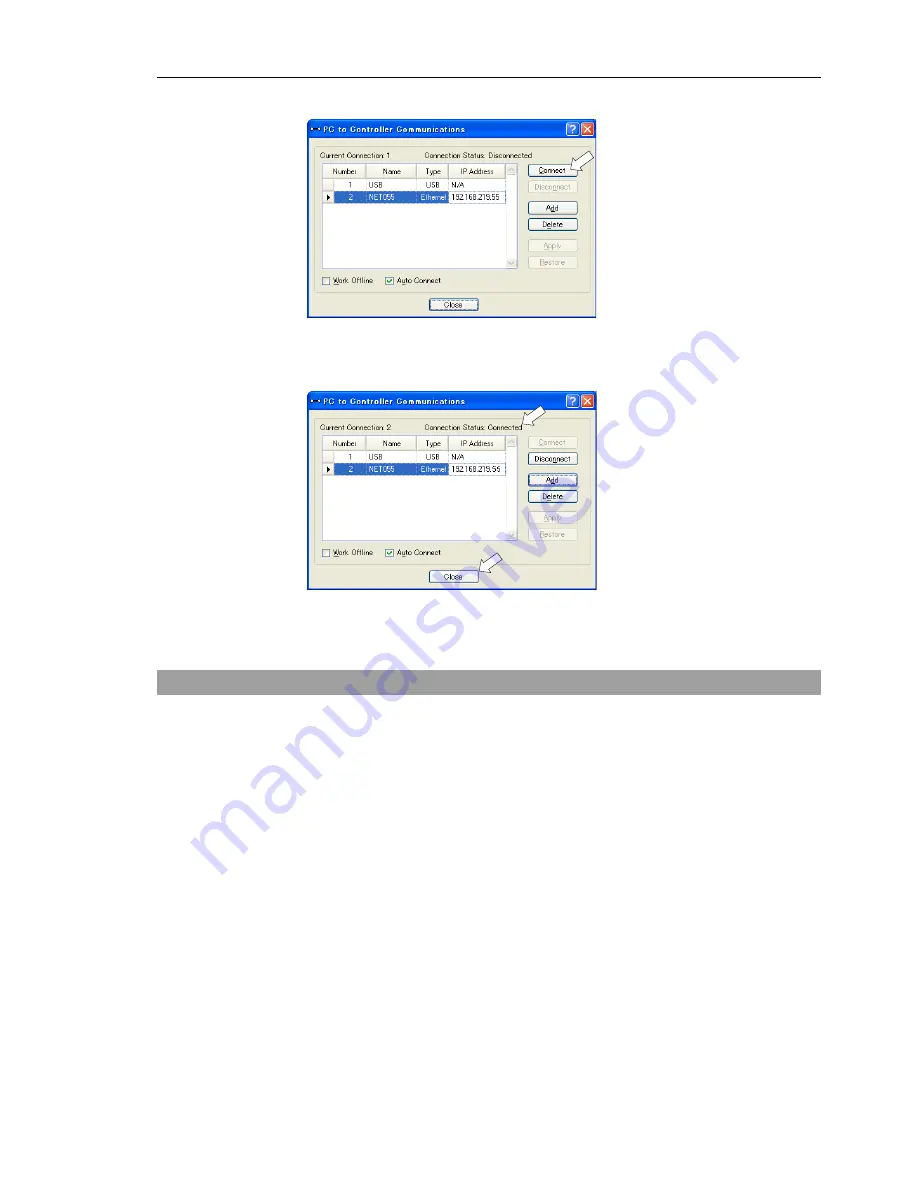
Setup & Operation 7. LAN (Ethernet Communication) Port
RC180 Rev.17
49
(8)
Make sure that “No.2” is selected, and click the <Connect> button.
(9)
After the development PC and Controller connection is completed, “Connected” is
displayed in the [Connection status:]. Make sure that “Connected” is displayed and
click the <Close> button to close the [PC to Controller Communications] dialog.
Connection between the development PC and the Controller is complete. Now the robot
system can be used via an Ethernet connection from EPSON RC+ 5.0.
7.5 Disconnection of Development PC and Controller with Ethernet
Disconnection of the development PC and the Controller is shown below.
(1)
Display [PC-Controller Connection] dialog from [Setup] in EPSON RC+ 5.0 menu.
(2)
Click the <Disconnect> button.
Communication between the Controller and the development PC is disconnected and
the Ethernet cable can be removed.
If the Ethernet cable is removed when the Controller and the development PC is connected,
Emergency Stop occurs and the Robot stops. Be sure to click the <Disconnect> button in
the [PC to Controller Communications] dialog before the Ethernet cable is removed.
NOTE
Summary of Contents for RC180
Page 1: ...Rev 17 EM164C3205F ROBOT CONTROLLER RC180 ...
Page 2: ...ROBOT CONTROLLER RC180 Rev 17 ...
Page 13: ...Safety This section contains information for safety of the Robot System ...
Page 14: ......
Page 20: ......
Page 124: ...Setup Operation 12 Option Units 112 RC180 Rev 17 ...
Page 125: ...Maintenance This section contains maintenance procedures for the Robot Controller ...
Page 126: ...114 ...