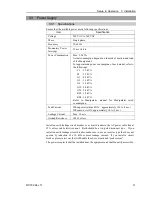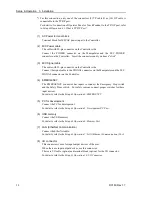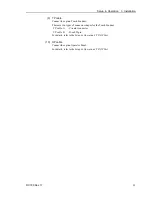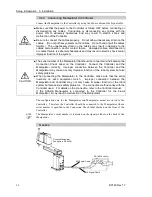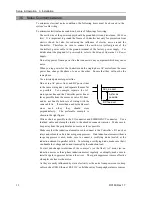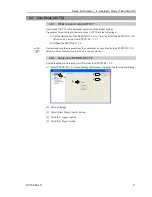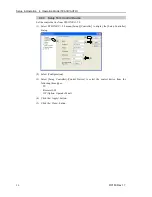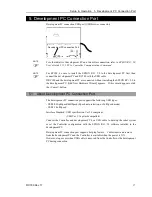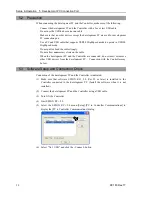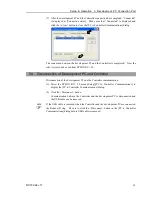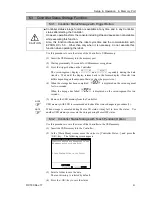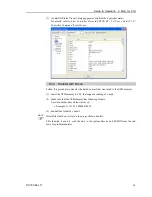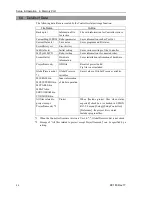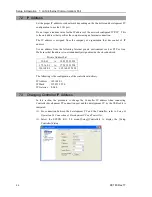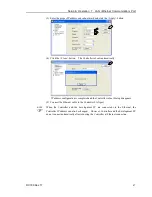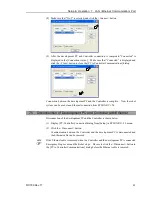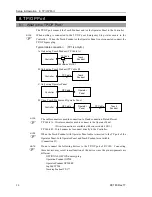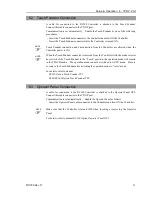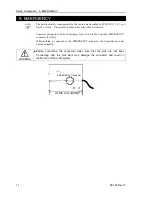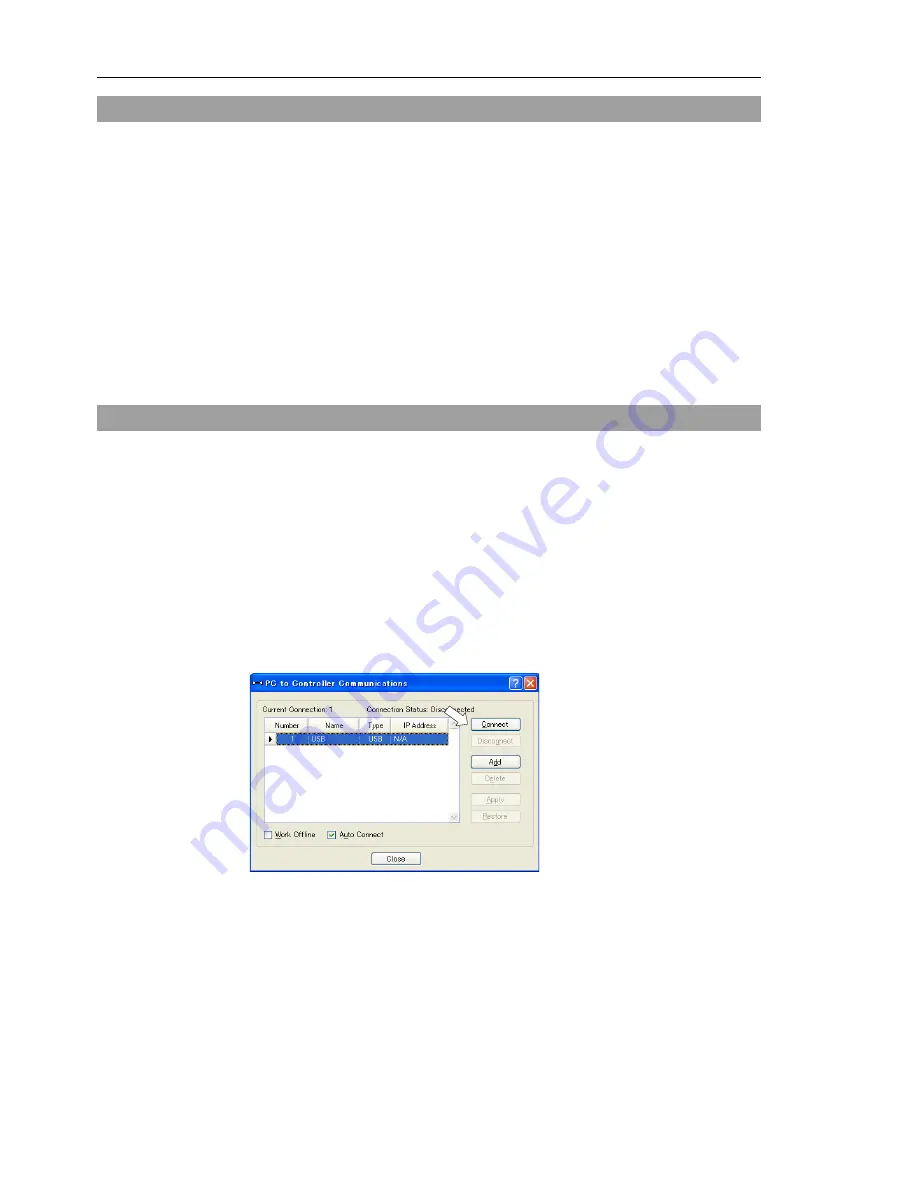
Setup & Operation 5. Development PC Connection Port
38
RC180 Rev.17
5.2 Precaution
When connecting the development PC and the Controller, make sure of the following:
-
Connect the development PC and the Controller with a 5 m or less USB cable.
Do not use the USB hub or extension cable.
-
Make sure that no other devices except the development PC are used for development
PC connection port.
-
Use a PC and USB cable that supports USB2.0 HighSpeed mode to operate in USB2.0
HighSpeed mode.
-
Do not pull or bend the cable strongly.
-
Do not allow unnecessary strain on the cable.
-
When the development PC and the Controller are connected, do not insert or remove
other USB devices from the development PC. Connection with the Controller may
be lost.
5.3 Software Setup and Connection Check
Connection of the development PC and the Controller is indicated.
(1)
Make sure that software EPSON RC+ 5.0 (Ver.5.2 or later) is installed to the
Controller connected to the development PC. (Install the software when it is not
installed.)
(2)
Connect the development PC and the Controller using a USB cable.
(3)
Turn ON the Controller.
(4)
Start EPSON RC+ 5.0.
(5)
Select the EPSON RC+ 5.0 menu-[Setup]-[PC to Controller Communications] to
display the [PC to Controller Communications] dialog.
(6)
Select “No.1 USB” and click the <Connect> button.
Summary of Contents for RC180
Page 1: ...Rev 17 EM164C3205F ROBOT CONTROLLER RC180 ...
Page 2: ...ROBOT CONTROLLER RC180 Rev 17 ...
Page 13: ...Safety This section contains information for safety of the Robot System ...
Page 14: ......
Page 20: ......
Page 124: ...Setup Operation 12 Option Units 112 RC180 Rev 17 ...
Page 125: ...Maintenance This section contains maintenance procedures for the Robot Controller ...
Page 126: ...114 ...