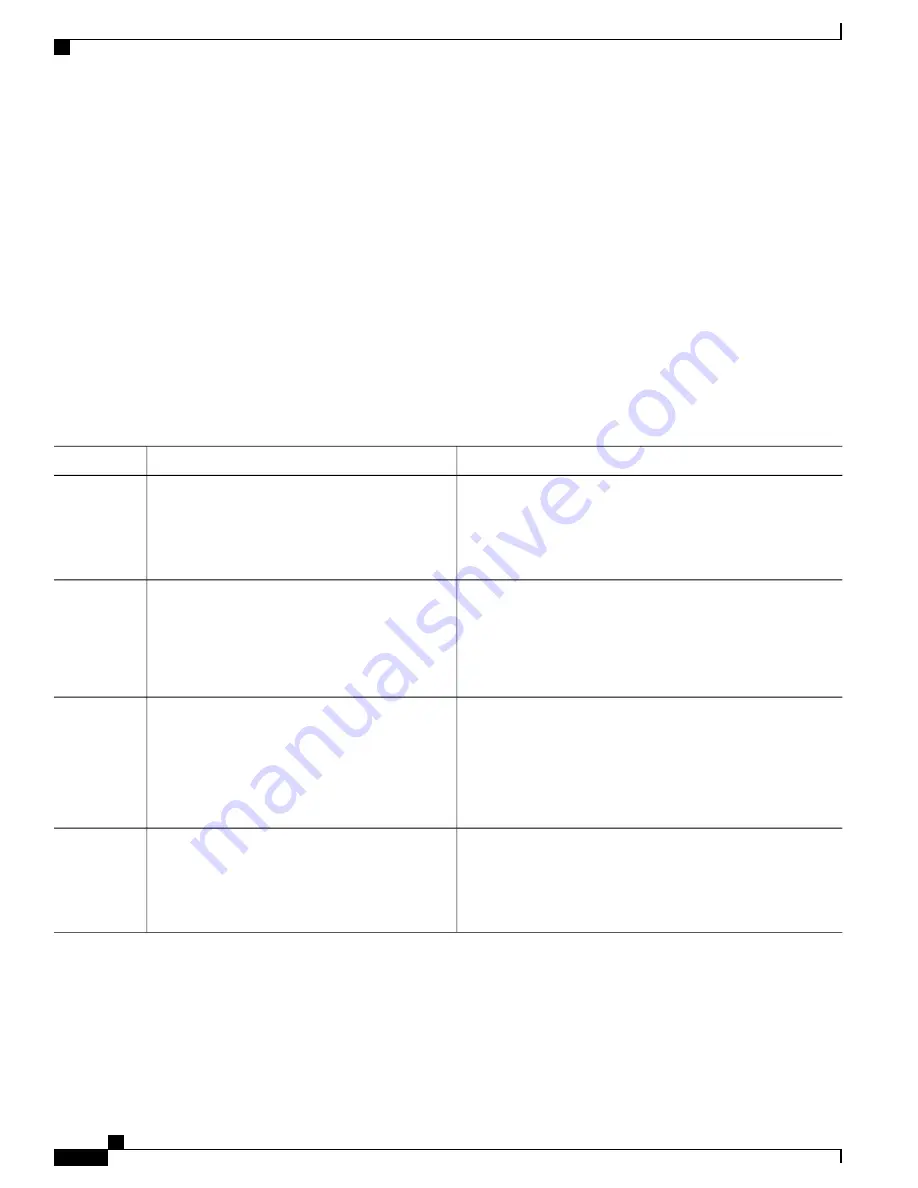
How to Configure Flex Links and the MAC Address-Table Move Update Feature
Configuring Flex Links
SUMMARY STEPS
1.
configure terminal
2.
interface interface-id
3.
switchport backup interface interface-id
4.
end
DETAILED STEPS
Purpose
Command or Action
Enters global configuration mode.
configure terminal
Example:
Switch#
configure terminal
Step 1
Specifies the interface, and enters interface configuration mode.
The interface can be a physical Layer 2 interface or a port channel
(logical interface). The port-channel range is 1 to 24.
interface interface-id
Example:
Switch(conf)#
interface gigabitethernet1/0/1
Step 2
Configures a physical Layer 2 interface (or port channel) as part
of a Flex Links pair with the interface. When one link is
forwarding traffic, the other interface is in standby mode.
switchport backup interface interface-id
Example:
Switch(conf-if)#
switchport backup interface
Step 3
gigabitethernet1/0/2
Returns to privileged EXEC mode.
end
Example:
Switch(conf-if)#
end
Step 4
Related Topics
Flex Links, on page 374
Default Flex Links and MAC Address-Table Move Update Configuration, on page 379
Consolidated Platform Configuration Guide, Cisco IOS Release 15.2(4)E (Catalyst 2960-X Switches)
380
How to Configure Flex Links and the MAC Address-Table Move Update Feature
Summary of Contents for Catalyst 2960 Series
Page 96: ......
Page 196: ......
Page 250: ......
Page 292: ......
Page 488: ......
Page 589: ...P A R T VI Cisco Flexible NetFlow Configuring NetFlow Lite page 509 ...
Page 590: ......
Page 619: ...P A R T VII QoS Configuring QoS page 539 Configuring Auto QoS page 645 ...
Page 620: ......
Page 750: ......
Page 1604: ......
Page 1740: ......
Page 2105: ...P A R T XII Configuring Cisco IOS IP SLAs Configuring Cisco IP SLAs page 2025 ...
Page 2106: ......
Page 2118: ......
Page 2164: ......
















































