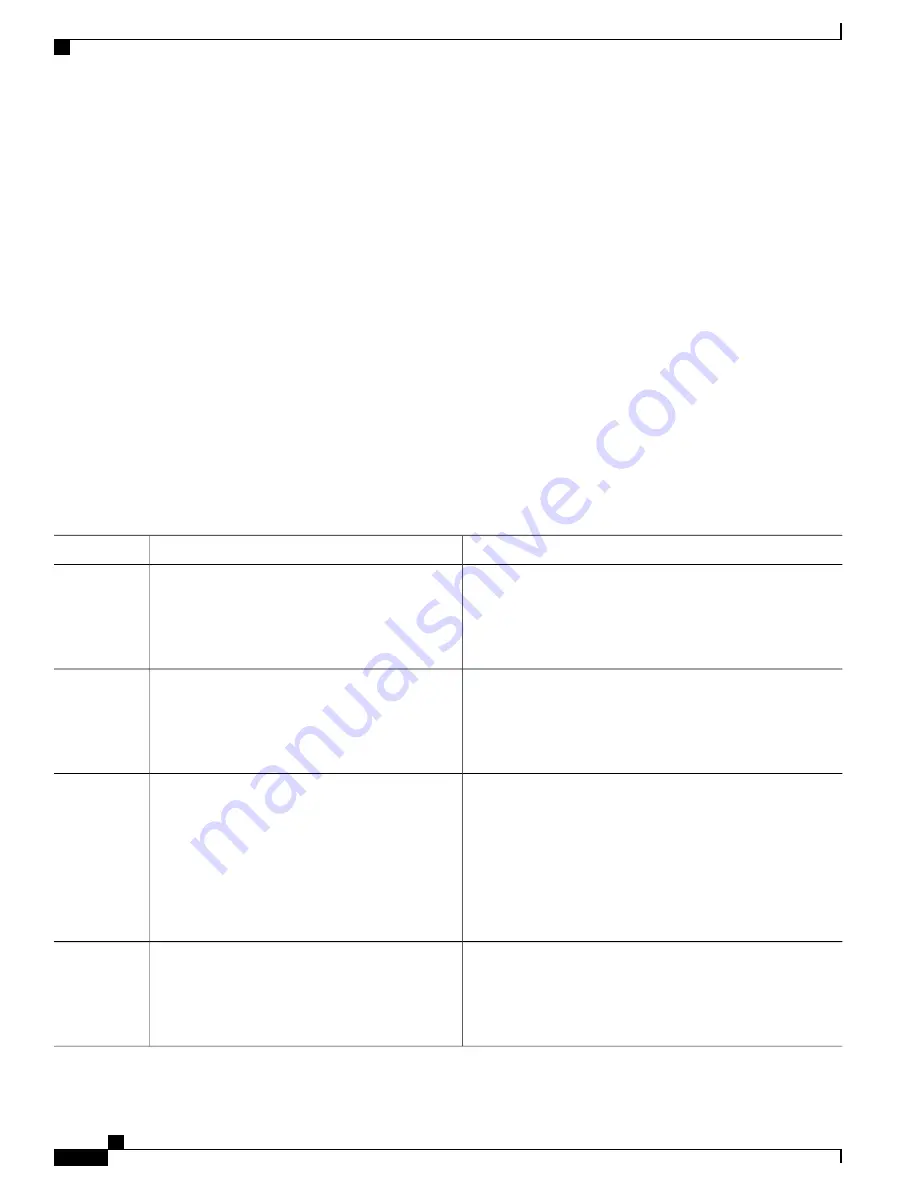
What to Do Next
Configuring a Message-of-the-Day Login Banner
You can create a single or multiline message banner that appears on the screen when someone logs in to the
switch
Follow these steps to configure a MOTD login banner:
SUMMARY STEPS
1.
enable
2.
configure terminal
3.
banner motd c message c
4.
end
5.
show running-config
6.
copy running-config startup-config
DETAILED STEPS
Purpose
Command or Action
Enables privileged EXEC mode. Enter your password if
prompted.
enable
Example:
Switch>
enable
Step 1
Enters the global configuration mode.
configure terminal
Example:
Switch#
configure terminal
Step 2
Specifies the message of the day.
banner motd c message c
Step 3
Example:
Switch(config)#
banner motd #
c
—
Enters the delimiting character of your choice, for example,
a pound sign (#), and press the
Return
key. The delimiting
character signifies the beginning and end of the banner text.
Characters after the ending delimiter are discarded.
This is a secure site. Only
authorized users are allowed.
message
—
Enters a banner message up to 255 characters. You
cannot use the delimiting character in the message.
For access, contact technical
support.
#
Returns to privileged EXEC mode.
end
Example:
Switch(config)#
end
Step 4
Consolidated Platform Configuration Guide, Cisco IOS Release 15.2(4)E (Catalyst 2960-X Switches)
1540
How to Administer the Switch
Summary of Contents for Catalyst 2960 Series
Page 96: ......
Page 196: ......
Page 250: ......
Page 292: ......
Page 488: ......
Page 589: ...P A R T VI Cisco Flexible NetFlow Configuring NetFlow Lite page 509 ...
Page 590: ......
Page 619: ...P A R T VII QoS Configuring QoS page 539 Configuring Auto QoS page 645 ...
Page 620: ......
Page 750: ......
Page 1604: ......
Page 1740: ......
Page 2105: ...P A R T XII Configuring Cisco IOS IP SLAs Configuring Cisco IP SLAs page 2025 ...
Page 2106: ......
Page 2118: ......
Page 2164: ......






























