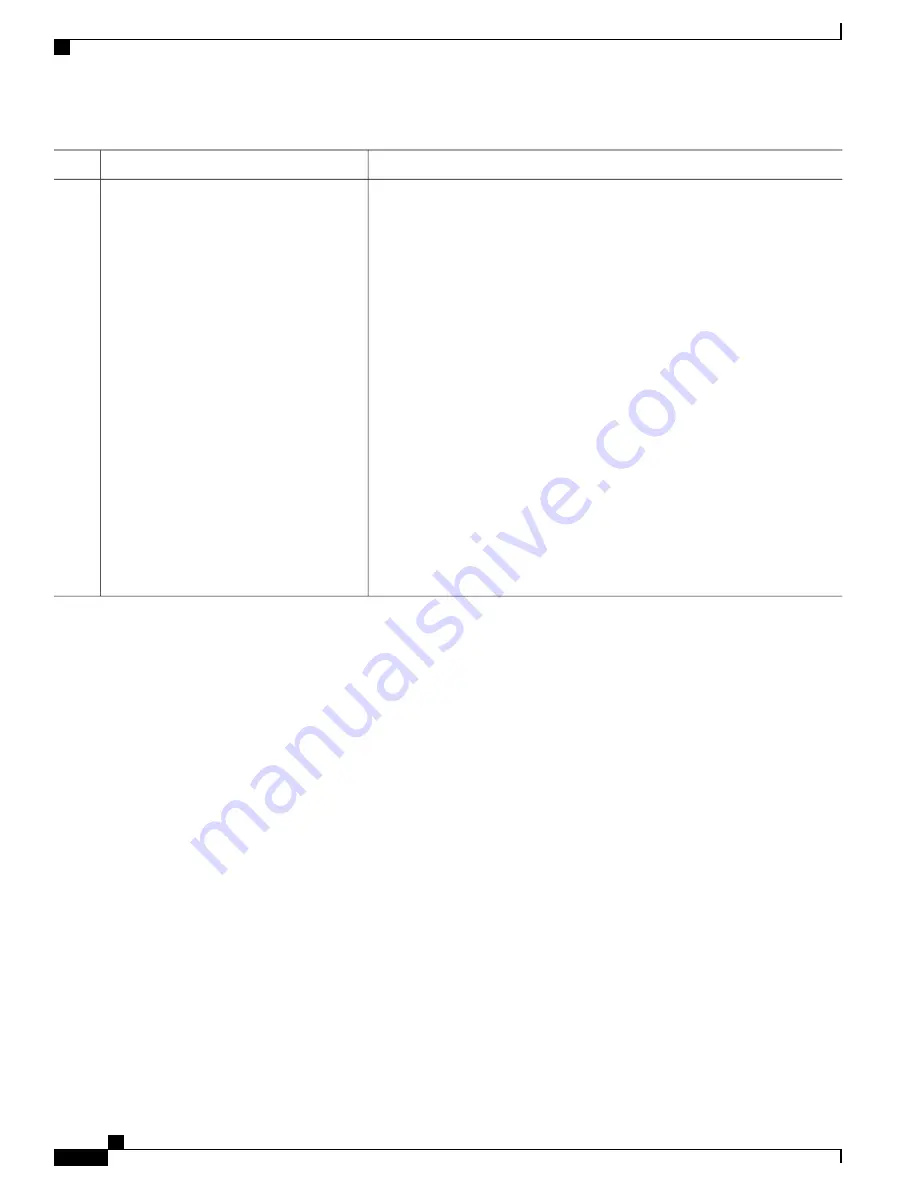
Purpose
Command or Action
The download algorithm verifies that the image is appropriate for the switch
model and that enough DRAM is present, or it aborts the process and reports
an error. If you specify the
/overwrite
option, the download algorithm removes
the existing image on the flash device whether or not it is the same as the new
one, downloads the new image, and then reloads the software.
If the flash device has sufficient space to hold two images and you
want to overwrite one of these images with the same version, you must
specify the
/overwrite
option.
Note
If you specify the
/leave-old-sw
, the existing files are not removed. If there is
not enough space to install the new image and keep the running image, the
download process stops, and an error message is displayed.
The algorithm installs the downloaded image on the system board flash device
(flash:). The image is placed into a new directory named with the software
version string, and the BOOT environment variable is updated to point to the
newly installed image.
If you keep the old image during the download process (you specified the
/
leave-old-sw
keyword), you can remove it by entering the
delete
/
force
/
recursive filesystem
:/
file-url
privileged EXEC command. For
filesystem
, use
flash:
for the system board flash device. For
file-url
, enter the directory name
of the old image. All the files in the directory and the directory are removed.
For the download and upload algorithms to operate properly, do not
rename image names
Note
Uploading an Image File Using TFTP
You can upload an image from the switch to a TFTP server. You can later download this image to the switch
or to another switch of the same type.
Use the upload feature only if the web management pages associated with the embedded device manager have
been installed with the existing image.
Beginning in privileged EXEC mode, follow these steps to upload an image to a TFTP server:
SUMMARY STEPS
1.
2.
3.
archive upload-sw tftp:
[[//
location
]/
directory
]/
image-name .tar
Consolidated Platform Configuration Guide, Cisco IOS Release 15.2(4)E (Catalyst 2960-X Switches)
2068
Copying Image Files Using TFTP
Summary of Contents for Catalyst 2960 Series
Page 96: ......
Page 196: ......
Page 250: ......
Page 292: ......
Page 488: ......
Page 589: ...P A R T VI Cisco Flexible NetFlow Configuring NetFlow Lite page 509 ...
Page 590: ......
Page 619: ...P A R T VII QoS Configuring QoS page 539 Configuring Auto QoS page 645 ...
Page 620: ......
Page 750: ......
Page 1604: ......
Page 1740: ......
Page 2105: ...P A R T XII Configuring Cisco IOS IP SLAs Configuring Cisco IP SLAs page 2025 ...
Page 2106: ......
Page 2118: ......
Page 2164: ......
















































