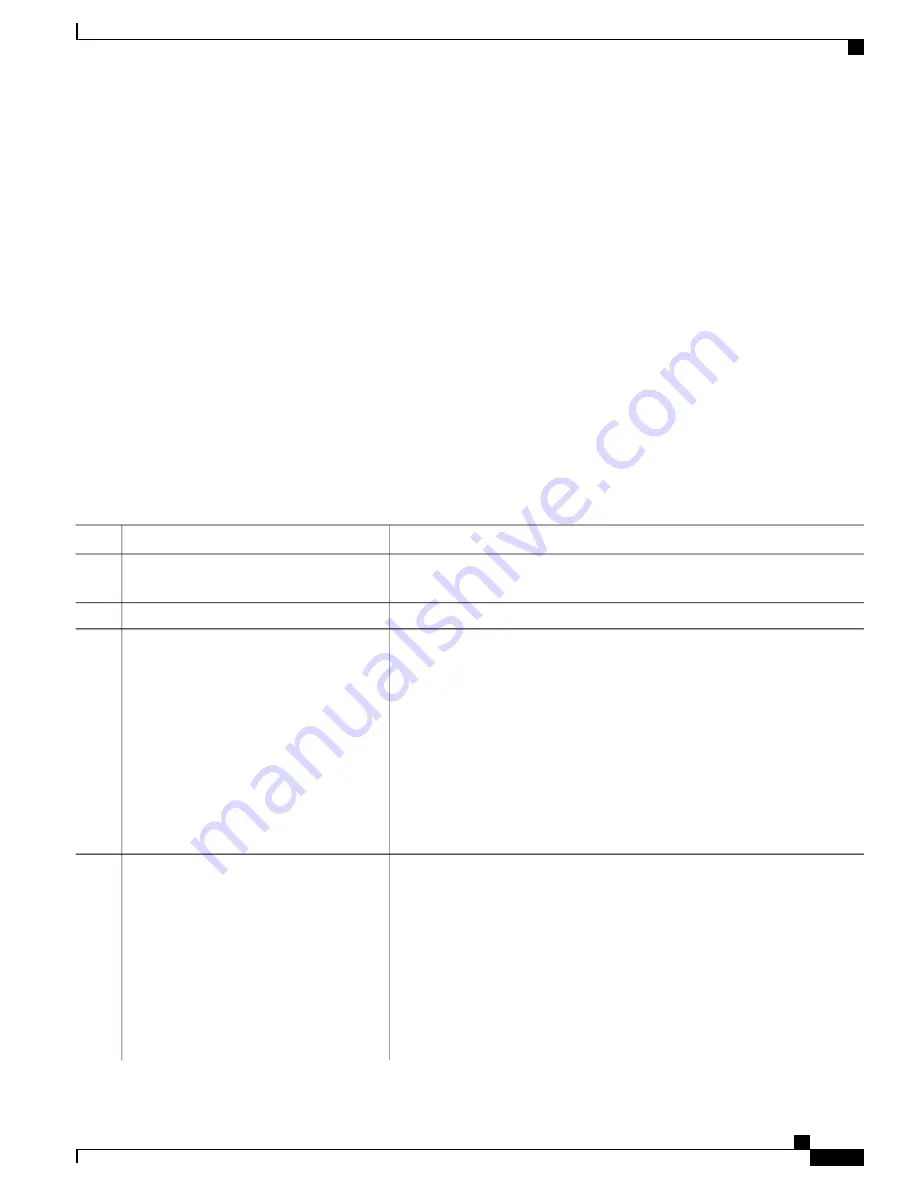
•
During upload operations, if you are overwriting an existing file (including an empty file, if you had to
create one) on the server, ensure that the permissions on the file are set correctly. Permissions on the
file should be world-write.
Downloading an Image File By Using TFTP
You can download a new image file and replace the current image or keep the current image.
Beginning in privileged EXEC mode, follow Steps 1 through 3 to download a new image from a TFTP server
and overwrite the existing image. To keep the current image, go to Step 3.
SUMMARY STEPS
1.
2.
3.
archive download-sw
/
overwrite
/
reload tftp:
[[//
location
]/
directory
]/
image-name.tar
4.
archive download-sw
/
leave-old-sw
/
reload tftp:
[[//
location
]/
directory
]/
image-name.tar
DETAILED STEPS
Purpose
Command or Action
Copy the image to the appropriate TFTP directory on the workstation. Make
sure that the TFTP server is properly configured.
Step 1
Log into the switch through the console port or a Telnet session.
Step 2
Download the image file from the TFTP server to the switch, and overwrite the
current image.
archive download-sw
/
overwrite
/
reload
tftp:
[[//
location
]/
directory
]/
image-name.tar
Step 3
•
The
/overwrite
option overwrites the software image in flash memory
with the downloaded image.
•
The
/reload
option reloads the system after downloading the image unless
the configuration has been changed and not been saved.
•
For //
location
, specify the IP address of the TFTP server.
•
For /
directory
/
image-name.tar
specify the directory (optional) and the
image to download. Directory and image names are case sensitive.
Download the image file from the TFTP server to the switch, and keep the
current image.
archive download-sw
/
leave-old-sw
/
reload
tftp:
[[//
location
]/
directory
]/
image-name.tar
Step 4
•
The /
leave-old-sw
option keeps the old software version after a download.
•
The /
reload
option reloads the system after downloading the image unless
the configuration has been changed and not been saved.
•
For //
location
, specify the IP address of the TFTP server.
•
For /
directory
/
image-name.tar
specify the directory (optional) and the
image to download. Directory and image names are case sensitive.
Consolidated Platform Configuration Guide, Cisco IOS Release 15.2(4)E (Catalyst 2960-X Switches)
2067
Copying Image Files Using TFTP
Summary of Contents for Catalyst 2960 Series
Page 96: ......
Page 196: ......
Page 250: ......
Page 292: ......
Page 488: ......
Page 589: ...P A R T VI Cisco Flexible NetFlow Configuring NetFlow Lite page 509 ...
Page 590: ......
Page 619: ...P A R T VII QoS Configuring QoS page 539 Configuring Auto QoS page 645 ...
Page 620: ......
Page 750: ......
Page 1604: ......
Page 1740: ......
Page 2105: ...P A R T XII Configuring Cisco IOS IP SLAs Configuring Cisco IP SLAs page 2025 ...
Page 2106: ......
Page 2118: ......
Page 2164: ......






























