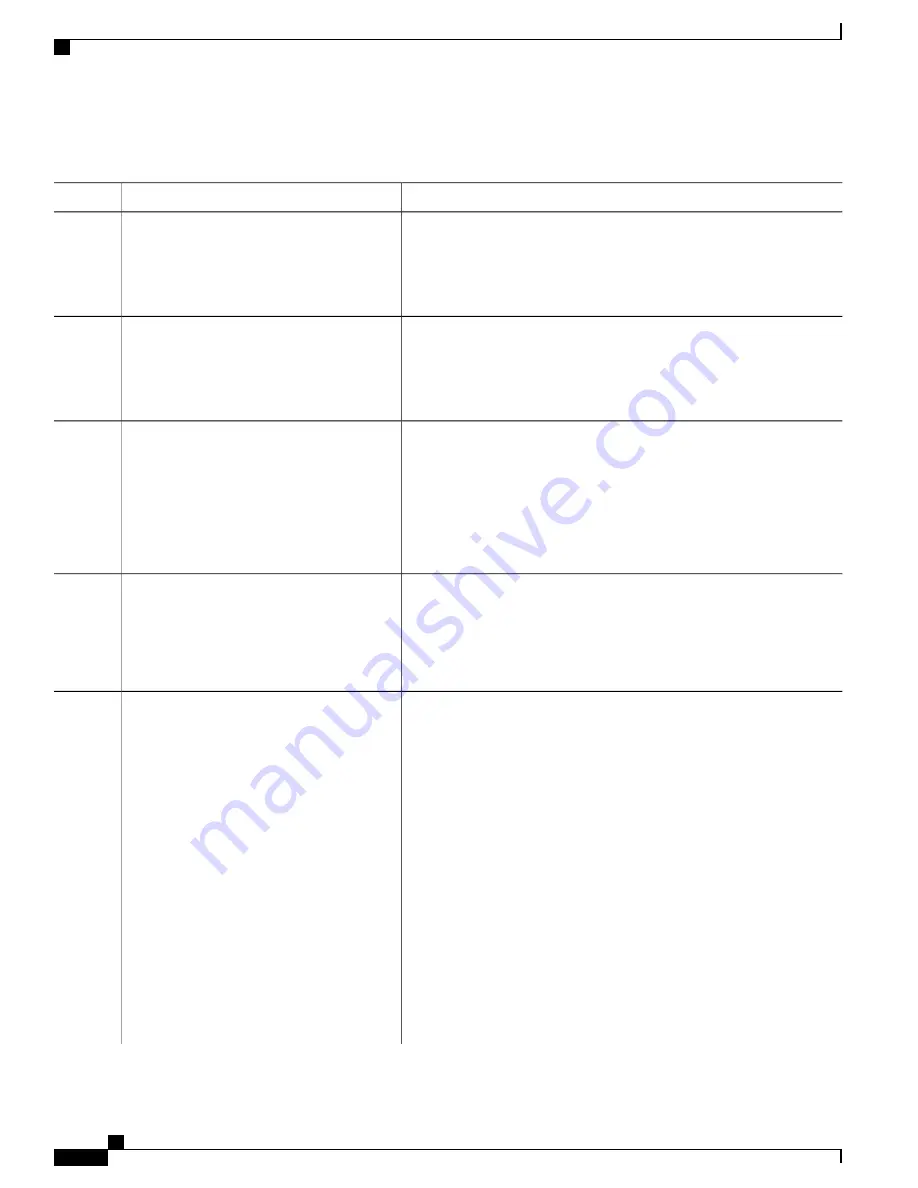
DETAILED STEPS
Purpose
Command or Action
Enters the global configuration mode.
configure terminal
Example:
Switch#
configure terminal
Step 1
Enables AAA.
aaa new-model
Example:
Switch(config)#
aaa new-model
Step 2
Sets the conditions that determine when a RADIUS server is considered
un-available or down (dead).
radius-server dead-criteria
{
time seconds
}
[
tries number
]
Step 3
Example:
Switch(config)#
radius-server
•
time
—
1 to 120 seconds. The switch dynamically determines a
default
seconds
value between 10 and 60.
•
number
—
1 to 100 tries. The switch dynamically determines a default
triesnumber
between 10 and 100.
dead-criteria time 20 tries 10
(Optional) Sets the number of minutes during which a RADIUS server is
not sent requests. The range is from 0 to 1440 minutes (24 hours). The
default is 0 minutes.
radius-serverdeadtimeminutes
Example:
Switch(config)#
radius-server deadtime
Step 4
60
(Optional) Configure the RADIUS server parameters by using these
keywords:
radius-server host ip-address
address
[
acct-port udp-port
][
auth-port
Step 5
udp-port
] [
testusername name
[
idle-time time
]
•
acct-portudp-port
—
Specify the UDP port for the RADIUS
accounting server. The range for the UDP port number is from 0 to
65536. The default is 1646.
[
ignore-acct-port
][
ignore auth-port
]] [
key
string
]
Example:
Switch(config)#
radius-server host
•
auth-portudp-port
—
Specify the UDP port for the RADIUS
authentication server. The range for the UDP port number is from 0
to 65536. The default is 1645.
1.1.1.2 acct-port 1550 auth-port
1560 test username user1 idle-time 30
You should configure the UDP port for the RADIUS
accounting server and the UDP port for the RADIUS
authentication server to nondefault values.
Note
key abc1234
•
test usernamename
—
Enable automated testing of the RADIUS
server status, and specify the username to be used.
•
idle-time time
—
Set the interval of time in minutes after which the
switch sends test packets to the server. The range is from 1 to 35791
minutes. The default is 60 minutes (1 hour).
Consolidated Platform Configuration Guide, Cisco IOS Release 15.2(4)E (Catalyst 2960-X Switches)
1384
How to Configure 802.1x Port-Based Authentication
Summary of Contents for Catalyst 2960 Series
Page 96: ......
Page 196: ......
Page 250: ......
Page 292: ......
Page 488: ......
Page 589: ...P A R T VI Cisco Flexible NetFlow Configuring NetFlow Lite page 509 ...
Page 590: ......
Page 619: ...P A R T VII QoS Configuring QoS page 539 Configuring Auto QoS page 645 ...
Page 620: ......
Page 750: ......
Page 1604: ......
Page 1740: ......
Page 2105: ...P A R T XII Configuring Cisco IOS IP SLAs Configuring Cisco IP SLAs page 2025 ...
Page 2106: ......
Page 2118: ......
Page 2164: ......






























