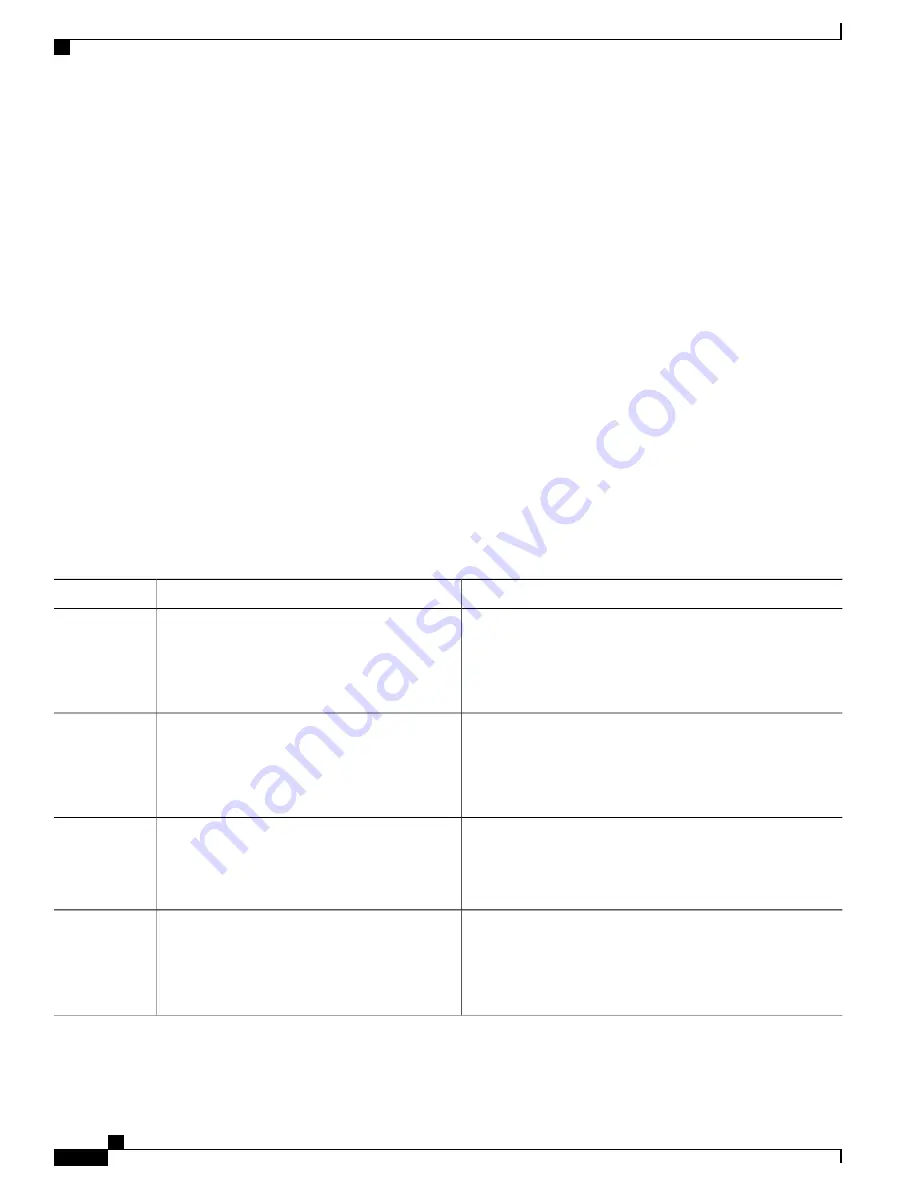
Related Topics
Auto-LAG, on page 341
Auto-LAG Configuration Guidelines, on page 342
Configuring Auto LAG: Examples, on page 360
Configuring Auto-LAG on a Port Interface, on page 356
Configuring Persistence with Auto-LAG, on page 357
Configuring Auto-LAG on a Port Interface
SUMMARY STEPS
1.
enable
2.
configure terminal
3.
interface interface-id
4.
[
no
]
channel-group auto
5.
end
6.
show etherchannel auto
DETAILED STEPS
Purpose
Command or Action
Enables privileged EXEC mode. Enter your password if
prompted.
enable
Example:
Switch>
enable
Step 1
Enters the global configuration mode.
configure terminal
Example:
Switch#
configure terminal
Step 2
Specifies the port interface to be enabled for auto-LAG, and
enters interface configuration mode.
interface interface-id
Example:
Switch(config)#
interface gigabitethernet
1/0/1
Step 3
(Optional) Enables auto-LAG feature on individual port
interface. Use the no form of this command to disable the
auto-LAG feature on individual port interface.
[
no
]
channel-group auto
Example:
Switch(config-if)#
channel-group auto
Step 4
By default, the auto-LAG feature is enabled on the
port.
Note
Consolidated Platform Configuration Guide, Cisco IOS Release 15.2(4)E (Catalyst 2960-X Switches)
356
How to Configure EtherChannels
Summary of Contents for Catalyst 2960 Series
Page 96: ......
Page 196: ......
Page 250: ......
Page 292: ......
Page 488: ......
Page 589: ...P A R T VI Cisco Flexible NetFlow Configuring NetFlow Lite page 509 ...
Page 590: ......
Page 619: ...P A R T VII QoS Configuring QoS page 539 Configuring Auto QoS page 645 ...
Page 620: ......
Page 750: ......
Page 1604: ......
Page 1740: ......
Page 2105: ...P A R T XII Configuring Cisco IOS IP SLAs Configuring Cisco IP SLAs page 2025 ...
Page 2106: ......
Page 2118: ......
Page 2164: ......






























