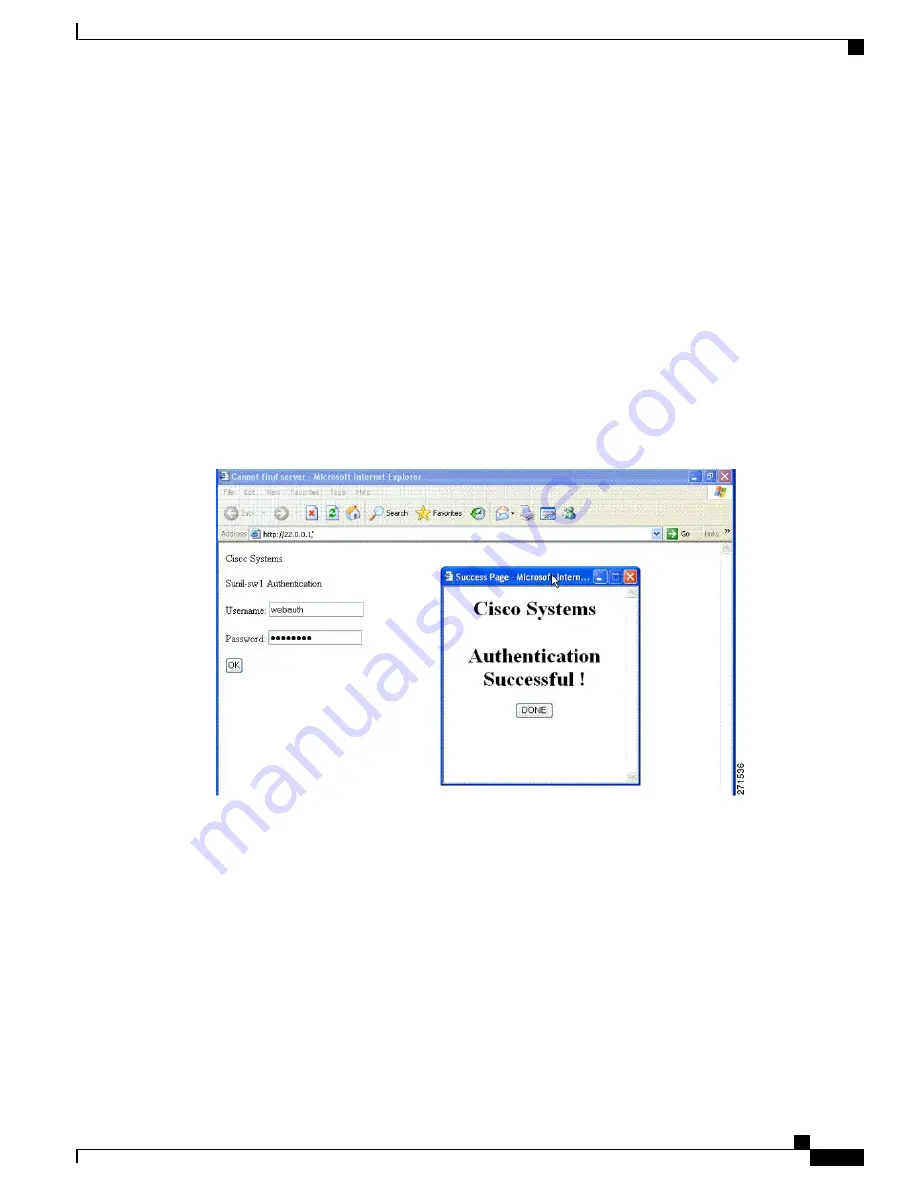
The banner appears on both the login page and the authentication-result pop-up pages. The default banner
messages are as follows:
•
Authentication Successful
•
Authentication Failed
•
Authentication Expired
The Local Web Authentication Banner can be configured in legacy and new-style (Session-aware) CLIs as
follows:
•
Legacy mode
—
Use the
ip admission auth-proxy-banner http
global configuration command.
•
New-style mode
—
Use the
parameter-map type webauth global banner
global configuration command.
The default banner
Cisco Systems
and
Switch host-name Authentication
appear on the Login Page.
Cisco
Systems
appears on the authentication result pop-up page.
Figure 99: Authentication Successful Banner
The banner can be customized as follows:
•
Add a message, such as switch, router, or company name to the banner:
◦
Legacy mode
—
Use the
ip admission auth-proxy-banner http banner-text
global configuration
command.
◦
New-style mode
—
Use the
parameter-map type webauth global banner
global configuration
command
•
Add a logo or text file to the banner :
•
Legacy mode
—
Use the
ip admission auth-proxy-banner http file-path
global configuration
command.
Consolidated Platform Configuration Guide, Cisco IOS Release 15.2(4)E (Catalyst 2960-X Switches)
1421
Information About Web-Based Authentication
Summary of Contents for Catalyst 2960 Series
Page 96: ......
Page 196: ......
Page 250: ......
Page 292: ......
Page 488: ......
Page 589: ...P A R T VI Cisco Flexible NetFlow Configuring NetFlow Lite page 509 ...
Page 590: ......
Page 619: ...P A R T VII QoS Configuring QoS page 539 Configuring Auto QoS page 645 ...
Page 620: ......
Page 750: ......
Page 1604: ......
Page 1740: ......
Page 2105: ...P A R T XII Configuring Cisco IOS IP SLAs Configuring Cisco IP SLAs page 2025 ...
Page 2106: ......
Page 2118: ......
Page 2164: ......
















































