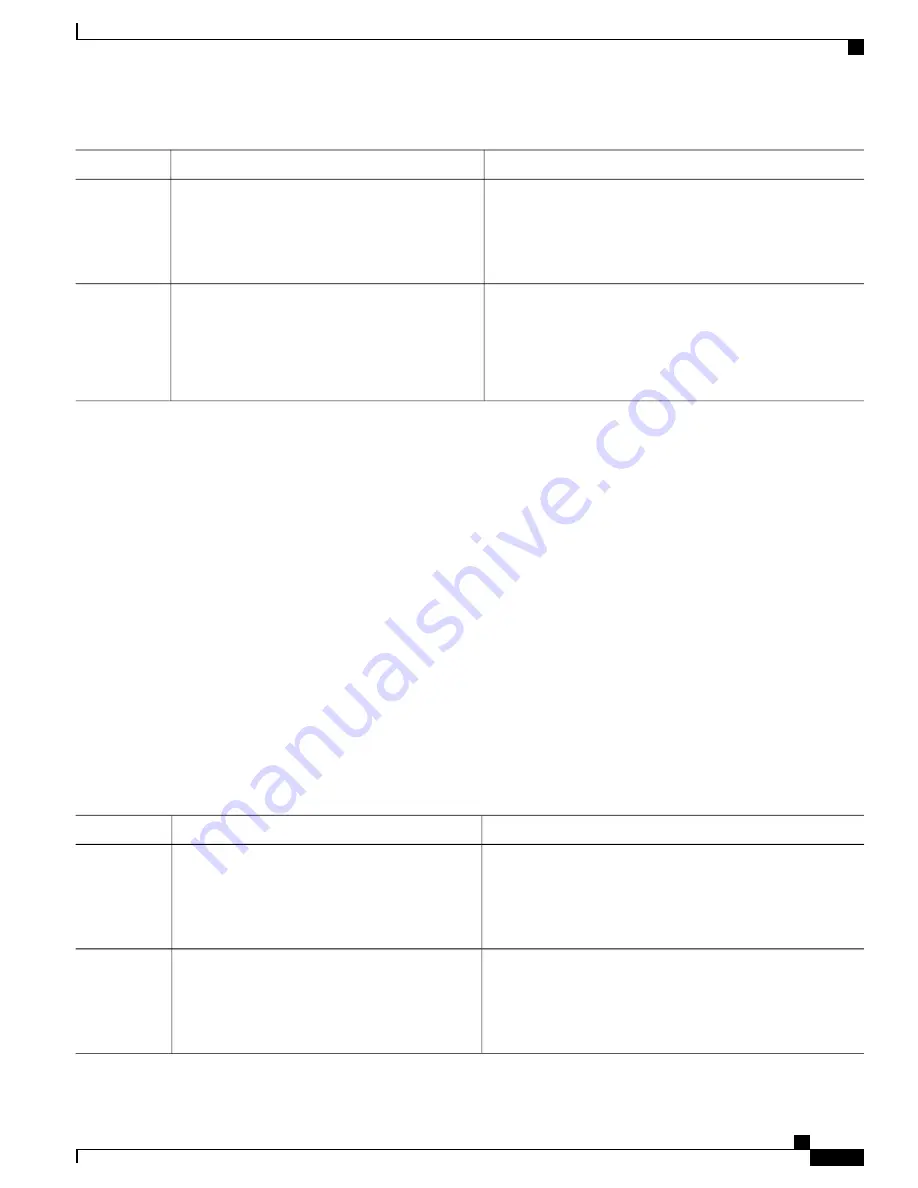
Purpose
Command or Action
Verifies your entries.
show running-config
Example:
Switch#
show running-config
Step 5
(Optional) Saves your entries in the configuration file.
copy running-config startup-config
Example:
Switch#
copy running-config startup-config
Step 6
Configuring a Login Banner
You can configure a login banner to be displayed on all connected terminals. This banner appears after the
MOTD banner and before the login prompt.
Follow these steps to configure a login banner:
SUMMARY STEPS
1.
enable
2.
configure terminal
3.
banner login c message c
4.
end
5.
show running-config
6.
copy running-config startup-config
DETAILED STEPS
Purpose
Command or Action
Enables privileged EXEC mode. Enter your password if
prompted.
enable
Example:
Switch>
enable
Step 1
Enters the global configuration mode.
configure terminal
Example:
Switch#
configure terminal
Step 2
Consolidated Platform Configuration Guide, Cisco IOS Release 15.2(4)E (Catalyst 2960-X Switches)
1541
How to Administer the Switch
Summary of Contents for Catalyst 2960 Series
Page 96: ......
Page 196: ......
Page 250: ......
Page 292: ......
Page 488: ......
Page 589: ...P A R T VI Cisco Flexible NetFlow Configuring NetFlow Lite page 509 ...
Page 590: ......
Page 619: ...P A R T VII QoS Configuring QoS page 539 Configuring Auto QoS page 645 ...
Page 620: ......
Page 750: ......
Page 1604: ......
Page 1740: ......
Page 2105: ...P A R T XII Configuring Cisco IOS IP SLAs Configuring Cisco IP SLAs page 2025 ...
Page 2106: ......
Page 2118: ......
Page 2164: ......






























