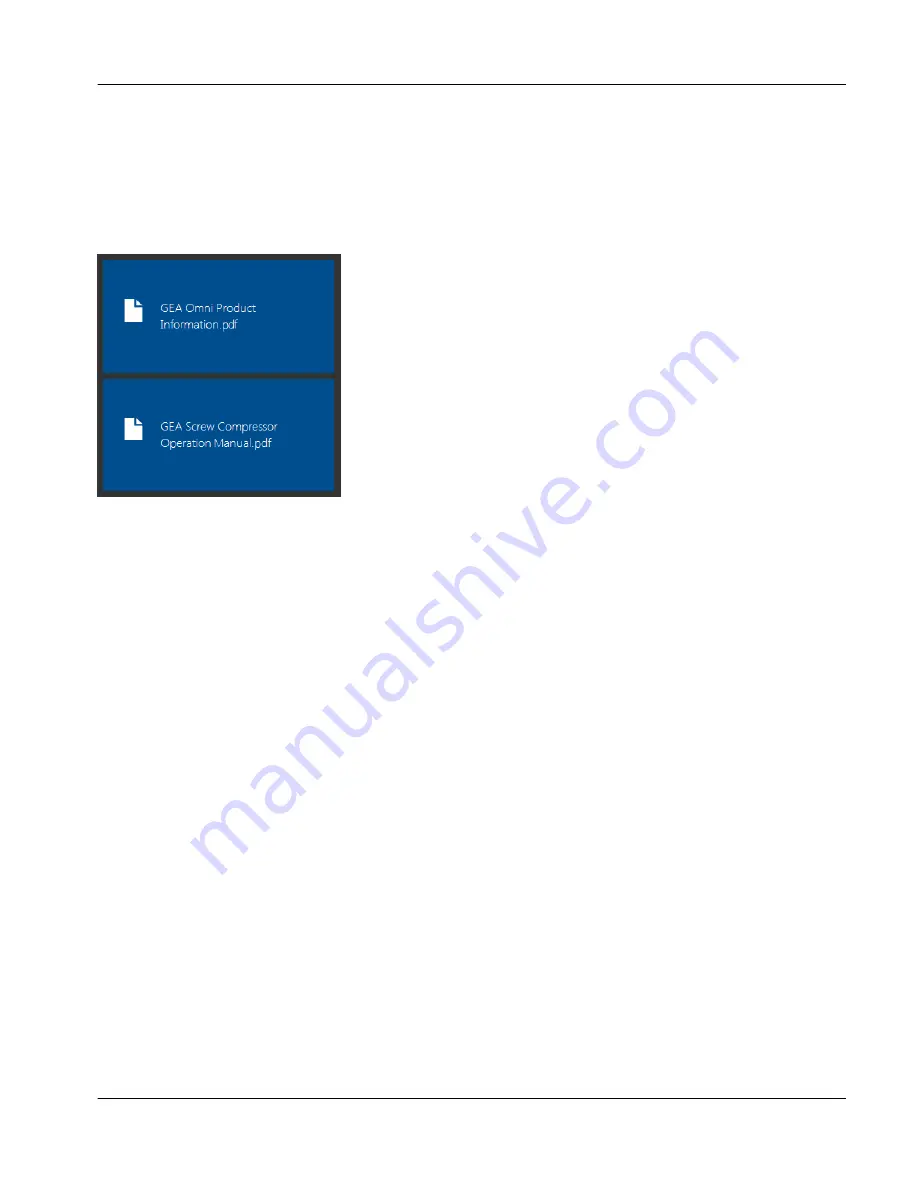
2.3
General Navigation
The user interface (UI) for the GEA Omni™ makes use of a number of different navigation methods. The follow-
ing is a brief description of each of these methods.
2.3.1
Tile Navigation
fig.13:
Sample Tile display
(Documentation Screen)
Certain screens, such as the
Documentation
and
Configuration
screens, display information divided across mul-
tiple tiles. Each tile corresponds to a specific element, such as a compressor or other device in the configuration
screen or a specific document in the documentation screen. Touching a tile will display the information con-
nected to the tile.
For specific information regarding specific tiles see the appropriate section below. To return to the tile display,
the
Close
button in the bottom right corner of the display must be clicked.
2.3.2
Grid and Chart Navigation
Grid and chart displays, such as those displayed in the
Main
compressor screen and the
History
screen, contain
detailed information divided into columns. For detailed information on specific tables, please see the appropriate
section below.
A table or grid may be navigated by using touch functionality to scroll through the data, or by touching a row and
using the arrow buttons.
2.3.3
User Adjustable Fields
Fields that may be modified by the user are indicated by a white background. These fields are used for data that
may need to be modified while the panel is in operation.
Exception: List of
Control Parameters
. Fields that may be modified by the user are indicated by a white or light
blue background.
Instruction Manual | GEA Omni™
Control panel
User interface
General Navigation
GEA Refrigeration North America, Inc. | E_806550_2 | Generated 12.01.2016
23
Содержание Omni
Страница 1: ...Control panel GEA Omni Instruction Manual E_806550_2 ...
Страница 238: ......
















































