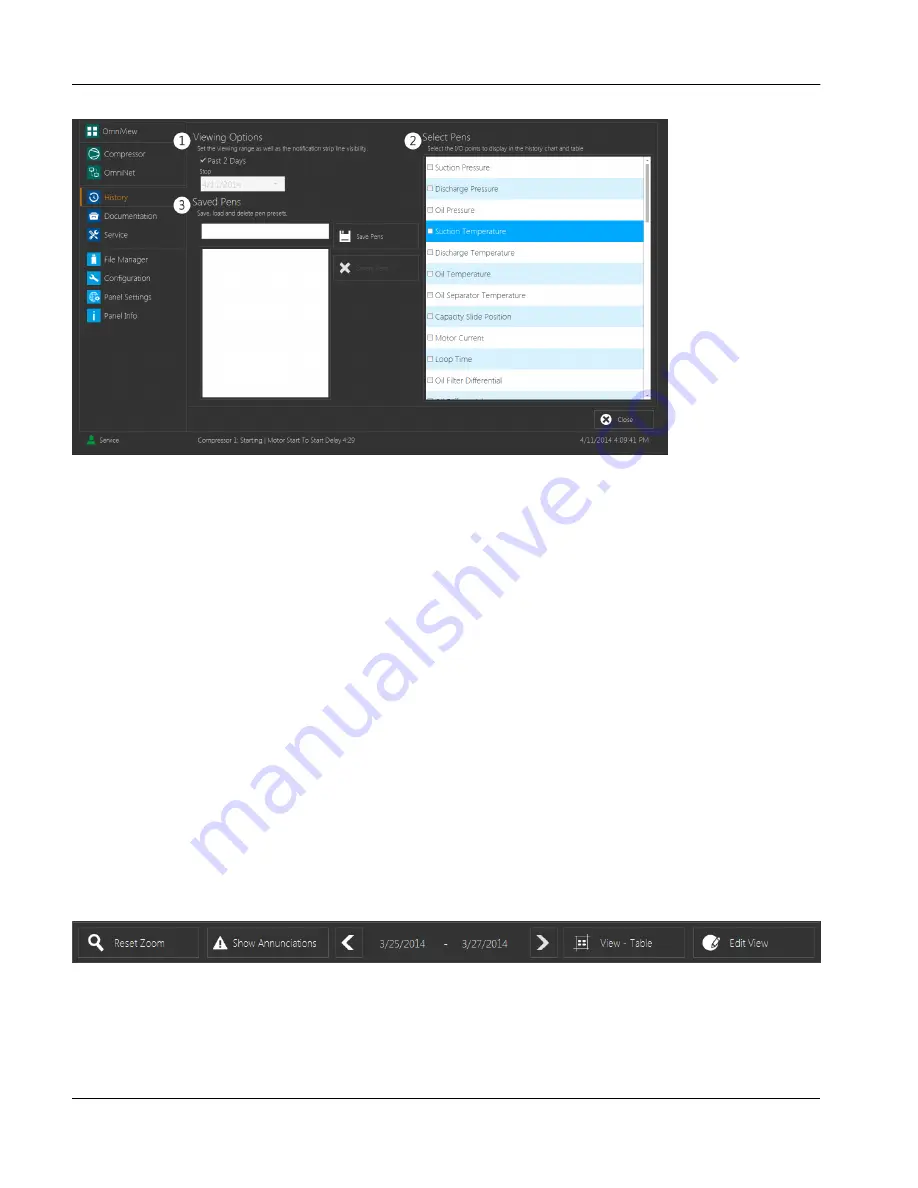
fig.60:
Edit view display
The screen is divided into three sections which may be used to customize the historical display:
1.
Viewing Options
The panel always displays forty eight hours’ worth of historical data. By default, the check box
Past 2
Days
is checked, which instructs the panel to display historical data from two days previous until the
present moment. If this box is unchecked, the drop down list will become enabled and may be used to
select a custom end date, which will cause the panel to display two days’ worth of historical data ending
on the selected date.
2.
Select Pens
These check boxes are used to select which values are tracked on the
RT-Trend
and historical graphs.
3.
Saved Pens
Specific groupings of pens may be saved for easy access later through this section. Entering a group
name in the upper text field and touching the
Save Pens
button will add the selection of pens to the list of
pen groups shown in the lower box. If no name is entered, the selection will be saved using the current
date and time as a name.
Individual selections may be checked in the same manner as specific pens. Selections may be deleted
from the list of saved pens by checking them and touching the
Delete Pens
button.
The
Chart
tab displays a slightly different selection of buttons, as shown below.
fig.61:
Chart tab button display
The
Reset Zoom
,
Show Annunciations
,
View - Table
and
Edit
buttons are identical in functionality to those used
in the
RT-Trend
tab. The
Save Data
button is not used in this tab, and it is replaced with a date range field which
displays the period of time shown in the current view. The field will always contain a forty eight hour period. The
User interface
History
Instruction Manual | GEA Omni™
Control panel
62
GEA Refrigeration North America, Inc. | E_806550_2 | Generated 12.01.2016
Содержание Omni
Страница 1: ...Control panel GEA Omni Instruction Manual E_806550_2 ...
Страница 238: ......






























