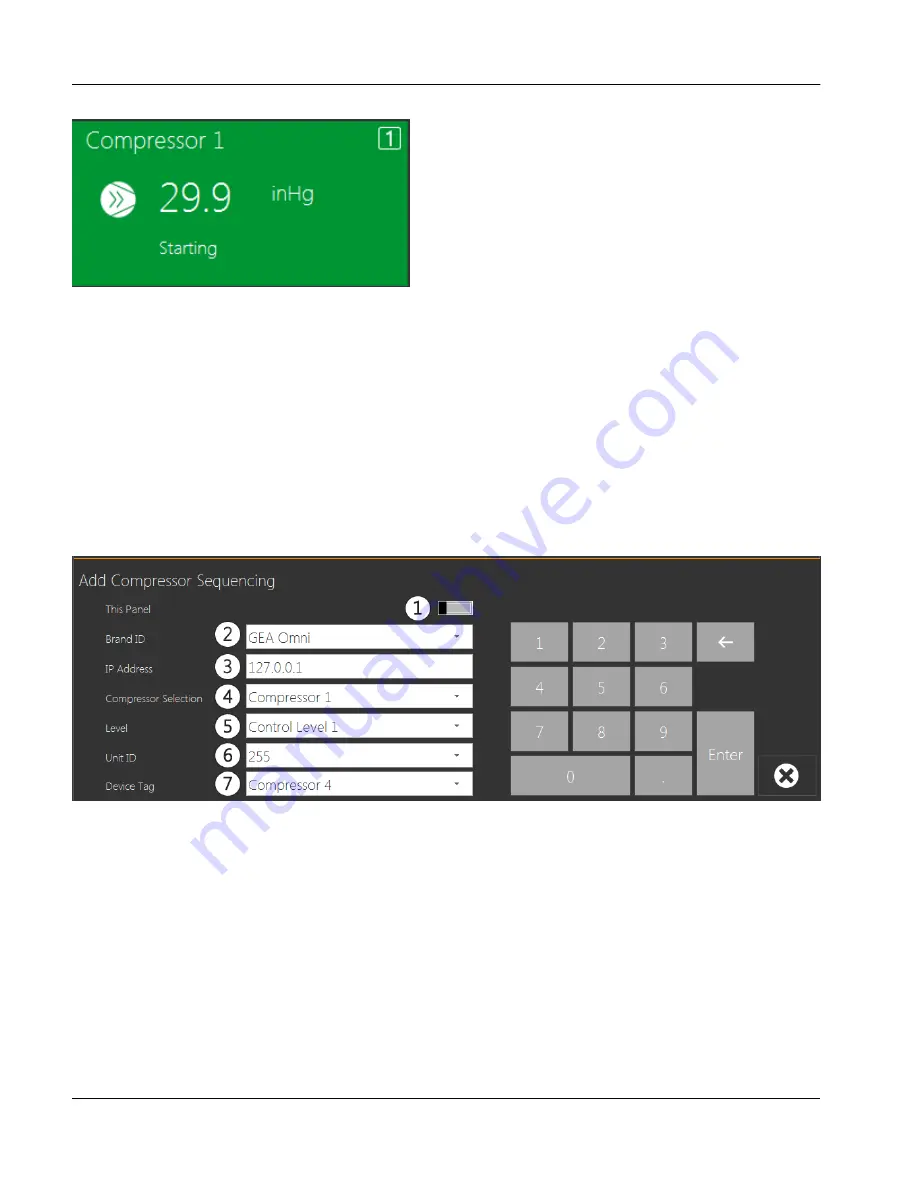
fig.48:
Compressor device tile
The color of the tile is dependent on the current state of the compressor. The colors are:
•
Gray:
This color indicates that the associated compressor is not currently communicating with the panel.
•
Dark green:
This color indicates that the associated compressor is currently stopped.
•
Light green:
This color indicates that the associated compressor is currently running.
•
Yellow:
This color indicates that the associated compressor is currently in a
Warning
state.
•
Red:
This color indicates that the associated compressor is currently in a
Shutdown
state.
Compressor tiles may be added or removed from the display using the buttons in the bottom right hand corner of
the tile display. Clicking the
Add
button will bring up the sub window shown below, which may be used to config-
ure a new compressor.
fig.49:
Add compressor display
1.
This panel
This switch is used to select whether the control for the associated compressor is local to the panel or if the
sequencer can only control the compressor remotely through a network connection.
2.
Brand ID
This drop down list is used to select the type of panel associated with the tile. This field will only be enabled
if the
This Panel
switch is disabled.
3.
IP address
This text box is used to enter the network location where the local panel controlling the compressor may be
found. This field will only be enabled if the
This Panel
switch is disabled.
User interface
Sequencer
Instruction Manual | GEA Omni™
Control panel
52
GEA Refrigeration North America, Inc. | E_806550_2 | Generated 12.01.2016
Содержание Omni
Страница 1: ...Control panel GEA Omni Instruction Manual E_806550_2 ...
Страница 238: ......






























