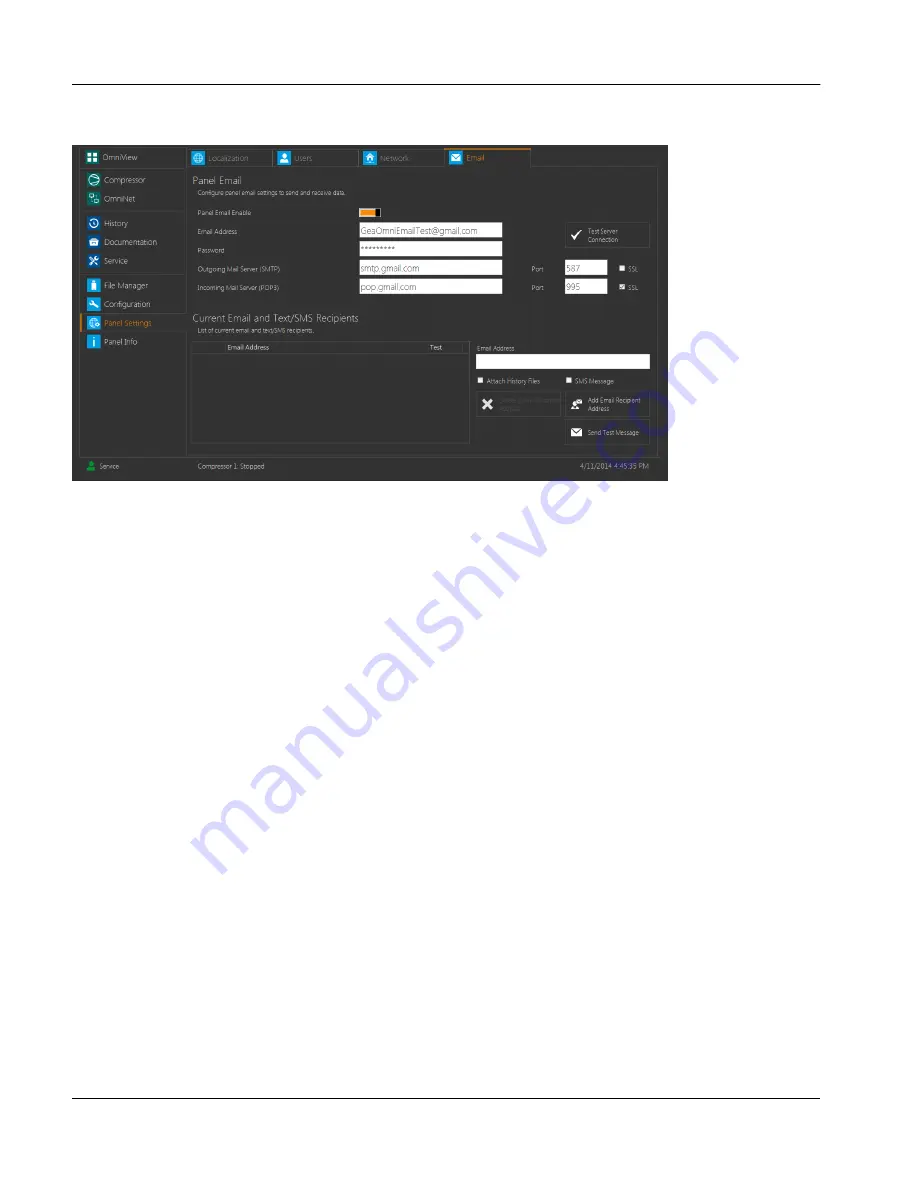
2.15.4
Email Tab
fig.101:
Email tab display
This tab is used to configure the panel email settings. A user must be of an access level of service or higher to
make changes to this section.
All fields on this tab will be disabled if the
Panel Email Enable
switch in upper portion of the screen is toggled off.
The fields below the switch are used to select the
Email Address, Password, Incoming Mail Server (POP3)
and
Outgoing Mail Server (SMTP)
for the panel. A port number must be selected for the incoming and outgoing serv-
ers, and a checkbox is used to indicate whether the chosen ports are on a Secure Socket Layer (SSL). The
Test
Server Connection
button may be used to ensure that the chosen connections are working properly.
The lower table contains a list of all users who will receive email or text message notifications from the panel.
The table is divided into three columns. The leftmost column contains an icon to indicate which type of notifica-
tion the corresponding recipient is to receive. An envelope icon indicates an email notification, while a phone
icon indicates a text message notification. The middle column contains the
Email Address
of the recipient, and
the rightmost column contains a checkbox that allows the recipient to be selected. To add a recipient to the list,
an email address must be entered into the text box to the right of the table. The two checkboxes below the text
box are used to select whether certain options are enabled for the recipient. If the new recipient is to receive
history files from the panel, the box shown to the left must be checked. If the recipient is to receive notifications
as text messages instead of emails, the checkbox shown to the right must be checked. After a recipient is
selected in the table, at test message may be sent using the
Send Test Message
button in the bottom right hand
corner of the screen. Additionally, as long as one or more recipients are selected, the
Delete Email Recipient
Address
button will be enabled, which will permanently remove the selected recipients from the table.
User interface
Panel Settings
Instruction Manual | GEA Omni™
Control panel
102
GEA Refrigeration North America, Inc. | E_806550_2 | Generated 12.01.2016
Содержание Omni
Страница 1: ...Control panel GEA Omni Instruction Manual E_806550_2 ...
Страница 238: ......






























