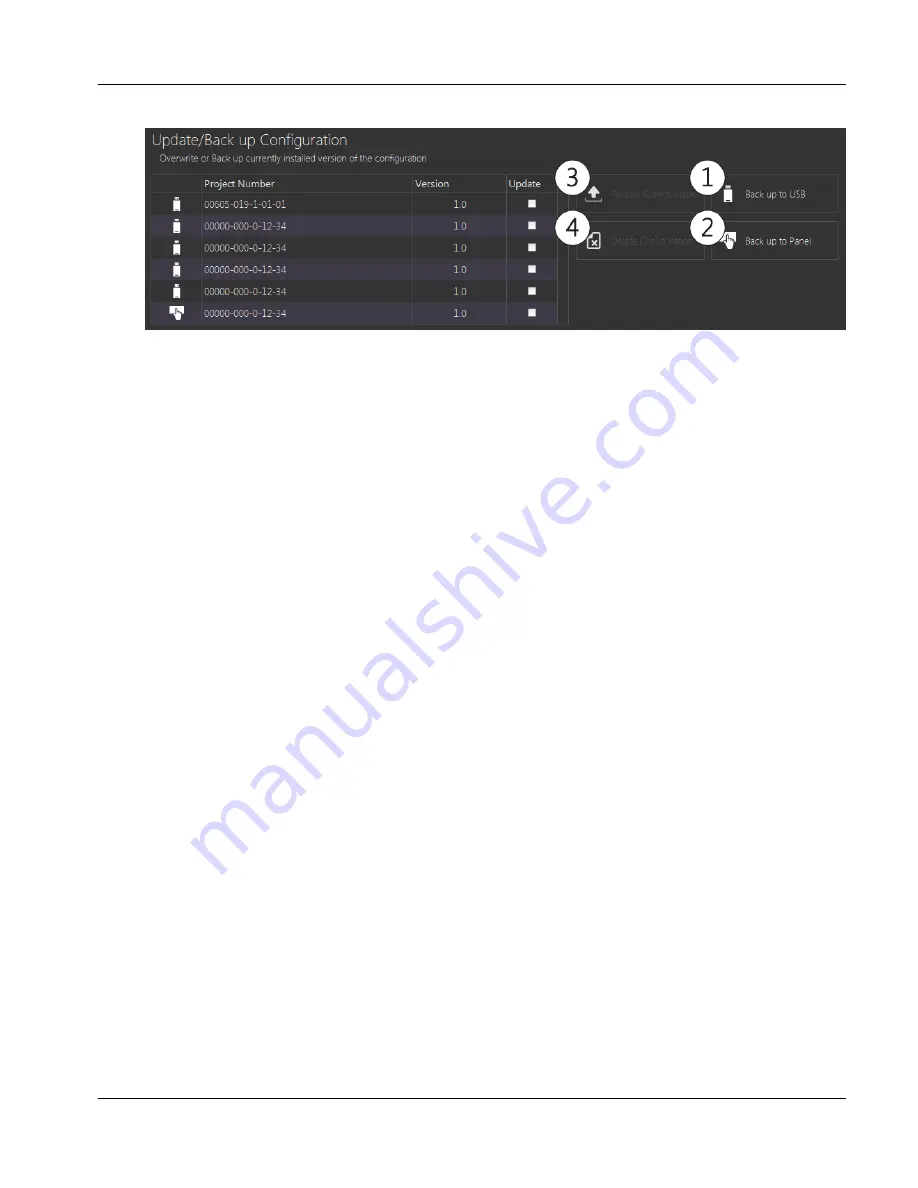
fig.91:
Update/Back up configuration display
1.
Back up to USB
A back up of the current configuration loaded on the panel will be saved to the attached USB. The
back up folder will be saved to the GEA RT folder. If no such folder exists, one will be created auto-
matically. The back up folder will be named with the project number.
2.
Back up to Panel
A back up of the current configuration loaded on the panel will be saved to the panel.
3.
Restore Configuration
This button is only enabled if a back up file is selected from the table using the check boxes on the
far right of each row. Touching it will cause the selected configuration to be loaded onto the panel.
4.
Delete Configuration
This button is only enabled if a backup file is selected from the table using the check boxes on the
far right of each row. Touching it will cause a message box to appear which will prompt the user to
confirm the delete. Touching
Yes
will cause the selected configurations to be removed from the
selected location.
Instruction Manual | GEA Omni™
Control panel
User interface
File Manager
GEA Refrigeration North America, Inc. | E_806550_2 | Generated 12.01.2016
91
Содержание Omni
Страница 1: ...Control panel GEA Omni Instruction Manual E_806550_2 ...
Страница 238: ......






























