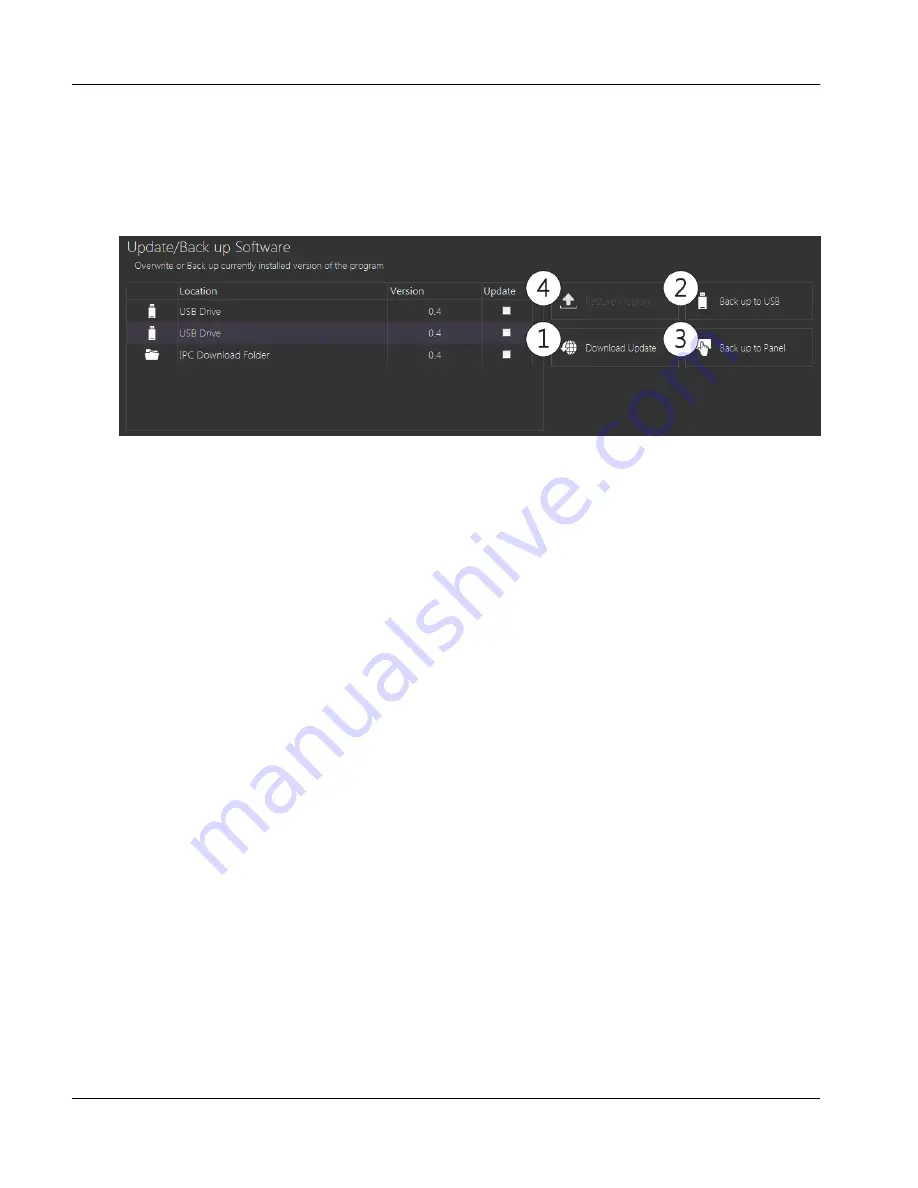
→
Update/Back up Software
The table in the upper portion of the screen, shown below, displays all existing version of the GEA
Omni™ software found on the panel or a connected USB. The table displays the file location and soft-
ware version number of the file. The buttons displayed to the right of the table are used to handle the
programs.
fig.90:
Update/Back up software display
1.
Download Update
The panel will retrieve the most recent version of the software from the GEA server and automati-
cally save it to the
IPC Download Folder
on the panel.
2.
Back up to USB
A back up of the current software loaded on the panel will be saved to the attached USB. The back
up folder will be saved to the GEA RT folder. If no such folder exists, one will be created automati-
cally. The back up folder will be named with the project number.
3.
Back up to Panel
A back up of the current software loaded on the panel will be saved to the
IPC Back up Folder
.
4.
Restore Program
This button is only enabled if a back up file is selected from the table using the check boxes on the
far right of each row. Touching it will cause the selected program to be loaded onto the panel.
→
Update/Back up Configuration
The table in the lower portion of the screen, shown below, displays all available configuration files cur-
rently existing on the panel or an attached USB. The table displays an icon indicating the file location,
the project number and the version number of each configuration. The buttons displayed to the right of
the table are used to update or back up the configuration.
User interface
File Manager
Instruction Manual | GEA Omni™
Control panel
90
GEA Refrigeration North America, Inc. | E_806550_2 | Generated 12.01.2016
Содержание Omni
Страница 1: ...Control panel GEA Omni Instruction Manual E_806550_2 ...
Страница 238: ......






























