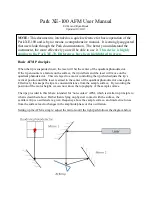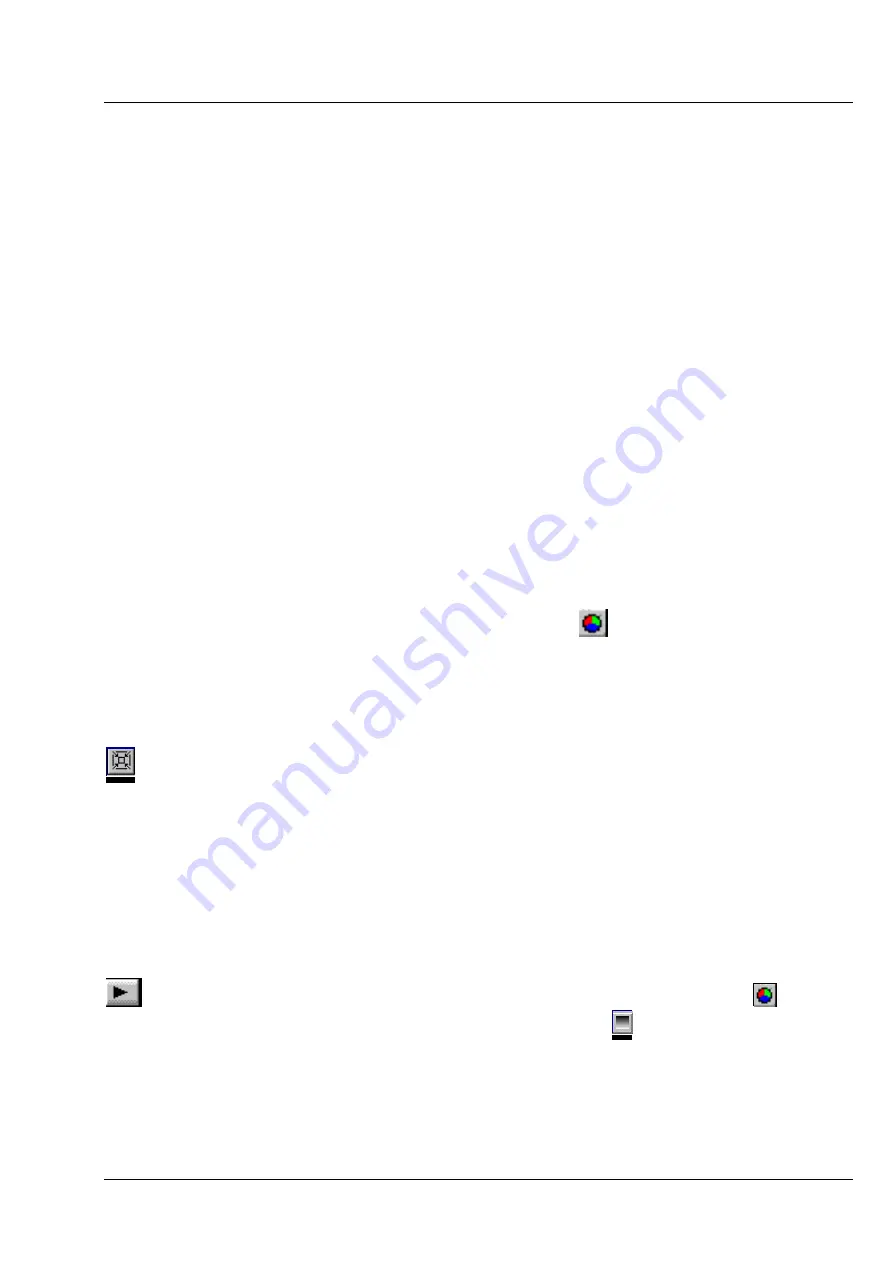
LSM 510
3D FOR LSM
LSM 510 META
User Interface
Carl Zeiss
03/06
B 45-0021 e
7-7
Gallery
The
Gallery
is used as an overview of the images available in memory and their contents. It is located just
below the
Tool bar
. Each small image represents a sequence. The middle slice of each image sequence is
shown. The status bar of each image shows the name. The name might be a number or a string.
Every image sequence has its own channel colour assignment (see
Display window
). When an image is
copied the channel colour assignment is copied too. Drag and drop techniques can be applied to copy
images or define the function parameters
Input
and
Output
using the
Gallery
thumbnails.
•
Position the cursor on an image in the
Gallery
.
•
Press the left mouse button.
•
Hold the mouse button down and move the mouse to the destination position.
•
At the destination release the left mouse button, the destination image will be overwritten.
To delete an image, drag it, move it to the wastebasket, and drop it.
7.2.3 Display
Window
This window is used to display an image sequence, regardless of size or type. To show multiple channel
sequences each channel could have its own base colour. The user can set these colours and the
weighting for each channel by pressing the corresponding button
at the bottom of the window. To
display a different image or image sequence, it can be dragged from the
Gallery
and dropped to the
Display window
.
The image can be displayed in full size (one pixel on the screen represents one pixel of the image) or in a
zoomed size. To zoom the display view click and hold down the right mouse button on the window
border and resize the window. The aspect ratio of the image will not be changed. Clicking on the button
resets the
Display
window
to a full size view of the image (see above).
The title bar shows the currently displayed sequence name. The status bar displays the size of the current
sequence and the selected slice on the left. On the right the cursor position within the window and the
corresponding intensity (grey) value of each channel is shown.
The
Display window
can be closed without any effect to the image processing functions. If no
Display
window
is opened select the entry
Display
in the
Window
menu
.
The scroll bar at the lower right of the window enables to show the images in a sequence. The range
reaches from one to the maximum slice provided by the current sequence.
To start the automatic animation of an image sequence start the Player tool by clicking on the button
. The colour selection for the channels can be activated by clicking on the button
. A colour
image can be displayed as a grey value image by clicking on the button
.