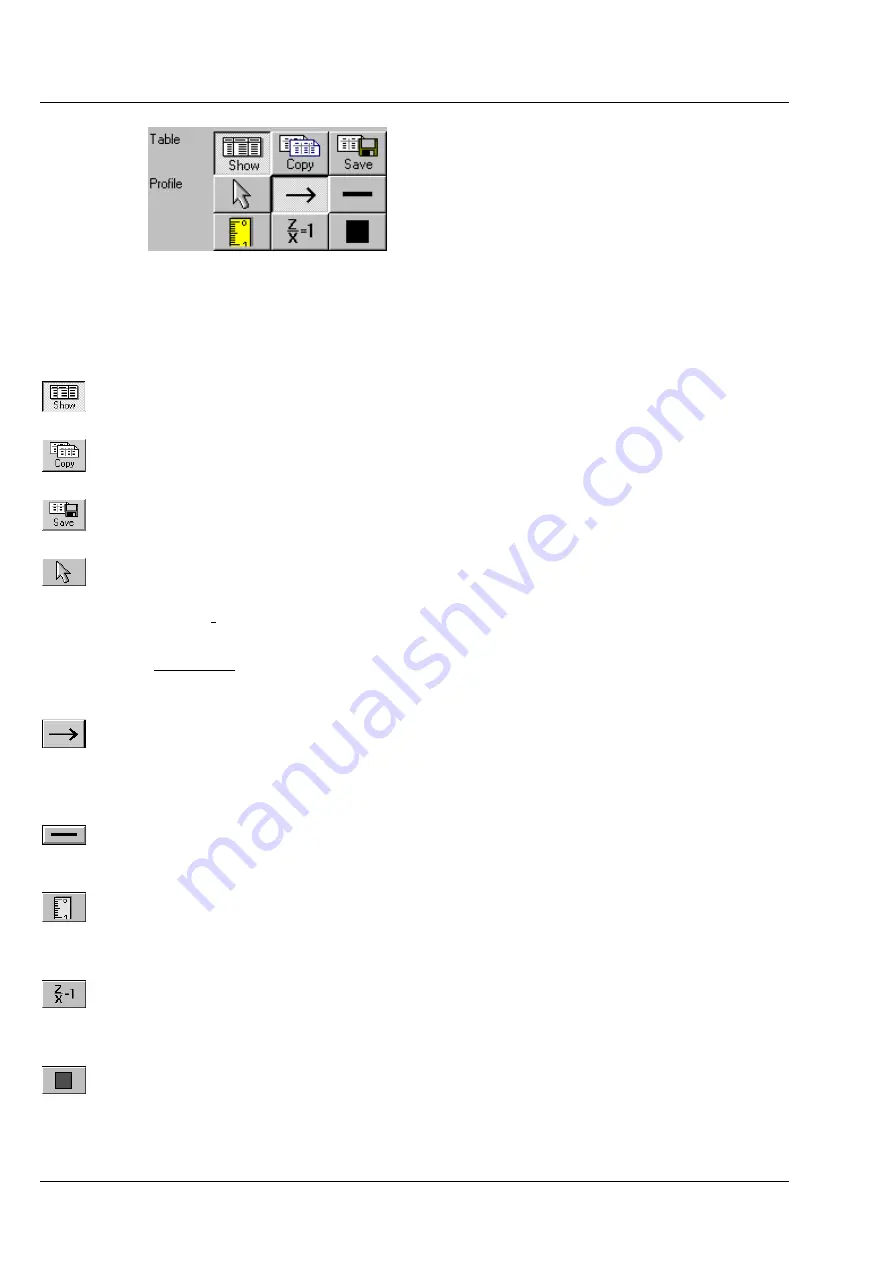
OPERATION IN EXPERT MODE
LSM 510
DuoScan
Carl Zeiss
Display and Analysis of Images
LSM 510 META
DuoScan
4-316
B 45-0021 e
03/06
Additional Table / Profile buttons
The additional
Table
/
Profile
buttons have the following functions:
Show
button: The profile is displayed in the form of a table at the bottom below of the
Image Display
window.
Copy
button: The profile table is copied to the clipboard and can be transferred to other
programs (MS Word or MS Excel) via the
Paste
function.
Save
button: The profile table can be stored as a text file (ASCII).
Arrow
(selection) button: Activation of the mouse button for selection, resizing or
movement of the intersection line in the image.
Resizing:
Click on the handle and hold down the mouse button, drag the handle,
release the mouse button.
Movement: Click on the line and hold down the mouse button, move the entire
intersection line, release the mouse button.
Line with arrow
button (open arrow): Creation of the intersection line to define the
position of the profile to be produced in the image. Click and hold the mouse button,
drag the line in any required direction, release the mouse button to end the procedure.
The profile diagram changes online.
Line
button: This button allows you to determine the line thickness of the intersection
line.
Measure
button: Activates the
Profile measurement mode
in the profile diagram. The
required tools are displayed to the right of the profile diagram (see
Profile
measurement mode
, page 4-315).
z/x=1
button: Sets the
z/x
ratio in the profile diagram to the value
1
. Check: the
following creation of a circle using the relevant tool really results in a circle in the profile
display. Measured angle values correspond to the actual slope of the line displayed.
Color
button: Clicking on the
Color
button opens a color selection box in which the
color for the intersection line can be selected with a click of the mouse.
Fig. 4-303
Topography display: 2D - Profile






























