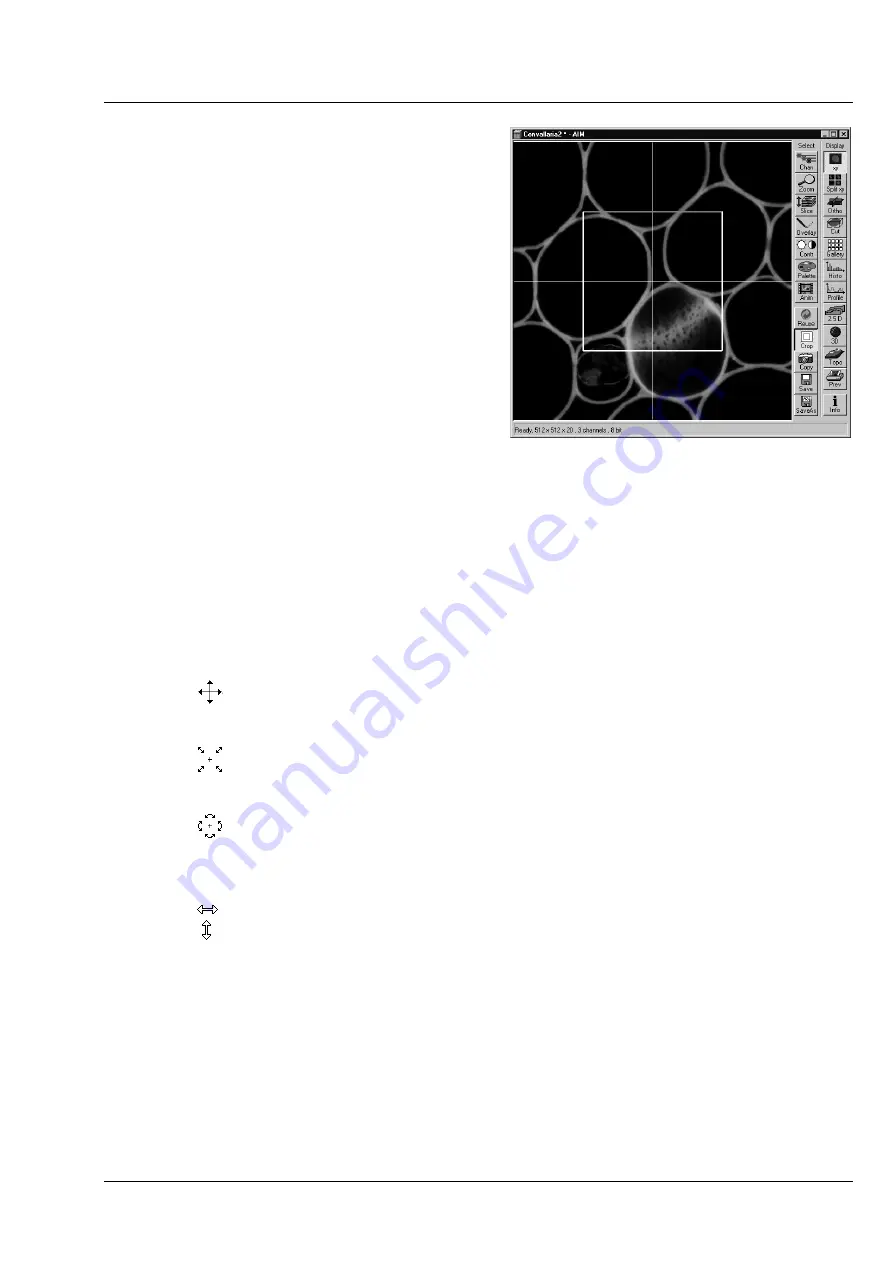
LSM 510
OPERATION IN EXPERT MODE
LSM 510 META
Display and Analysis of Images
Carl Zeiss
03/06
B 45-0021 e
4-265
4.13.11
Select - Crop
This function allows to
−
interactively define the size and orientation
of a rectangular scan area on the image
displayed in the
Image Display
window.
−
The defined area is displayed together with
the
Zoom, Offset and Rotation
parameters
in the
Scan Control
window in the
Mode
submenu.
Click on
Crop
will display the
Crop Rectangle
in
the
Image Display
window. Any changes done
with the
Crop Rectangle
are setting the
parameters immediately. On the next execution of
a scan (
Find
,
Fast xy
,
Single
,
Contineous
in
Scan
Control
or
Start T
or
Start B
in
Time Series
Control
) these new scan parameters will be used.
To reset the crop function and use default values
set
Zoom=1, Offset=0
and
Rotation=0
in the
Scan Control
window in the
Mode
submenu.
•
Click on the
Crop
button.
−
The
Crop Rectangle
will appear on the
Image Display
window.
The
Crop Rectangle
is controlled via the following functional elements:
Offset
•
Click into the crop rectangle, keep the left mouse button pressed and drag the crop
rectangle to the required position. Release the mouse button.
Zoom
•
Click on a corner of the crop rectangle, keep the left mouse button pressed and set
the required size. Release the mouse button.
Rotation
•
Click on one end of the crosslines, keep the left mouse button pressed and set the
required rotation angle. Release the mouse button. The first line scanned is
highlighted in blue.
Side ratio
•
Click on any of the intersection points between crossline and crop rectangle, keep
the left mouse button pressed and change the side ratio as required. Release the
mouse button.
Fig. 4-263
Image Display window; Select - Crop






























