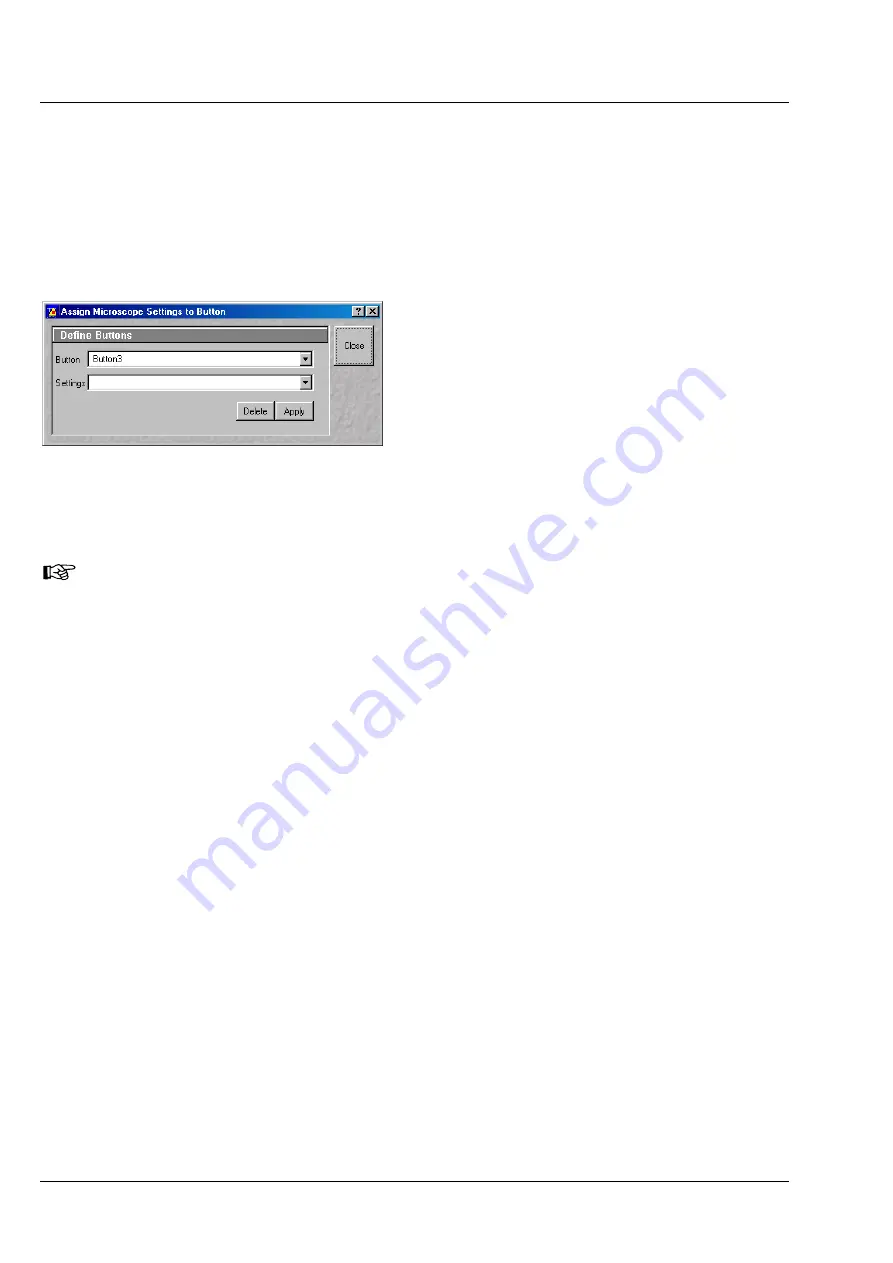
OPERATION IN EXPERT MODE
LSM 510
DuoScan
Carl Zeiss
Acquire Menu
LSM 510 META
DuoScan
4-44
B 45-0021 e
03/06
Delete a Microscope Configuration
A no longer required microscope configuration can be deleted as follows:
•
Select the microscope configuration to be deleted from the microscope configuration list box.
•
Click on the
Delete
button.
•
Click on the
Close
button to close the microscope window.
Assignment of a microscope configuration to
a button
A microscope configuration can be assigned to a
button as follows:
•
Click on the
Assign
button.
•
This opens the
Assign-Microscope-Settings-
To-Button
window.
•
Click on the arrow in the
Button
list box and
select a button out of the list.
With increasing numbers the buttons are arranged from the upper to the lower row from left-
hand side to right-hand side.
•
Click on the arrow in the
Settings
list box and select a microscope configuration.
•
Click on the
Apply
button. A new button with the name of the selected microscope configuration has
been created.
•
Click on the
Close
button to close the
Assign-Microscope-Settings-To-Button
window.
•
Click on the
Close
button to close the microscope window.
Conventional setting of the microscope Axio Imager
•
Click on the
VIS
button in the
Acquire
subordinate toolbar.
•
Place specimen on microscope stage.
−
The cover slip must be facing up.
•
Click on the
Micro
button to open the
Microscope Control
window.
•
Via the
Objective
button, select the required objective as follows:
−
Open the graphical pop-up menu by clicking on the
Objective
button.
−
Click on the objective you want to select.
−
The selected objective will automatically move into the beam path.
•
Use the focusing drive (4-29/
) to focus the required object plane.
•
Select specimen detail by moving the stage in X and Y using the XY stage fine motion control (4-29/
6
and
7
).
Fig. 4-28
Assign-Microscope-Settings-To-Button
window






























