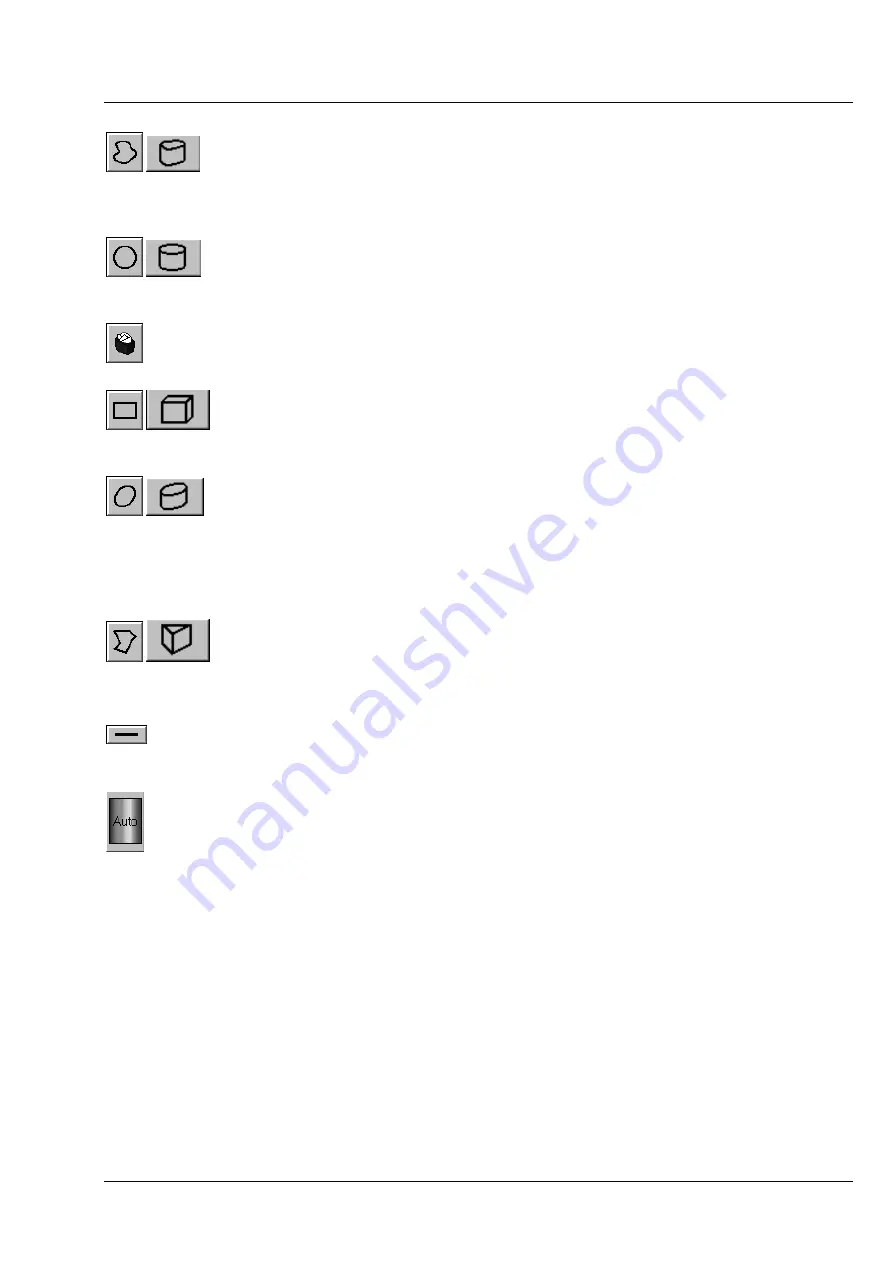
LSM 510
OPERATION IN EXPERT MODE
LSM 510 META
Display and Analysis of Images
Carl Zeiss
03/06
B 45-0021 e
4-335
Bezier
and
3D Bezier
button: Activates the Bezier figure drawing
mode. The first click sets the starting point, each additional click adds a
further line, a double-click on the starting point closes the figure and
ends the procedure.
Circle and 3D Circle
button: Activates the circle drawing mode.
Clicking and holding down the mouse button sets the center point;
drag the diameter and release the mouse button to end the procedure.
Recycle bin
button: All the ROIs to the image are deleted.
Rectangle and 3D Rectangle
button: Activates the rectangle drawing
mode. Click and hold down the mouse button, drag the rectangle in
any direction, release the mouse button to end the procedure.
Ellipse
and
3D Elipse
button: Activates the ellipse drawing mode. The
first click sets the center point, the displayed line permits the
determination of the first dimension, the second click sets the first
dimension, the second dimension and the rotation direction can then be
determined; the third click sets the second dimension and the direction
and ends the procedure.
Polyline
and
3D Polyline
button: Activates polyline drawing mode. The
first click sets the starting point, each additional click adds a further line,
a double-click on the starting point closes the figure and ends the
procedure.
Line
button: This button allows you to determine the line thickness of
the ROI outline.
Color / Auto
button: One color from the list of colors can be assigned
to all ROIs. When
Auto
is pressed, the outlines of all ROIs are
automatically colored differently.






























