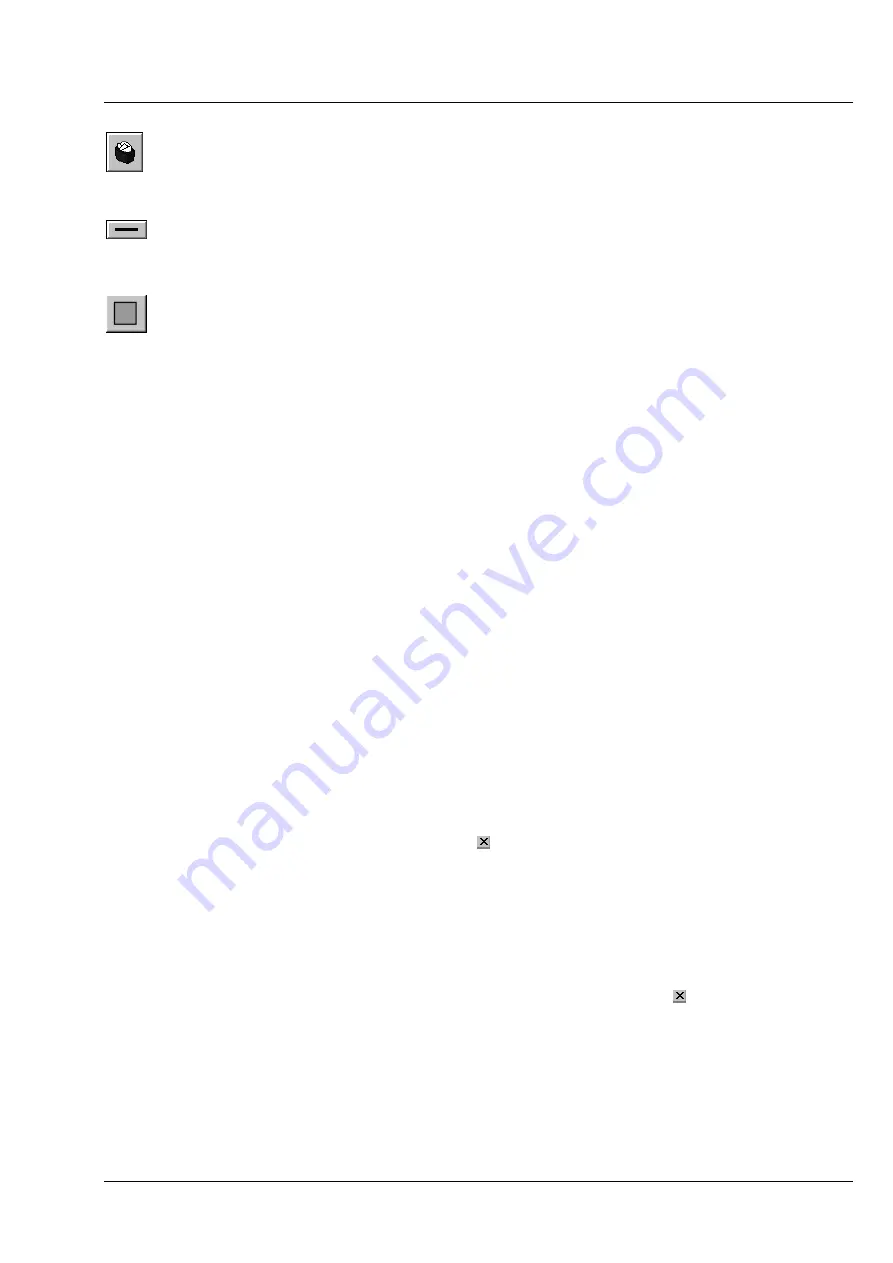
LSM 510
OPERATION IN EXPERT MODE
LSM 510 META
File Menu
Carl Zeiss
03/06
B 45-0021 e
4-37
Recycle bin
button: All the overlay elements and dimensions dragged to the scanned
image are deleted. If one overlay element was marked before, this element is now
deleted from the scanned image.
Line
button:
This button allows you to determine the line thickness of the area outline.
Color
button: After clicking the
Color
button, the
Color
selection box will be opened.
The colors displayed in the
Color
selection box can be assigned to the overlay elements
with a click of the mouse. The currently selected color is displayed in the
Color
button. A
selected color is automatically assigned to the currently selected overlay element and then
to all the elements created afterwards.
4.4.7.2 Printing
Images
To print several images on one page, proceed as follows:
•
Use the
Overlay
functions to additionally illustrate the graphics and images to be printed.
•
Select the paper orientation by clicking on the
Landsc.
or
Portrait
button.
•
Open the image to be printed or select it from the relevant image database.
•
Click on the
Copy
button. The image is copied to the clipboard.
•
In the
Print - AIM
window, click on the
Paste
button.
The copied image appears in the work area of the
Print - AIM
window. You can click on it with the
mouse and move it to any position on the print page or you can adapt the image size.
•
Proceed in the same way with all other images you want to print.
•
Finally, arrange all images on the print page as required.
•
Click on the
button to start the printout.
•
Close the
Print - AIM
window by clicking on the button.
4.4.8
Exit the Expert Mode
•
Make sure to save all required images in the image database or export them.
•
Close all open windows of the LSM program by clicking on the closing icon in the top right corner
of each window.
•
Click on the
Exit
button in the
File
subordinate toolbar of the
Main
menu.
−
The LSM 510 - Expert Mode
Main
menu will be closed and the
LSM 510 Switchboard
menu
appears on the screen.






























