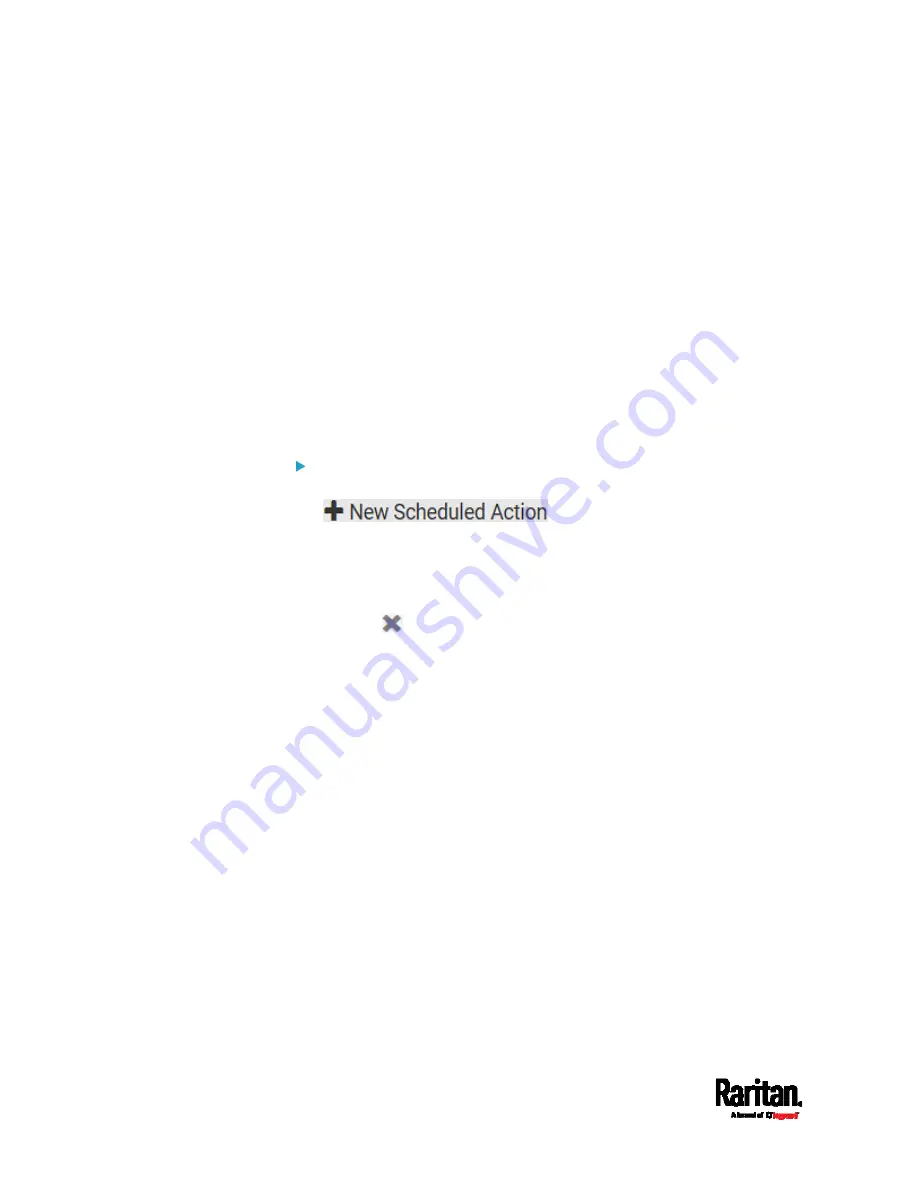
Chapter 6: Using the Web Interface
306
Scheduling an Action
An action can be regularly performed at a preset time interval instead of
being triggered by a specific event. For example, you can make the PX3
report the reading or state of a specific sensor regularly by scheduling
the "Send Sensor Report" action.
When scheduling an action, make sure you have a minimum of 1-minute
buffer between this action's creation and first execution time. Otherwise,
the scheduled action will NOT be performed at the specified time when
the buffer time is too short. For example, if you want an action to be
performed at 11:00 am, you should finish scheduling it at 10:59 am or
earlier.
If the needed action is not available yet, create it first. See
Available
Actions
(on page 289).
Operation:
1.
Choose Device Settings > Event Rules >
.
2.
To select any action(s), select them one by one from the Available
Actions list.
To select all available actions, click Select All.
3.
To remove any action(s) from the Selected Actions field, click that
action's
.
To remove all actions, click Deselect All.
4.
Select the desired frequency in the Execution Time field, and then
specify the time interval or a specific date and time in the field(s) that
appear.
Summary of Contents for PX3-1000 series
Page 5: ......
Page 92: ...Chapter 4 Connecting External Equipment Optional 70...
Page 668: ...Appendix J RADIUS Configuration Illustration 646 Note If your PX3 uses PAP then select PAP...
Page 673: ...Appendix J RADIUS Configuration Illustration 651 14 The new attribute is added Click OK...
Page 674: ...Appendix J RADIUS Configuration Illustration 652 15 Click Next to continue...
















































