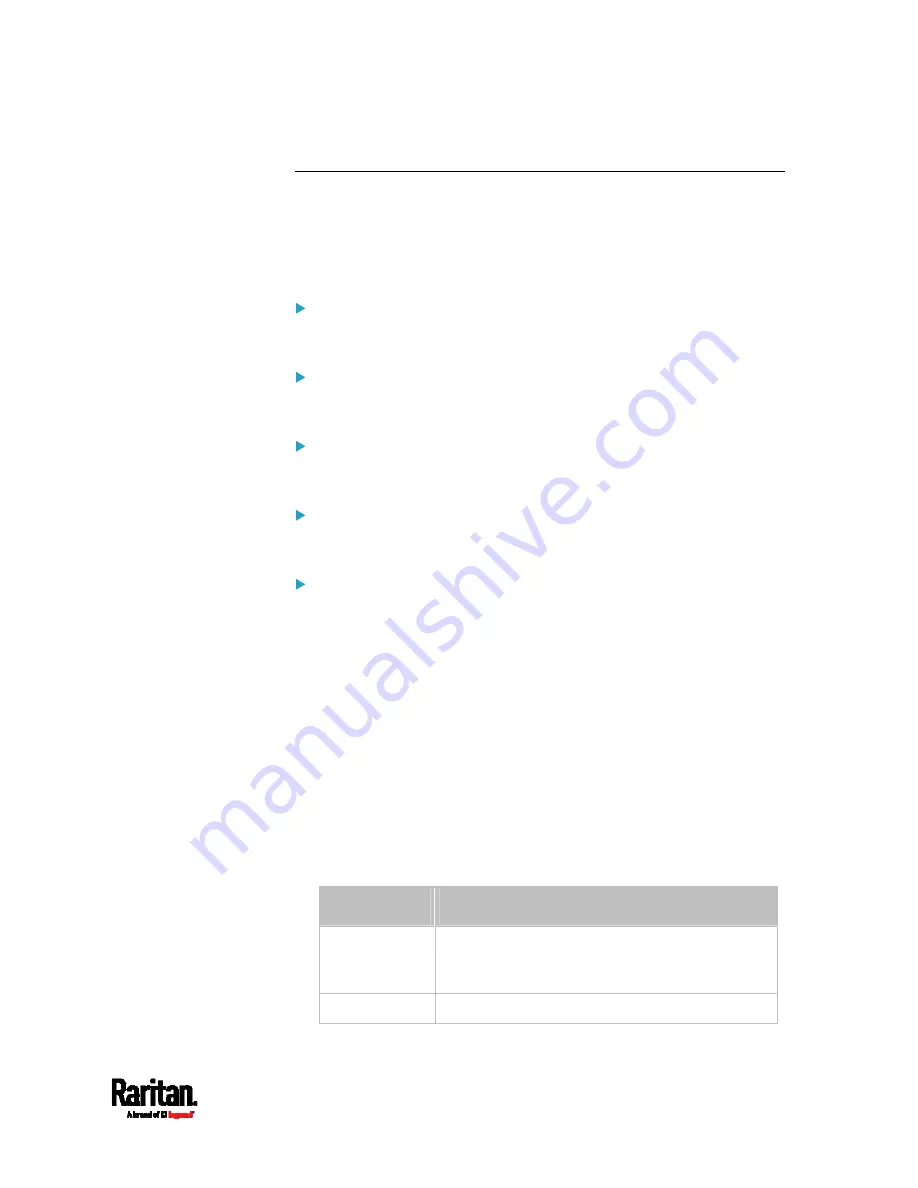
Chapter 8: Using the Command Line Interface
505
Actuator Configuration Commands
An actuator configuration command begins with
actuator. You can
configure the name and location parameters of an individual actuator.
You can configure various parameters for one actuator at a time. See
Multi-Command Syntax
(on page 520).
Change the name:
config:#
actuator <n> name "<name>"
Set the X coordinate:
config:#
actuator <n> xlabel "<coordinate>"
Set the Y coordinate:
config:#
actuator <n> ylabel "<coordinate>"
Set the Z coordinate:
config:#
actuator <n> zlabel "<z_label>"
Modify the actuator's description:
config:#
actuator <n> description "<description>"
Variables:
<n> is the ID number assigned to the actuator. The ID number can be
found using the PX3 web interface or CLI. It is an integer starting at
1.
<name> is a string comprising up to 32 ASCII printable characters.
The <name> variable must be enclosed in quotes when it contains
spaces.
<coordinate> is a string comprising up to 24 ASCII printable
characters, and it must be enclosed in quotes.
There are two types of values for the <z_label> variable, depending
on the Z coordinate format you set:
Type
Description
Free form
<coordinate> is a string comprising up to 24 ASCII
printable characters, and it must be enclosed in
quotes.
Rack units
<coordinate> is an integer number in rack units.
Summary of Contents for PX3-1000 series
Page 5: ......
Page 92: ...Chapter 4 Connecting External Equipment Optional 70...
Page 668: ...Appendix J RADIUS Configuration Illustration 646 Note If your PX3 uses PAP then select PAP...
Page 673: ...Appendix J RADIUS Configuration Illustration 651 14 The new attribute is added Click OK...
Page 674: ...Appendix J RADIUS Configuration Illustration 652 15 Click Next to continue...






































