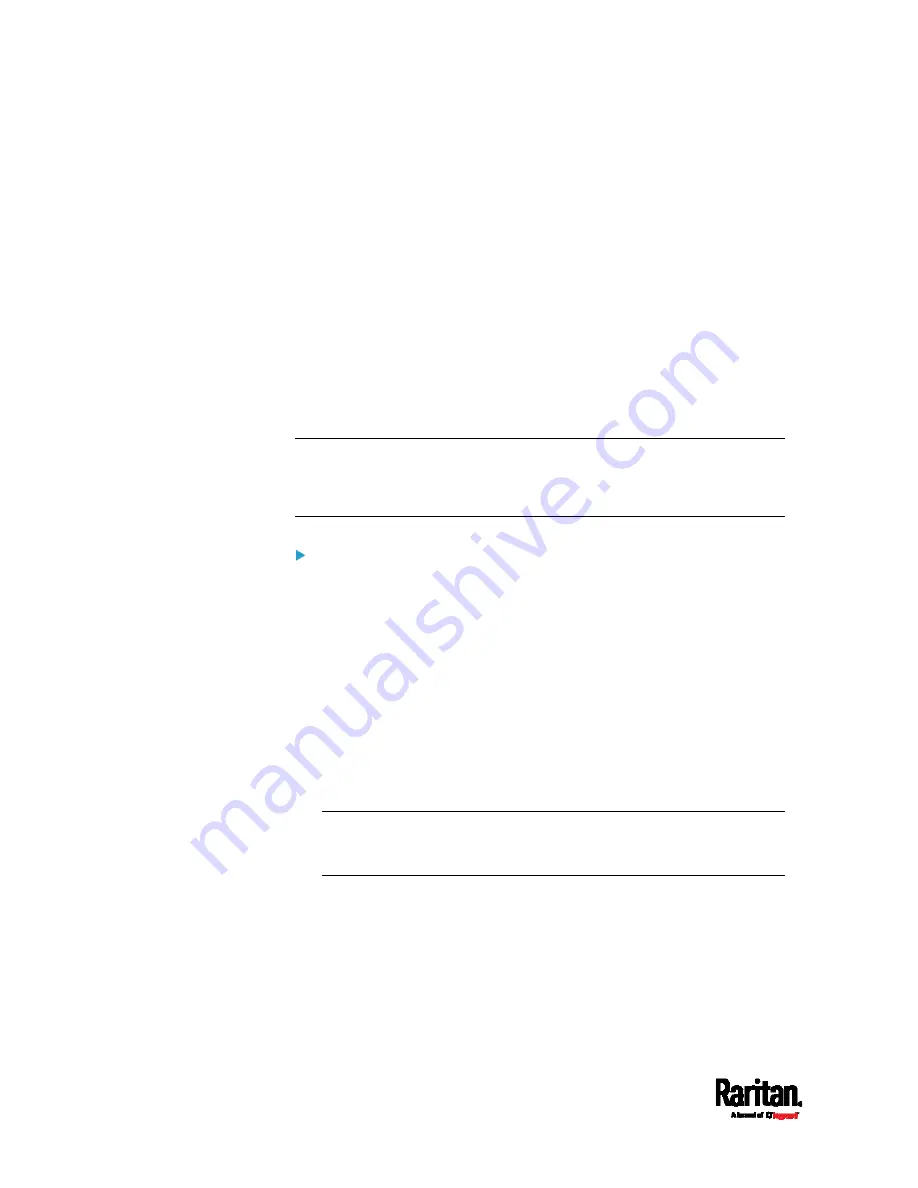
Chapter 6: Using the Web Interface
342
A progress bar appears on the web interface, indicating the
update status.
The front panel display shows the firmware upgrade message.
See
Showing the Firmware Upgrade Progress
(on page 117).
The outlet LEDs flash if the relay boards are being updated. If the
firmware update does not include the update of the relay board
firmware, outlet LEDs do NOT flash.
No users can successfully log in to the PX3.
Other users' operation, if any, is forced to suspend.
7.
When the update is complete, the PX3 resets, and the Login page
re-appears.
Other logged-in users are logged out when the firmware update
is complete.
Important: If you are using the PX3 with an SNMP manager,
download its MIB again after the firmware update to ensure your
SNMP manager has the correct MIB for the latest release you are
using. See
Using SNMP (on page 357).
Alternatives:
To use a different method to update the firmware, refer to:
Firmware Update via SCP
(on page 535)
Bulk Configuration or Firmware Upgrade via DHCP/TFTP
(on
page 562)
Firmware Upgrade via USB
(on page 560)
Upgrade Guidelines for Existing USB-Cascading Chains
Firmware version 3.3.10 is NOT compatible with old firmware
versions in terms of the USB-cascading feature so all devices in a
chain must be running version 3.3.10 or later. Otherwise, a
networking issue occurs.
Alternative: You can also choose to have an existing USB-cascading
chain keep on running the old firmware without upgrading any device
to 3.3.10 or later.
When upgrading an existing USB-cascading chain from any version
prior to 3.3.10, the upgrade must start from the last slave device,
then the second to last, the third to last, and so on until the master
device. Any upgrade without following this sequence results in the
networking failure of some cascaded devices.
Summary of Contents for PX3-1000 series
Page 5: ......
Page 92: ...Chapter 4 Connecting External Equipment Optional 70...
Page 668: ...Appendix J RADIUS Configuration Illustration 646 Note If your PX3 uses PAP then select PAP...
Page 673: ...Appendix J RADIUS Configuration Illustration 651 14 The new attribute is added Click OK...
Page 674: ...Appendix J RADIUS Configuration Illustration 652 15 Click Next to continue...






























