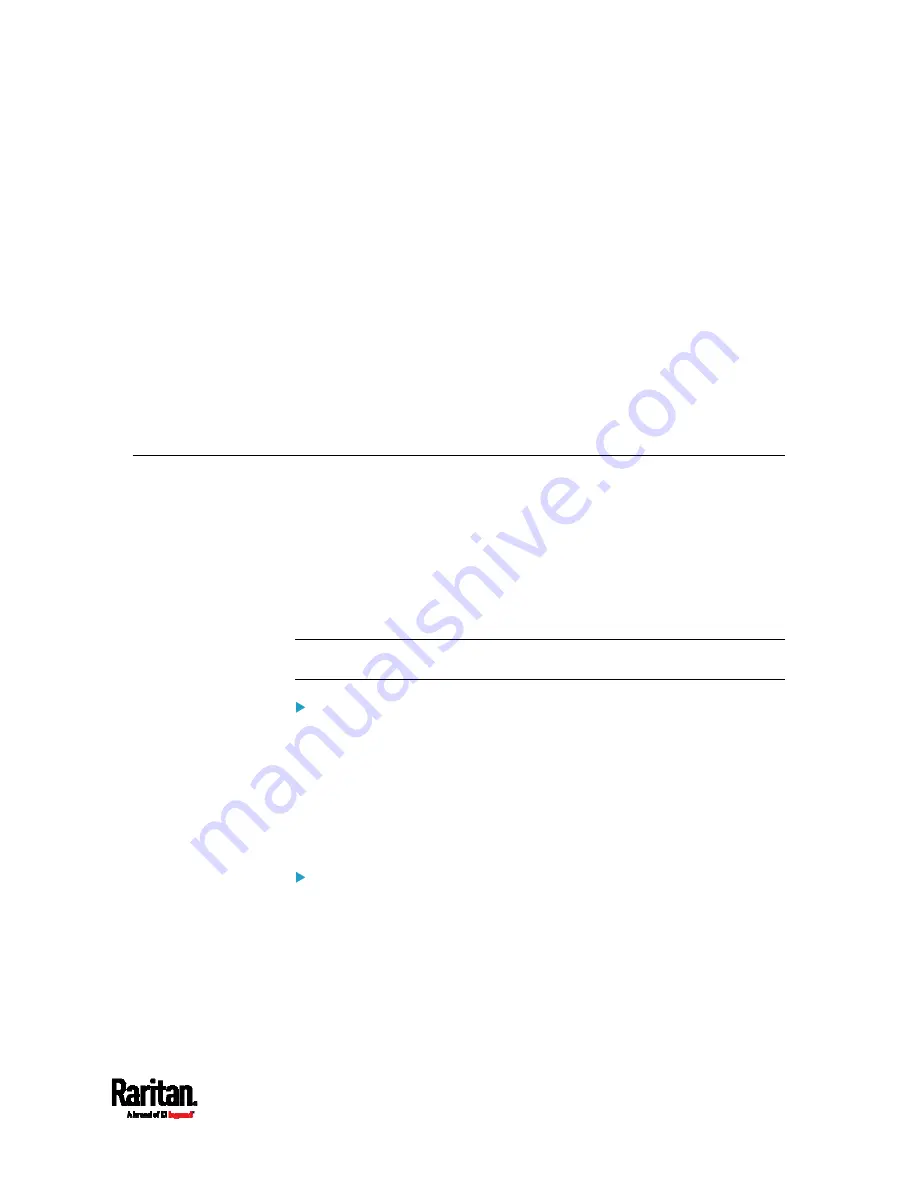
357
This SNMP section helps you set up the PX3 for use with an SNMP
manager. The PX3 can be configured to send traps or informs to an
SNMP manager, as well as receive GET and SET commands in order to
retrieve status and configure some basic settings.
In This Chapter
Enabling and Configuring SNMP............................................................. 357
Downloading SNMP MIB ......................................................................... 360
SNMP Gets and Sets................................................................................ 361
Enabling and Configuring SNMP
To communicate with an SNMP manager, you must enable SNMP
protocols on the PX3. By default the "read-only" mode of SNMP v1/v2c is
enabled.
The SNMP v3 protocol allows for encrypted communication. To take
advantage of this, you must configure the users with the SNMP v3 access
permission and set Authentication Pass Phrase and Privacy Pass Phrase,
which act as shared secrets between SNMP and the PX3.
Important: You must download the SNMP MIB for your PX3 to use
with your SNMP manager. See
Downloading SNMP MIB (on page 360).
To enable SNMP v1/v2c and/or v3 protocols:
1.
Choose Device Settings > Network Services > SNMP.
2.
In the SNMP Agent section, enable SNMP v1/v2c or SNMP v3, and
configure related fields, such as the community strings.
If SNMP v3 is enabled, you must determine which users shall
have the SNMP v3 access permission. See below.
For details, see
Configuring SNMP Settings
(on page 241).
To configure users for SNMP v3 access:
1.
Choose User Management > Users.
2.
Create or modify users to enable their SNMP v3 access permission.
If authentication and privacy is enabled, configure the SNMP
password(s) in the user settings.
For details, see
Creating Users
(on page 208).
Chapter 7
Using SNMP
Summary of Contents for PX3-1000 series
Page 5: ......
Page 92: ...Chapter 4 Connecting External Equipment Optional 70...
Page 668: ...Appendix J RADIUS Configuration Illustration 646 Note If your PX3 uses PAP then select PAP...
Page 673: ...Appendix J RADIUS Configuration Illustration 651 14 The new attribute is added Click OK...
Page 674: ...Appendix J RADIUS Configuration Illustration 652 15 Click Next to continue...






























