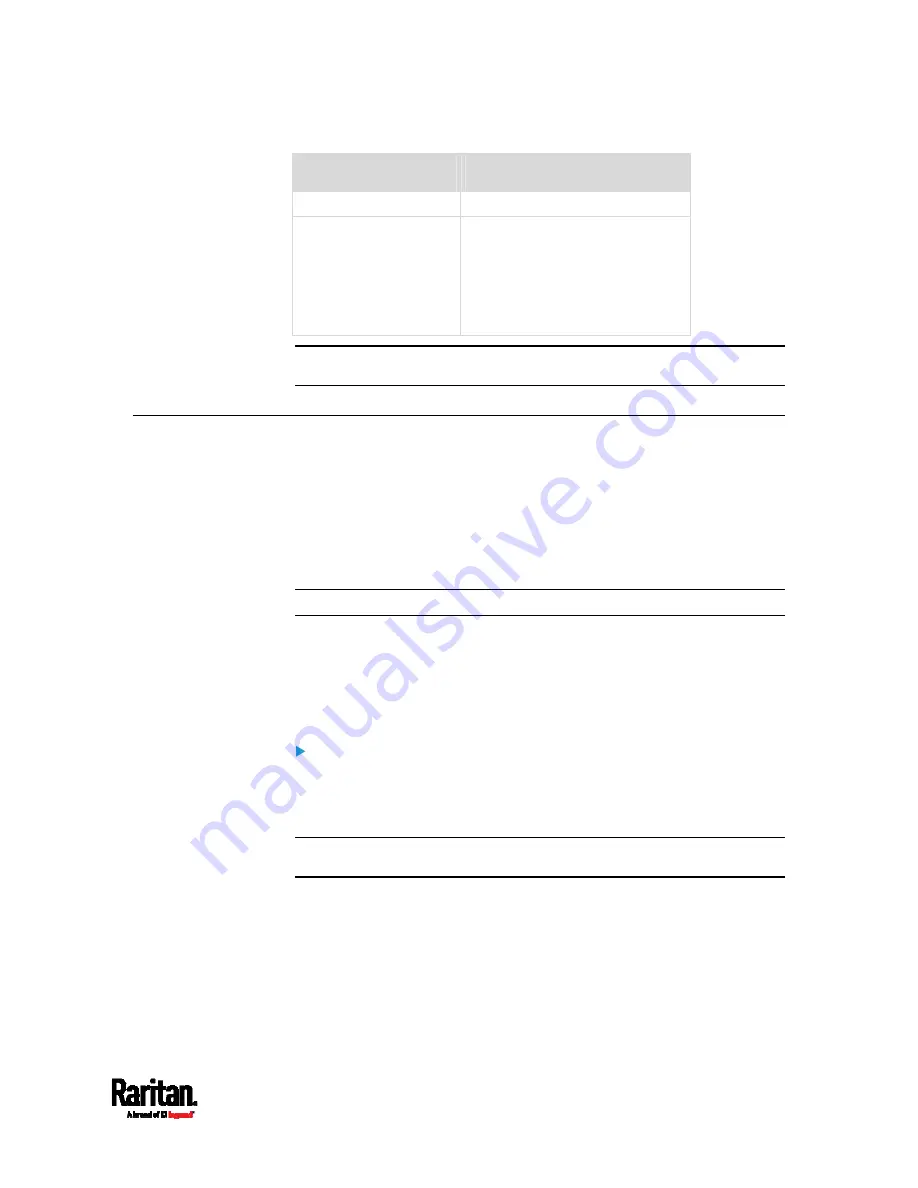
Chapter 4: Connecting External Equipment (Optional)
81
Raritan devices
Maximum strips per chain
series)
EMX2-888,
PX3 PDUs,
PX3TS transfer
switches
PMC (BCM2 series)
Up to 6 composite asset strips
are supported.
Important: Different types of composite asset strips can be mixed in
a chain as of release 3.3.0.
Connecting a Logitech Webcam
Connect webcams to PX3 in order to view videos or snapshots of the
webcam's surrounding area.
The following USB Video Class (UVC) compliant webcam is supported:
Logitech
®
Webcam
®
Pro 9000, Model 960-000048
Other UVC-compliant webcams may also work. However, Raritan has
neither tested them nor claimed that they will work properly.
Tip: You can easily find a list of UVC-compliant webcams on the Internet.
The PX3 supports up to two webcams. After connecting a webcam, you
can retrieve visual information from anywhere through the PX3 web
interface. If your webcam supports audio, audio is available with videos.
For more information on the Logitech webcam, see the user
documentation accompanying it.
To connect a webcam:
1.
Connect the webcam to the USB-A port on the PX3 device. The PX3
automatically detects the webcam.
2.
Position the webcam properly.
Important: If a USB hub is used to connect the webcam, make sure it
is a "powered" hub.
Snapshots or videos captured by the webcam are immediately displayed
in the PX3 web interface after the connection is complete. See
Configuring Webcams and Viewing Live Images
(on page 352).
Summary of Contents for PX3-1000 series
Page 5: ......
Page 92: ...Chapter 4 Connecting External Equipment Optional 70...
Page 668: ...Appendix J RADIUS Configuration Illustration 646 Note If your PX3 uses PAP then select PAP...
Page 673: ...Appendix J RADIUS Configuration Illustration 651 14 The new attribute is added Click OK...
Page 674: ...Appendix J RADIUS Configuration Illustration 652 15 Click Next to continue...






























