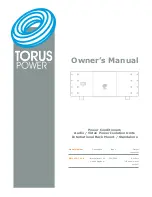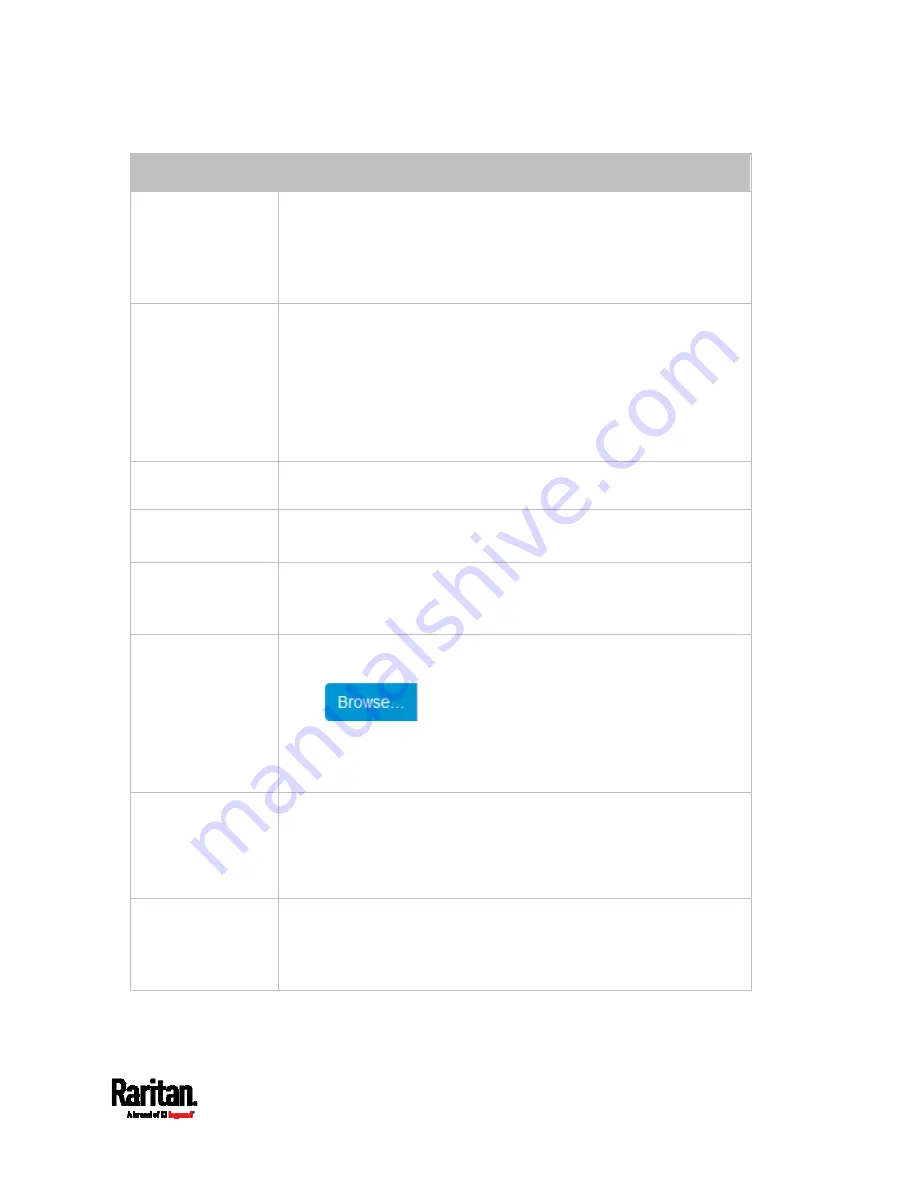
Chapter 6: Using the Web Interface
261
Field/setting
Description
Type of LDAP Server Choose one of the following options:
OpenLDAP
Microsoft Active Directory. Active Directory is an implementation
of LDAP/LDAPS directory services by Microsoft for use in Windows
environments.
Security Determine
whether you would like to use Transport Layer Security
(TLS) encryption, which allows the PX3 to communicate securely with
the LDAPS server.
Three options are available:
StartTLS
TLS
None
Port
(None/StartTLS)
The default Port is 389. Either use the standard LDAP TCP port or
specify another port.
Port (TLS)
Configurable only when "TLS" is selected in the Security field.
The default is 636. Either use the default port or specify another one.
Enable verification
of LDAP Server
Certificate
Select this checkbox if it is required to validate the LDAP server's
certificate by the PX3 prior to the connection.
If the certificate validation fails, the connection is refused.
CA Certificate
Consult your AA server administrator to get the CA certificate file for
the LDAPS server.
Click
to select and install the certificate file.
Click Show to view the installed certificate's content.
Click Remove to delete the installed certificate if it is
inappropriate.
Allow expired and
not yet valid
certificates
Select this checkbox to make the authentication succeed
regardless of the certificate's validity period.
After deselecting this checkbox, the authentication fails whenever
any certificate in the selected certificate chain is outdated or not
valid yet.
Anonymous Bind
Use this checkbox to enable or disable anonymous bind.
To use anonymous bind, select this checkbox.
When a Bind DN and password are required to bind to the external
LDAP/LDAPS server, deselect this checkbox.
Summary of Contents for PX3-1000 series
Page 5: ......
Page 92: ...Chapter 4 Connecting External Equipment Optional 70...
Page 668: ...Appendix J RADIUS Configuration Illustration 646 Note If your PX3 uses PAP then select PAP...
Page 673: ...Appendix J RADIUS Configuration Illustration 651 14 The new attribute is added Click OK...
Page 674: ...Appendix J RADIUS Configuration Illustration 652 15 Click Next to continue...