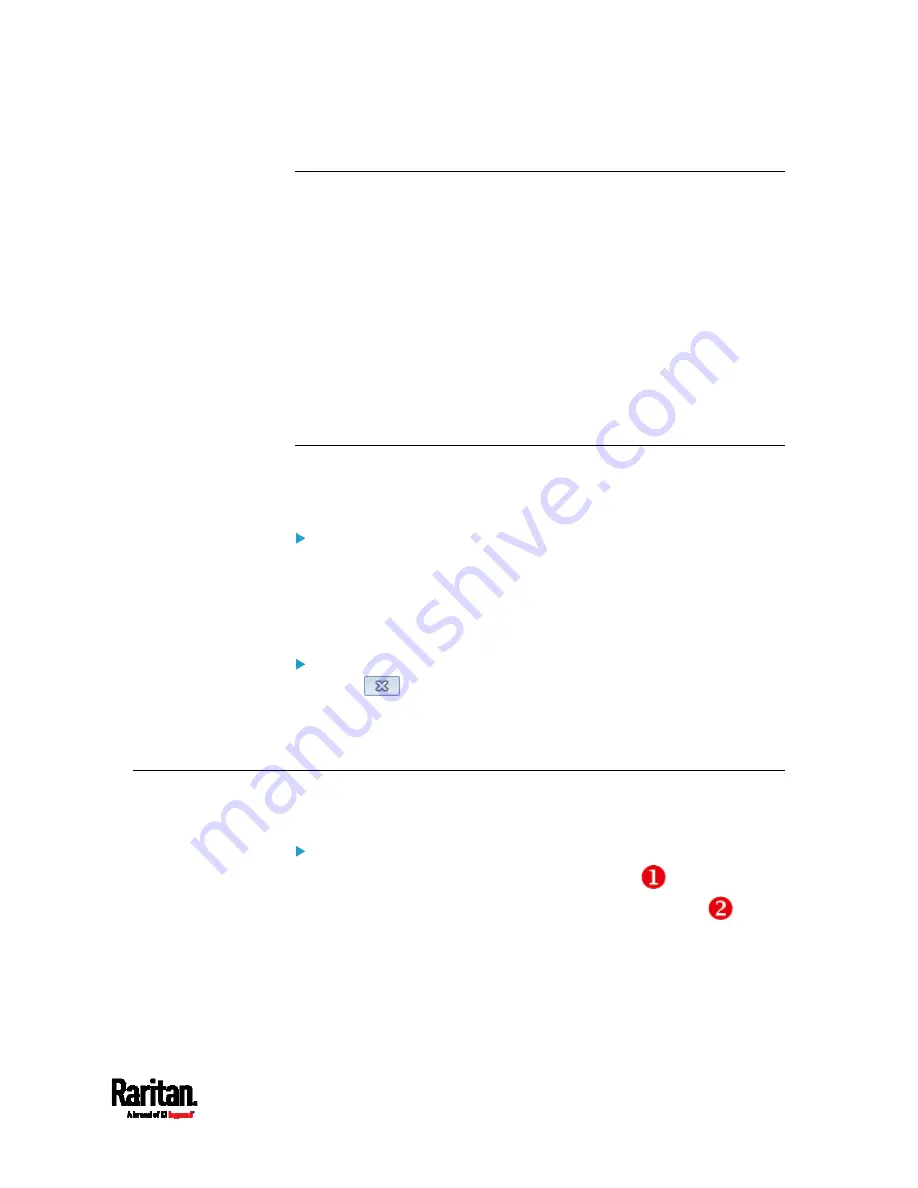
Chapter 6: Using the Web Interface
129
Remembering User Names and Passwords
The PX3 supports the password manager of common web browsers,
including:
Microsoft Internet Explorer
®
Mozilla Firefox
®
Google Chrome
®
You can save the login name and password when these browsers ask
whether to remember them.
For information on how to activate a web browser's password manager,
see the user documentation accompanying your browser.
The PX3 does NOT support other browser password managers.
Logout
After finishing your tasks, you should log out to prevent others from
accessing the PX3 web interface.
To log out without closing the web browser:
Click "Logout" on the top-right corner.
-- OR --
Close the PX3 tab while there are other tabs available in the
browser.
To log out by closing the web browser:
Click
on the top-right corner of the window.
-- OR --
Choose File > Close, or File > Exit.
Web Interface Overview
The web interface consists of four areas as shown below.
Operation:
1.
Click any menu or submenu item in the area of
.
2.
That item's data/setup page is then opened in the area of
.
3.
Now you can view or configure settings on the opened page.
Summary of Contents for PX3-1000 series
Page 5: ......
Page 92: ...Chapter 4 Connecting External Equipment Optional 70...
Page 668: ...Appendix J RADIUS Configuration Illustration 646 Note If your PX3 uses PAP then select PAP...
Page 673: ...Appendix J RADIUS Configuration Illustration 651 14 The new attribute is added Click OK...
Page 674: ...Appendix J RADIUS Configuration Illustration 652 15 Click Next to continue...






























