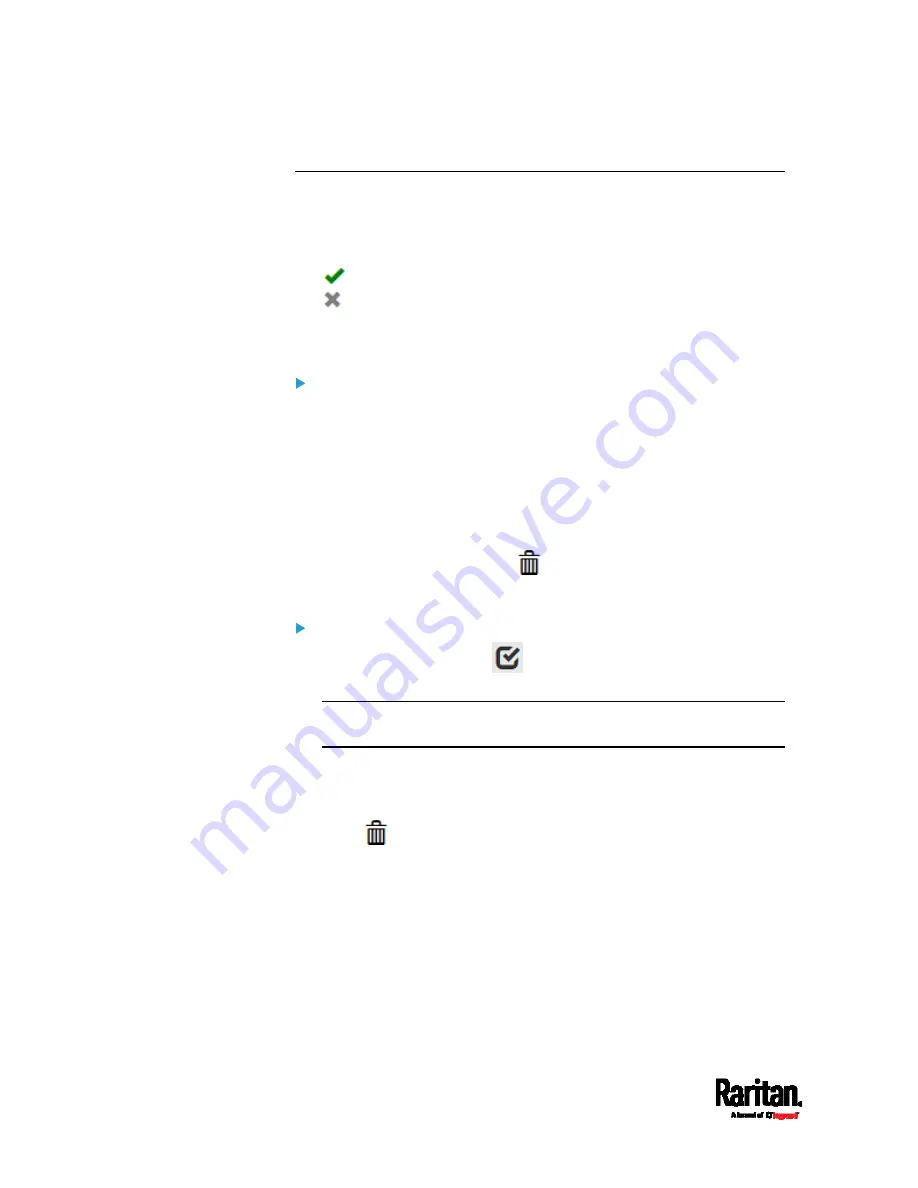
Chapter 6: Using the Web Interface
212
Editing or Deleting Users
To edit or delete users, choose User Management > Users to open the
Users page, which lists all users.
In the Enabled column:
: The user is enabled.
: The user is disabled.
If wanted, you can resort the list by clicking the desired column header.
See
Sorting a List
(on page 134).
To edit or delete a user account:
1.
On the Users page, click the desired user. The Edit User page for
that user opens.
2.
Make changes as needed.
For information on each field, see
Creating Users
(on page 208).
To change the password, type a new password in the Password
and Confirm Password fields. If the password field is left blank,
the password remains unchanged.
To delete this user, click
, and confirm the operation.
3.
Click Save.
To delete multiple user accounts:
1.
On the Users page, click
to make checkboxes appear in front
of user names.
Tip: To delete only one user, you can simply click that user without
making the checkboxes appear. See the above procedure.
2.
Select one or multiple users.
To select all roles, except for the admin role, select the top-most
checkbox in the header row.
3.
Click
.
4.
Click Delete on the confirmation message.
Summary of Contents for PX3-1000 series
Page 5: ......
Page 92: ...Chapter 4 Connecting External Equipment Optional 70...
Page 668: ...Appendix J RADIUS Configuration Illustration 646 Note If your PX3 uses PAP then select PAP...
Page 673: ...Appendix J RADIUS Configuration Illustration 651 14 The new attribute is added Click OK...
Page 674: ...Appendix J RADIUS Configuration Illustration 652 15 Click Next to continue...






























