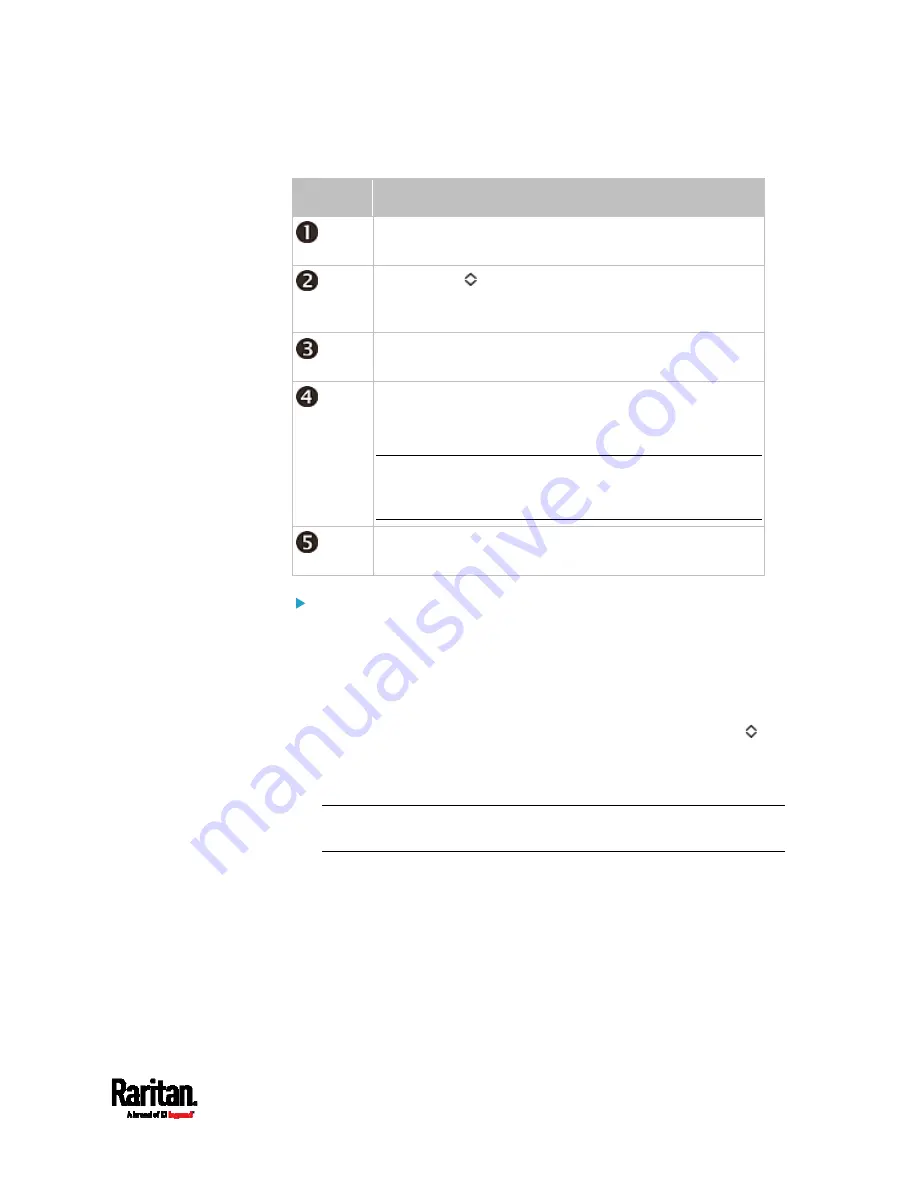
Appendix G: Old PX3 Character LCD Display
617
Section
Example information
"1" refers to the asset strip connected to the first
FEATURE port.
This symbol
indicates that you can switch between
diverse rack units now by pressing the Up or Down
button.
"30" indicates that the selected target is the 30th rack
unit.
The word "MASTER" indicates the PX3 is the master
device in a cascading configuration.
For a slave device, it shows "SLAVE" instead.
Note: As of release 3.3.10, the "MASTER/SLAVE"
information is no longer available in the bridging mode,
but remains available in the port forwarding mode.
"ASSET" means that the LCD display enters the Asset
Strip mode.
To display the asset management information:
1.
Press the MODE button until the PX3 enters the Asset Strip mode, as
indicated by "ASSET" to the right of the LCD.
2.
By default the PX3 selects the asset strip connected to the first
FEATURE port so it shows "1" at the top. Because the PX3 has only
one FEATURE port, "1" is the only option.
3.
Press the FUNC button. When a blinking double-arrow symbol
appears to the left of the LCD display, press the Up or Down button
to select the desired rack unit on the asset strip. The rack unit
number appears in the middle of the LCD display.
Note: Press and hold the Up or Down button for at least two (2)
seconds to quickly move through several items at once.
If the word "ALARM" appears below the rack unit number, it
means no asset tag is physically connected to that rack unit.
If the word "ALARM" does NOT appear, it means a connected
asset tag is detected on the rack unit.
Summary of Contents for PX3-1000 series
Page 5: ......
Page 92: ...Chapter 4 Connecting External Equipment Optional 70...
Page 668: ...Appendix J RADIUS Configuration Illustration 646 Note If your PX3 uses PAP then select PAP...
Page 673: ...Appendix J RADIUS Configuration Illustration 651 14 The new attribute is added Click OK...
Page 674: ...Appendix J RADIUS Configuration Illustration 652 15 Click Next to continue...






























