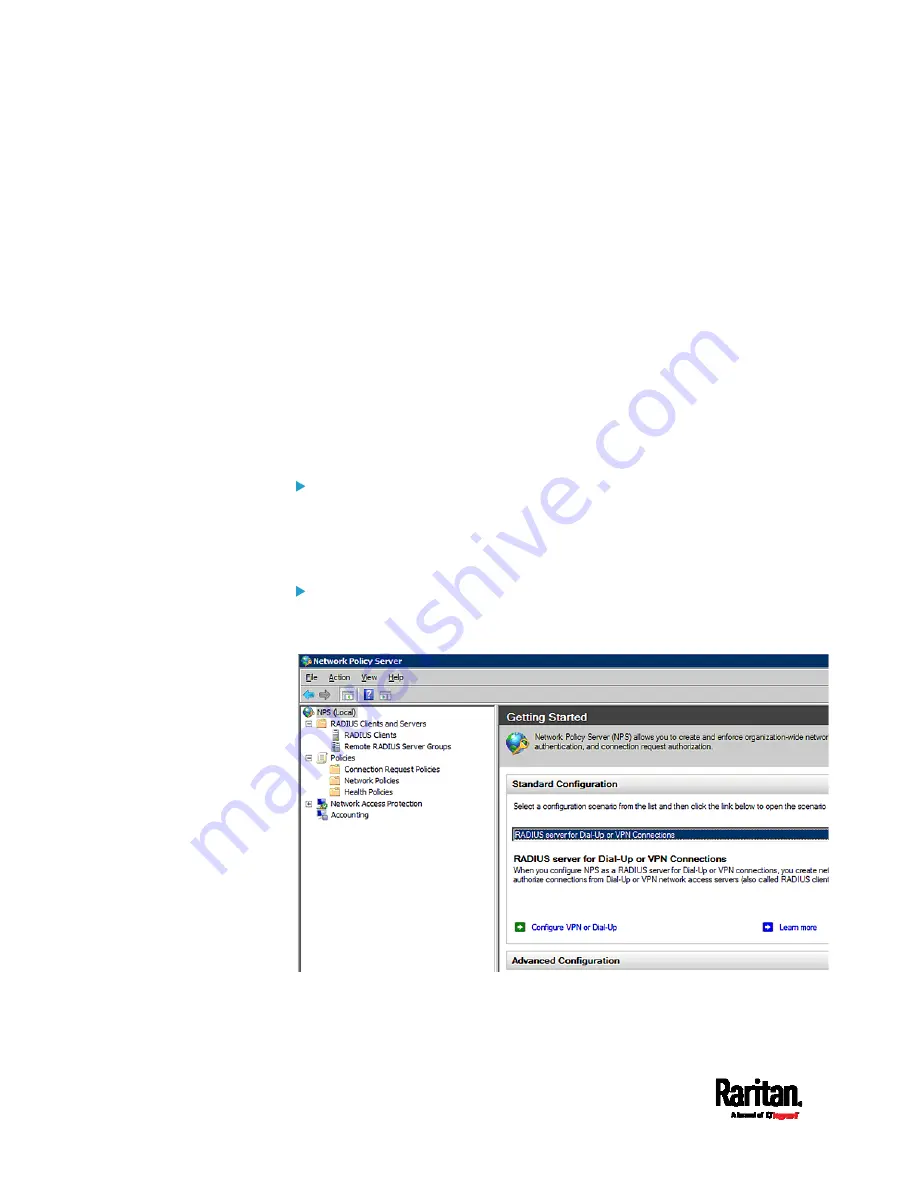
Appendix J: RADIUS Configuration Illustration
636
b.
On the NPS, configure Connection Request Policies and the standard
attribute. See
Step B: Configure Connection Policies and Standard
Attributes
(on page 639).
Some configuration associated with Microsoft Active Directory (AD) is
also required for RADIUS authentication. See
AD-Related Configuration
(on page 666).
Step A: Add Your PX3 as a RADIUS Client
The RADIUS implementation on a PX3 follows the standard RADIUS
Internet Engineering Task Force (IETF) specification so you must select
"RADIUS Standard" as its vendor name when configuring the NPS
server.
Presumptions in the illustration:
IP address of your PX3 =
192.168.56.29
RADIUS authentication port specified for PX3:
1812
RADIUS accounting port specified for PX3:
1813
To add your PX3 to the RADIUS NPS:
1.
Choose Start > Administrative Tools > Network Policy Server. The
Network Policy Server console window opens.
Summary of Contents for PX3-1000 series
Page 5: ......
Page 92: ...Chapter 4 Connecting External Equipment Optional 70...
Page 668: ...Appendix J RADIUS Configuration Illustration 646 Note If your PX3 uses PAP then select PAP...
Page 673: ...Appendix J RADIUS Configuration Illustration 651 14 The new attribute is added Click OK...
Page 674: ...Appendix J RADIUS Configuration Illustration 652 15 Click Next to continue...














































