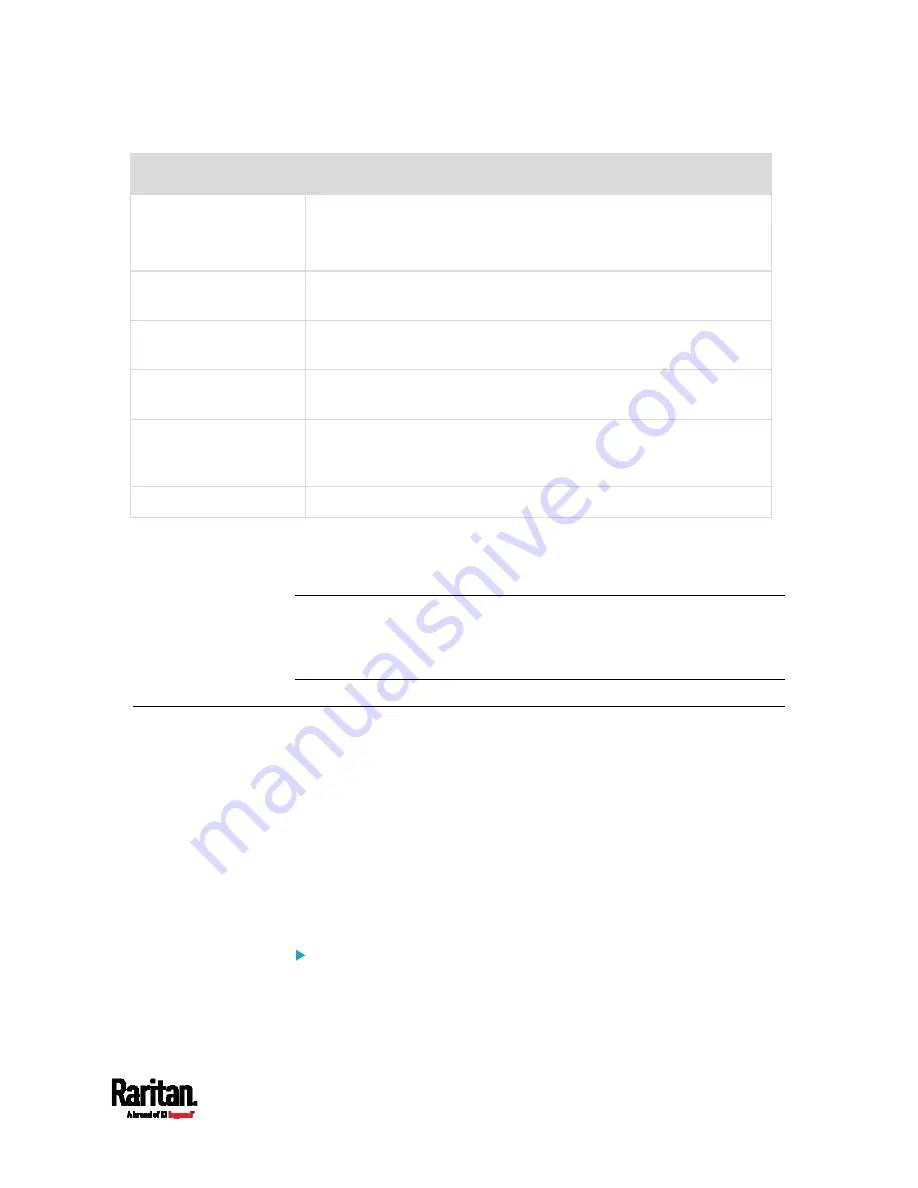
Appendix H: LDAP Configuration Illustration
625
Field/setting
Do this...
Bind DN,
Bind Password,
Confirm Bind Password
Skip the three fields because of anonymous bind.
Base DN for Search
Type
dc=techadssl,dc=com
as the starting point where your
search begins on the AD server.
Login Name Attribute
Ensure the field is set to
sAMAccountName
because the LDAP
server is Microsoft Active Directory.
User Entry Object Class
Ensure the field is set to
user
because the LDAP server is Microsoft
Active Directory.
User Search Subfilter
The field is optional. The subfilter information is also useful for
filtering out additional objects in a large directory structure. In this
example, we leave it blank.
Active Directory Domain Type
techadssl.com
.
4.
Click Add Server.The LDAP server is saved.
5.
In the Authentication Type field, select LDAP.
6.
Click Save. The LDAP authentication is activated.
Note: If the PX3 clock and the LDAP server clock are out of sync, the
installed TLS certificates, if any, may be considered expired. To ensure
proper synchronization, administrators should configure the PX3 and the
LDAP server to use the same NTP server(s).
Step D. Configure Roles on the PX3 Device
A role on the PX3 device determines the system and outlet permissions.
You must create the roles whose names are identical to the user groups
created for the PX3 on the AD server or authorization will fail. Therefore,
we will create the roles named
PX_User and PX_Admin on the PDU.
In this illustration, we assume:
Users assigned to the
PX_User role can view settings only, but they
can neither configure PX3 nor access the outlets.
Users assigned to the
PX_Admin role have the Administrator
Privileges so they can both configure PX3 and access the outlets.
To create the PX_User role with appropriate permissions
assigned:
1.
Choose User Management > Roles.
Summary of Contents for PX3-1000 series
Page 5: ......
Page 92: ...Chapter 4 Connecting External Equipment Optional 70...
Page 668: ...Appendix J RADIUS Configuration Illustration 646 Note If your PX3 uses PAP then select PAP...
Page 673: ...Appendix J RADIUS Configuration Illustration 651 14 The new attribute is added Click OK...
Page 674: ...Appendix J RADIUS Configuration Illustration 652 15 Click Next to continue...






























