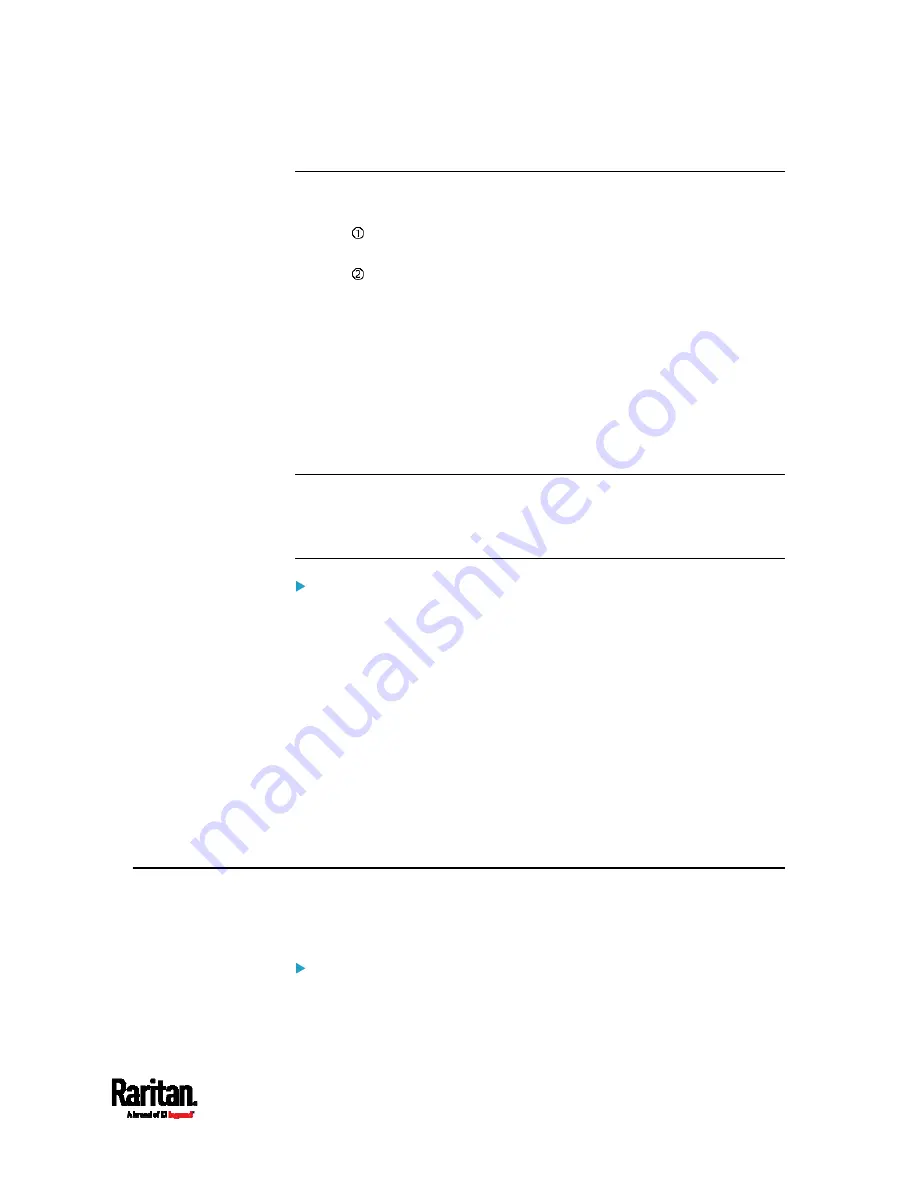
Chapter 3: Initial Installation and Configuration
27
Dual Ethernet Connection (for iX7™ Only)
An iX7
™
PDU has two Ethernet (LAN) ports:
ETH 10/100/1000 (marked in
green) supports up to 1000 Mbps. This
is "ETH1".
ETH 10/100 (marked in
white) supports up to 100 Mbps. This is
"ETH2".
For more information on the two ports, see
Connection Port Functions
(on page 89).
You can connect both ports to
different subnets (networks) and therefore
obtain two IP addresses for wired networking. It is strongly
recommended that you DO NOT connect both ports to the same subnet to
avoid potential issues. Contact your IT department if you are not sure
whether the two Ethernet ports are connecting to the same or different
subnets.
Exception: A USB-cascading chain must connect to "only one" network.
Do NOT connect both Ethernet ports of an iX7
™
master or slave PDU to
the LAN. See
Cascading Multiple PX3 Devices for Sharing Ethernet
Connectivity
(on page 38).
Check list when connecting both ports to the networks:
Both Ethernet interfaces are connecting to different subnets.
Both Ethernet interfaces have been enabled. By default both are
enabled. See
Device Info
(on page 111) and
Ethernet Interface
Settings
(on page 221).
Both Ethernet interfaces are configured with proper IPv4 and/or IPv6
settings. See
Wired Network Settings
(on page 219).
It is NOT required that the two Ethernet interfaces share similar
network settings. For example, you can enable IPv4 settings in
one interface but enable IPv6 settings in the other, or apply
static IP to one but DHCP IP to the other.
The cascading mode is disabled. By default it is disabled. See
Setting
the Cascading Mode
(on page 231).
Configuring the PX3
You can initially configure the PX3 by connecting it to a computer, or to a
TCP/IP network that supports DHCP.
Configuration over a DHCP-enabled network:
1.
Connect the PX3 to a DHCP IPv4 network. See
Connecting the PX3
to Your Network
(on page 24).
Summary of Contents for PX3-1000 series
Page 5: ......
Page 92: ...Chapter 4 Connecting External Equipment Optional 70...
Page 668: ...Appendix J RADIUS Configuration Illustration 646 Note If your PX3 uses PAP then select PAP...
Page 673: ...Appendix J RADIUS Configuration Illustration 651 14 The new attribute is added Click OK...
Page 674: ...Appendix J RADIUS Configuration Illustration 652 15 Click Next to continue...












































