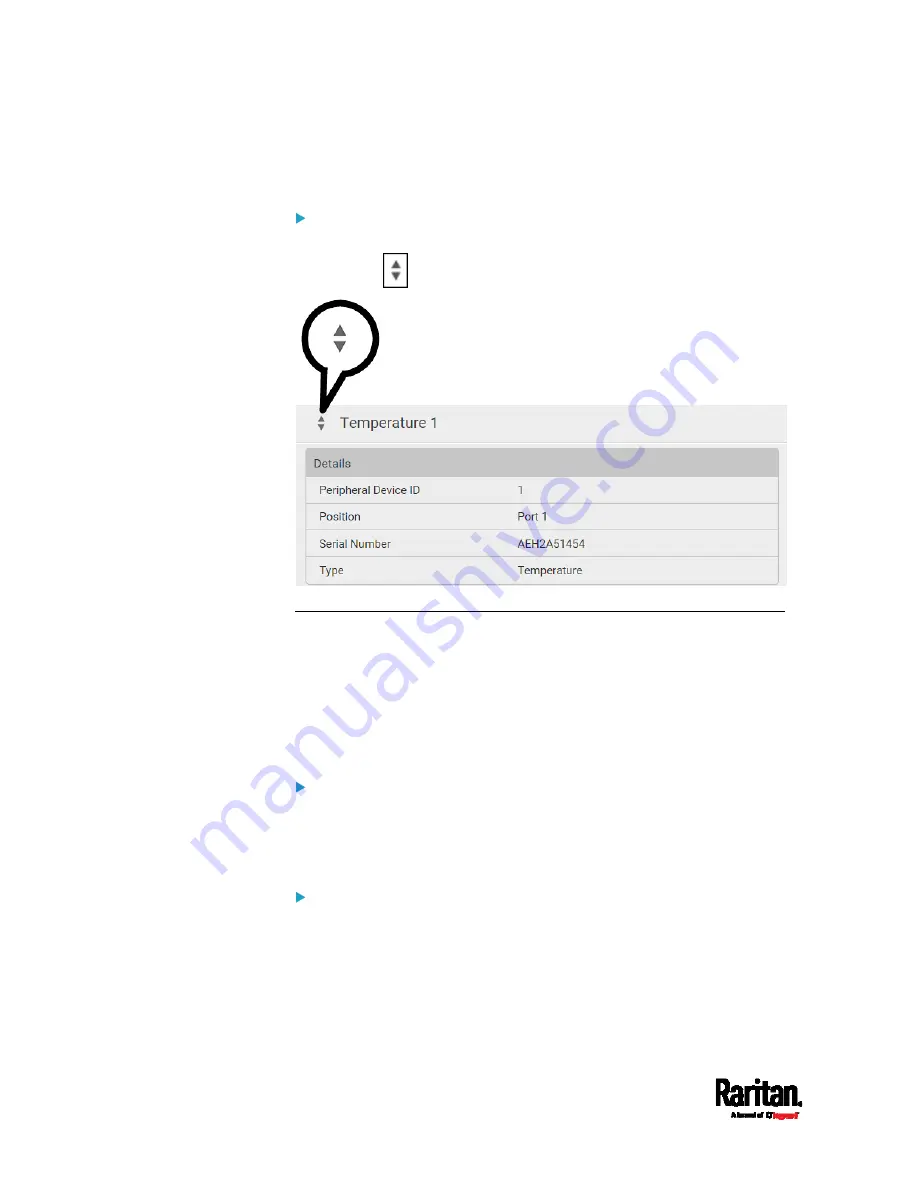
Chapter 6: Using the Web Interface
192
2.
Confirm the operation on the confirmation message. An actuator's
state is marked in red when it is turned on.
Other operations:
You can go to another sensor's or actuators's data/setup page by clicking
the selector
on the top-left corner.
Sensor/Actuator Location Example
Use the X, Y and Z coordinates to describe each sensor's or actuator's
physical location in the data center. See
Individual Sensor/Actuator
Pages
(on page 188).
The X, Y and Z values act as additional attributes and are not tied to any
specific measurement scheme. Therefore, you can use
non-measurement values.
Example:
X =
Brown Cabinet Row
Y =
Third Rack
Z =
Top of Cabinet
Values of the X, Y and Z coordinates:
X and Y: They can be any alphanumeric values comprising 0 to 24
characters.
Z: When the Z coordinate format is set to
Rack Units, it can be any
number ranging from 0 to 60. When its format is set to
Free-Form, it
can be any alphanumeric value comprising 0 to 24 characters. See
PDU
Summary of Contents for PX3-1000 series
Page 5: ......
Page 92: ...Chapter 4 Connecting External Equipment Optional 70...
Page 668: ...Appendix J RADIUS Configuration Illustration 646 Note If your PX3 uses PAP then select PAP...
Page 673: ...Appendix J RADIUS Configuration Illustration 651 14 The new attribute is added Click OK...
Page 674: ...Appendix J RADIUS Configuration Illustration 652 15 Click Next to continue...










































