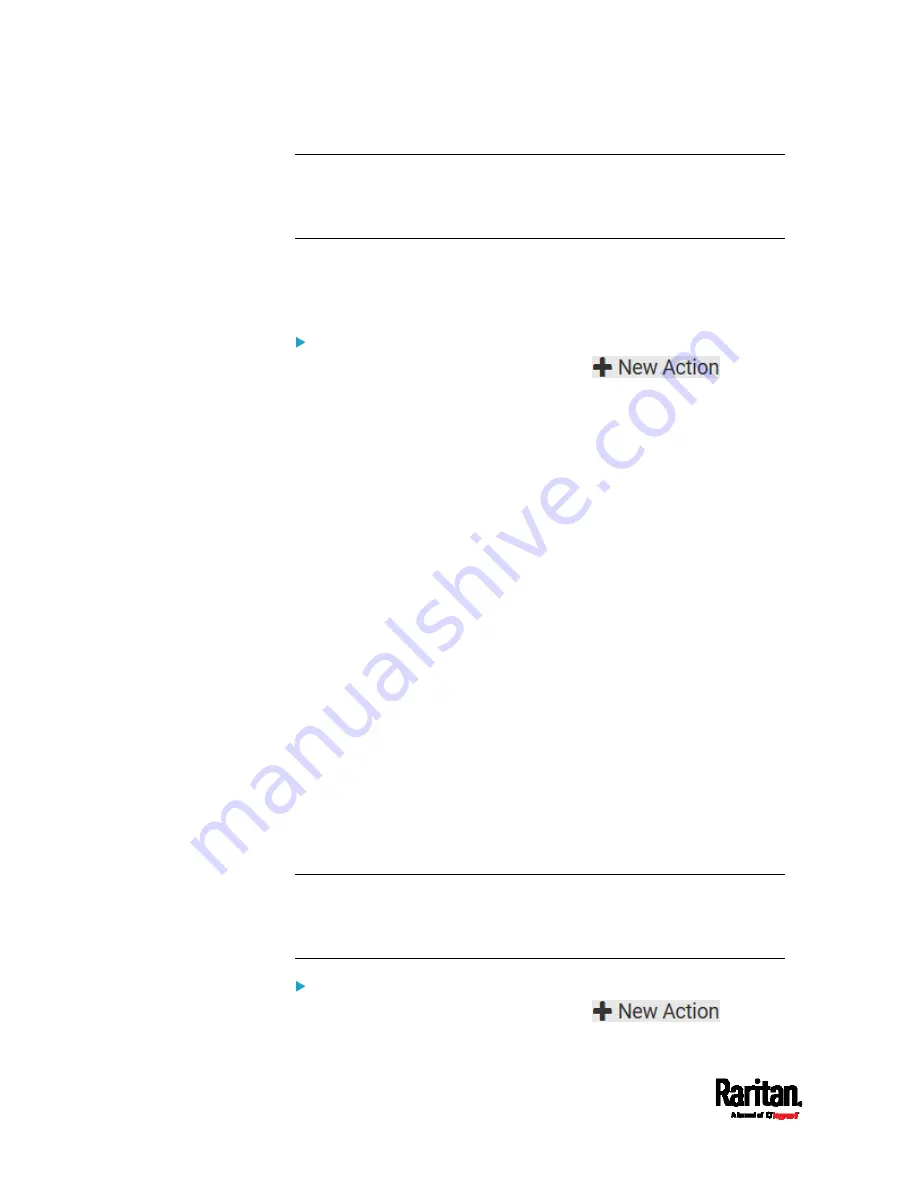
Chapter 6: Using the Web Interface
294
Warning: If you create an event rule for the external beeper but
disconnect it when an event causes it to beep, the beeper no longer
beeps after it is re-connected even though the event triggering the
beeping action remains asserted.
Internal Beeper
You can have the built-in beeper of the PX3 turned on or off when a
certain event occurs.
Operation:
1.
Choose Device Settings > Event Rules >
.
2.
Select "Internal beeper" from the Action list.
3.
Select an option from the Operation field.
Turn Beeper On: Turns on the internal beeper to make it buzz.
Turn Beeper Off: Turns off the internal beeper to make it stop
buzzing.
Log an Event Message
The option "Log event message" records the selected events in the
internal log.
The default log message generated for each type of event is available in
the section titled
Default Log Messages
(on page 278).
Push Out Sensor Readings
You can configure the PX3 to push sensor log to a remote server after a
certain event occurs, including logs of internal sensors, environmental
sensors and actuators.
If you have connected Raritan's asset strips to the PX3, you can also
configure the PX3 to push the data to a server.
Before creating this action, make sure that you have properly defined the
destination servers and the data to be sent on the Data Push page. See
Configuring Data Push Settings
(on page 318).
Tip: To send the data at a regular interval, schedule this action. See
Scheduling an Action
(on page 306). Note that the "Asset management
log" is generated only when there are changes made to any asset strips
or asset tags, such as connection or disconnection events.
Operation:
1.
Choose Device Settings > Event Rules >
.
Summary of Contents for PX3-1000 series
Page 5: ......
Page 92: ...Chapter 4 Connecting External Equipment Optional 70...
Page 668: ...Appendix J RADIUS Configuration Illustration 646 Note If your PX3 uses PAP then select PAP...
Page 673: ...Appendix J RADIUS Configuration Illustration 651 14 The new attribute is added Click OK...
Page 674: ...Appendix J RADIUS Configuration Illustration 652 15 Click Next to continue...






























