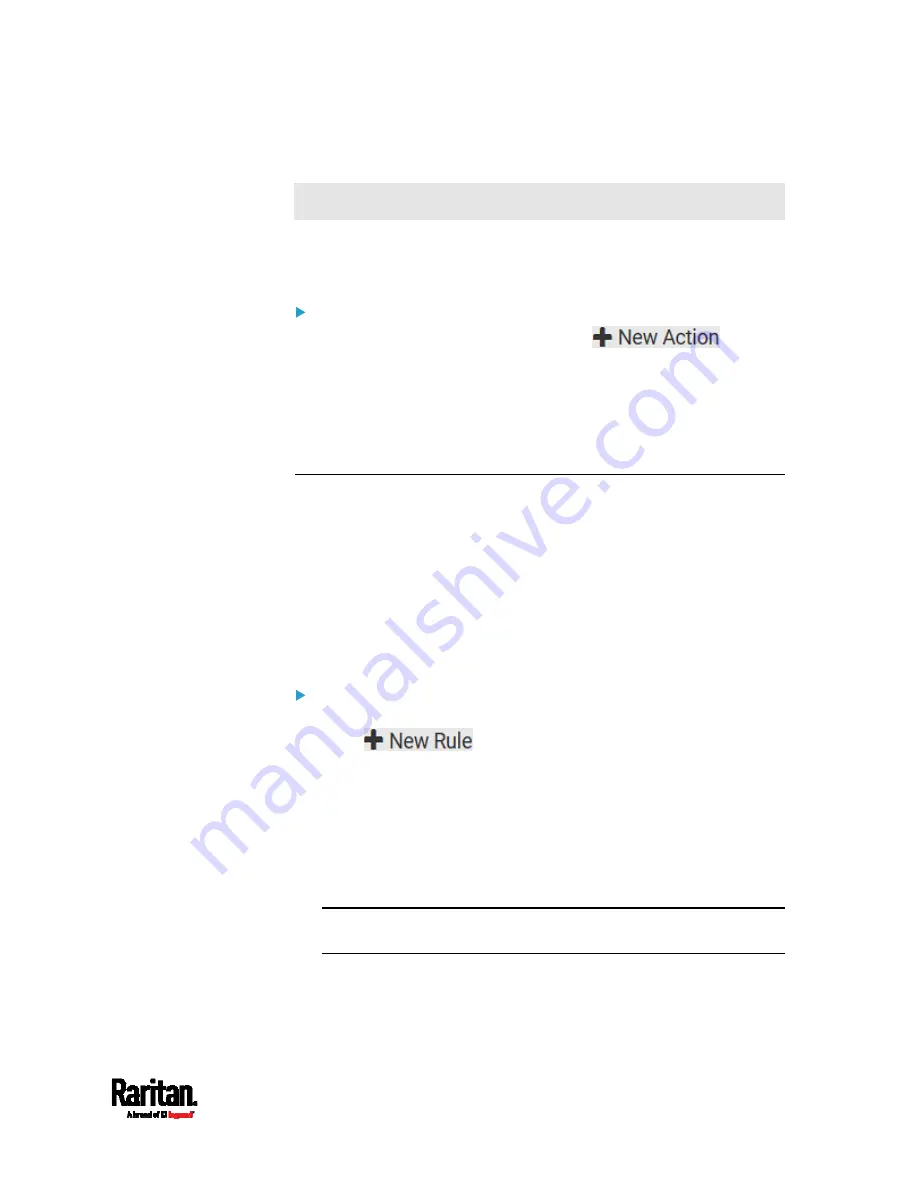
Chapter 6: Using the Web Interface
315
Sample Environmental-Sensor-Level Event Rule
This section applies to outlet-switching capable models only.
In this example, we want PX3 to activate the load shedding function when
a contact closure sensor enters the alarmed state. This event rule
requires creating a new action before creating the rule.
Step 1: create a new action for activating the load shedding
1.
Choose Device Settings > Event Rules >
.
2.
In this illustration, assign the name "Activate Load Shedding" to the
new action.
3.
In the Action field, select "Change load shedding state."
4.
In the Operation field, select Start Load Shedding.
5.
Click Create to finish the creation.
After the new action is created, follow the procedure below to create an
event rule that triggers the load shedding mode when the contact
closure sensor enters the alarmed state. This event rule involves the
following:
Event: Peripheral Device Slot > Slot 1 > State Sensor/Actuator >
Alarmed/Open/On
Trigger condition: Alarmed
Action: Activate Load Shedding
Step 2: create the contact closure-triggered load shedding event
rule
1.
Click
on the Event Rules page.
2.
In this illustration, assign the name "Contact Closure Triggered Load
Shedding" to the new rule.
3.
In the Event field, select "Peripheral Device Slot" to indicate we are
specifying an event related to the environmental sensor package.
4.
Select the ID number of the desired contact closure sensor. In this
illustration, the ID number of the desired contact closure sensor is 1,
so select Slot 1.
Note: ID numbers of all sensors/actuators are available on the
Peripherals page. See
Peripherals
(on page 175).
5.
Select "State Sensor/Actuator" because the contact closure sensor
is a state sensor.
Summary of Contents for PX3-1000 series
Page 5: ......
Page 92: ...Chapter 4 Connecting External Equipment Optional 70...
Page 668: ...Appendix J RADIUS Configuration Illustration 646 Note If your PX3 uses PAP then select PAP...
Page 673: ...Appendix J RADIUS Configuration Illustration 651 14 The new attribute is added Click OK...
Page 674: ...Appendix J RADIUS Configuration Illustration 652 15 Click Next to continue...






























