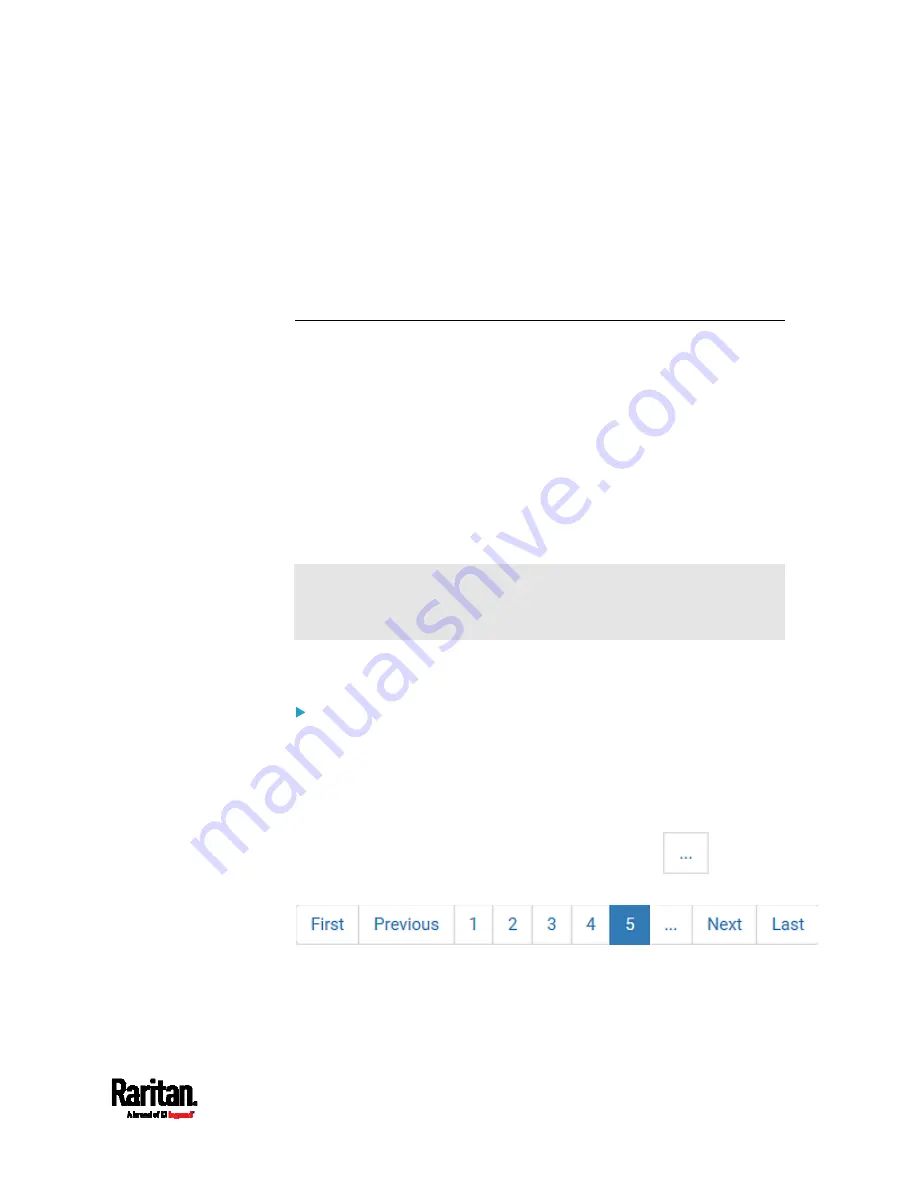
Chapter 6: Using the Web Interface
355
2.
Click Live Preview > New Live Preview Window. The live snapshot or
video in a standalone live preview window opens. See
Configuring
Webcams and Viewing Live Images
(on page 352).
3.
Copy the URL from the live preview window, and send it through an
email or instant message application.
4.
Leave the live preview window open until the recipient opens the
snapshot or video via the link.
Viewing Saved Snapshots and Managing Storage
Once a snapshot is saved, it is stored locally on the PX3 by default. For
instructions on saving snapshots, see
Configuring Webcams and
Viewing Live Images
(on page 352).
Up to 10 images can be stored onto the PX3 at once. Unless snapshots
are deleted manually, the oldest snapshot is automatically overridden by
the newest one when the total of snapshots exceeds 10.
To save more than 10 snapshots, you must save the images on a
Common Internet File System (CIFS)/Samba.
Snapshots are saved as JPG files, and named based on the sequential
numbers, such as 1.jpg, 2.jpg, 3.jpg and so on.
Warning: Rebooting the PX3 deletes all webcam snapshots that are
saved on the PX3 locally. See
Viewing Saved Snapshots and
Managing Storage
(on page 355).
To view saved images or configure the storage settings, choose Webcam
Snapshots in the
Menu
(on page 132).
To view and manage saved images:
1.
Click the snapshot you want to view from the list.
If the list of snapshots saved in the specified CIFS/Samba server
exceeds one page, you can switch between available pages by
clicking the pagination bar on the top.
If there are more than 5 pages and the page numbers displayed
in the bar does not show the desired one, click
to have it
show the next or previous five page numbers, if available.
2.
The selected snapshot as well as its information, such as captured
time and resolution, is displayed on the same page.
Summary of Contents for PX3-1000 series
Page 5: ......
Page 92: ...Chapter 4 Connecting External Equipment Optional 70...
Page 668: ...Appendix J RADIUS Configuration Illustration 646 Note If your PX3 uses PAP then select PAP...
Page 673: ...Appendix J RADIUS Configuration Illustration 651 14 The new attribute is added Click OK...
Page 674: ...Appendix J RADIUS Configuration Illustration 652 15 Click Next to continue...






























