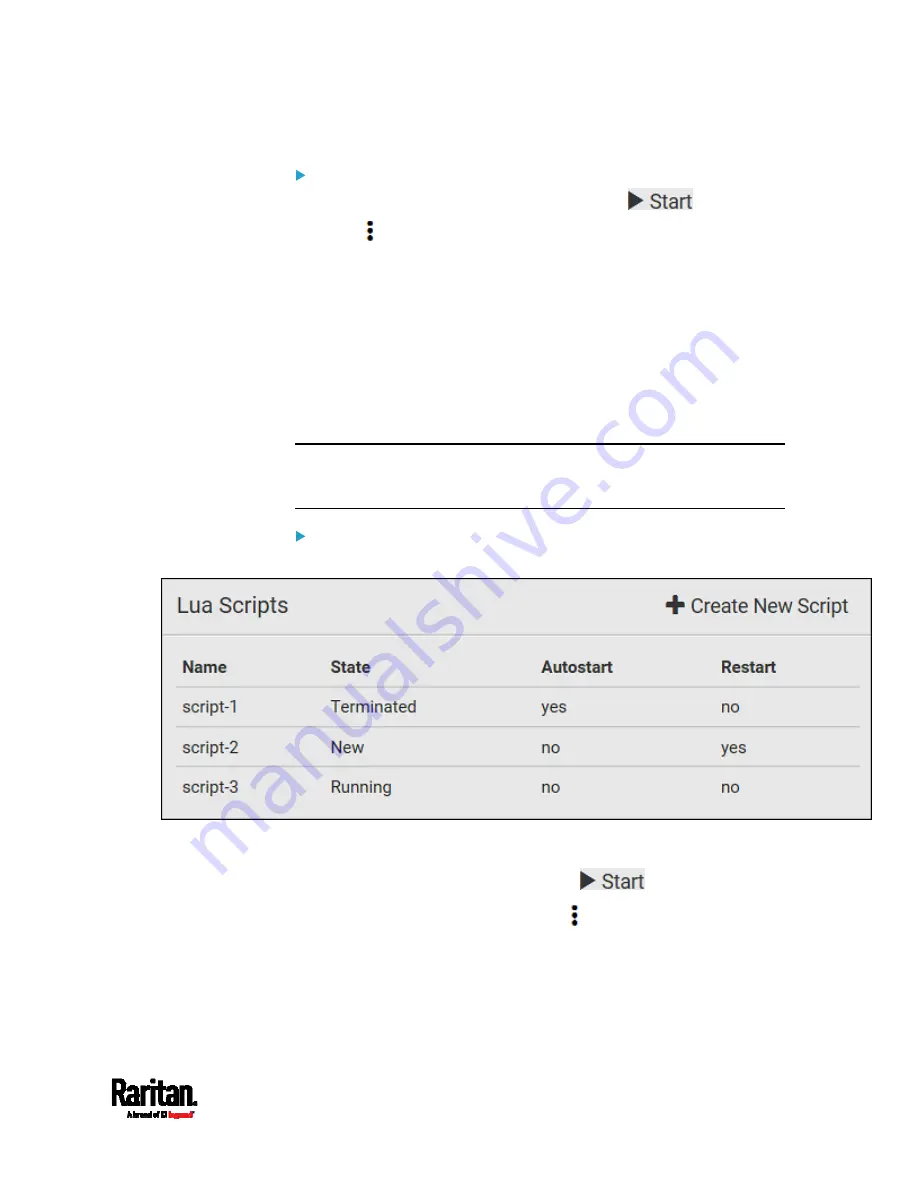
Chapter 6: Using the Web Interface
329
Next steps:
To execute the newly-added script now, click
, or
click
> Start with Arguments. See
Manually Starting or
Stopping a Script
(on page 329).
To add more scripts, return to the scripts list by clicking "Lua
Scripts" again in the
Menu
(on page 132), and then repeat the above
steps.
Manually Starting or Stopping a Script
You can manually start or stop an existing Lua script at any time.
When starting a script, you can choose to start it either with its default
arguments or with new arguments.
Tip: To have the PX3 automatically start or stop a script in response to an
event, create an event rule. See
Event Rules and Actions
(on page 272)
and
Start or Stop a Lua Script
(on page 302).
To manually start a script:
1.
Choose Device Settings > Lua Scripts. The Lua scripts list displays.
2.
Click the desired script whose state is either 'Terminated' or 'New.'
For details, see
Checking Lua Scripts States
(on page 331).
3.
To start with default arguments, click
.
To start with new arguments, click
> Start with Arguments.
Newly-assigned arguments will override default ones.
4.
If you chose "Start with Arguments" in the above step, enter the key
and value in the Start Lua Script dialog.
Summary of Contents for PX3-1000 series
Page 5: ......
Page 92: ...Chapter 4 Connecting External Equipment Optional 70...
Page 668: ...Appendix J RADIUS Configuration Illustration 646 Note If your PX3 uses PAP then select PAP...
Page 673: ...Appendix J RADIUS Configuration Illustration 651 14 The new attribute is added Click OK...
Page 674: ...Appendix J RADIUS Configuration Illustration 652 15 Click Next to continue...






























