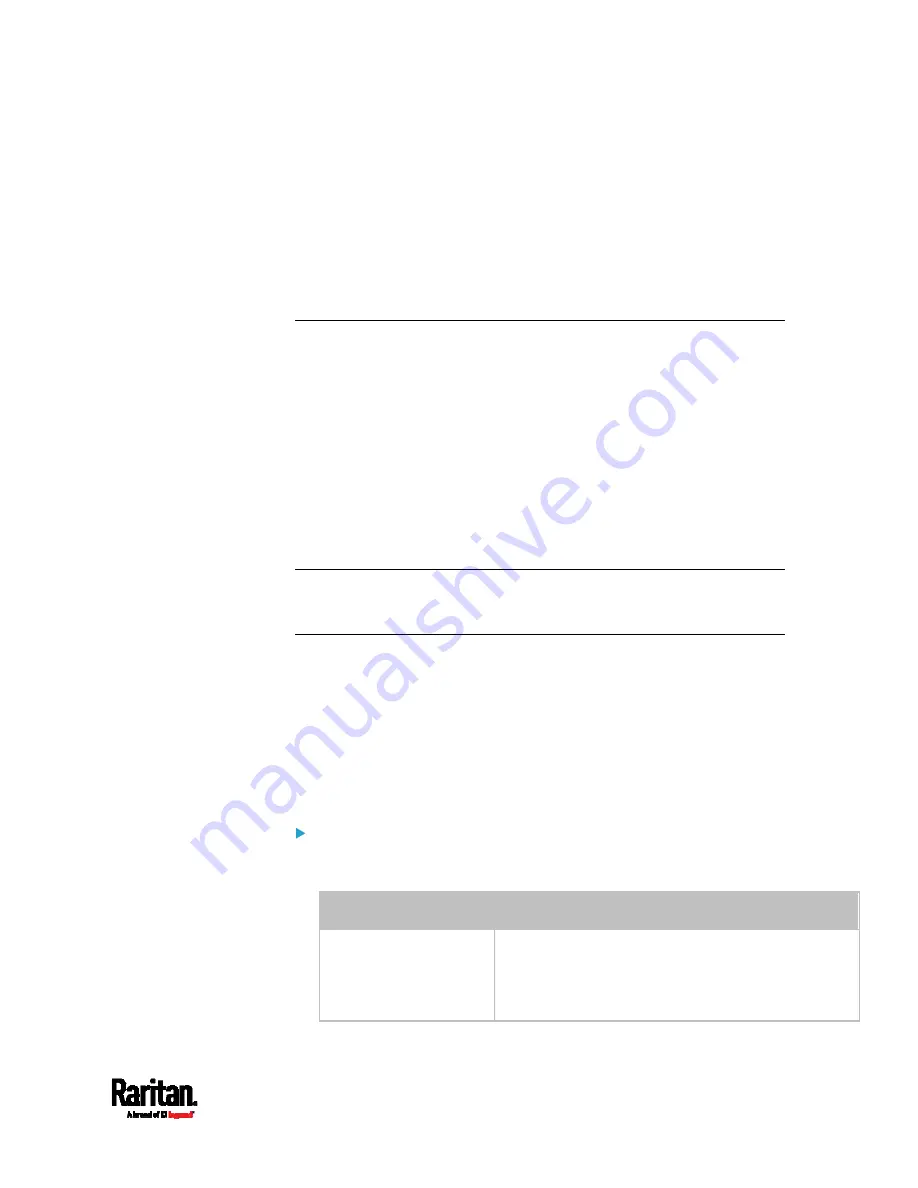
Chapter 6: Using the Web Interface
325
To enable the front panel actuator-control function, select the
"Peripheral actuator control" checkbox.
By default the front panel RCM self-test function, if available, is
enabled. See
Disabling or Enabling Front Panel RCM
Self-Test
(on page 593).
3.
Now you can turn on or off outlets/actuators by operating the front
panel. See Power Control and
Peripherals
(on page 104).
Configuring the Serial Port
You can change the bit rate of the serial port labeled CONSOLE / MODEM
on the PX3. The default bit rate for both console and modem operation is
115200 bps.
The PX3 supports using the following devices via the serial interface:
A computer or Raritan KVM product for console management.
An analog modem for remote dial-in and access to the CLI.
A GSM modem for sending out SMS messages to a cellular phone.
Bit-rate adjustment may be necessary. Change the bit rate before
connecting the supported device to the PX3 through the serial port, or
there are communication problems.
Note: The serial port bit-rate change is required when the PX3 works in
conjunction with Raritan's Dominion LX KVM switch. Dominion LX only
supports 19200 bps for communications over the serial interface.
You can set diverse bit-rate settings for console and modem operations.
Usually the PX3 can detect the device type, and automatically apply the
preset bit rate.
The PX3 will indicate the detected device in the Port State section of the
Serial Port page. For example, if an analog modem is detected, the Port
State section looks similar to the following.
To configure serial port or modem settings, choose Device Settings >
Serial Port.
To change the serial port baud rate settings:
1.
Click the "Connected device" field to make the serial port enter an
appropriate state.
Options
Description
Automatic detection
The PX3 automatically detects the type of the device
connected to the serial port.
Select this option unless your PX3 cannot correctly
detect the device type.
Summary of Contents for PX3-1000 series
Page 5: ......
Page 92: ...Chapter 4 Connecting External Equipment Optional 70...
Page 668: ...Appendix J RADIUS Configuration Illustration 646 Note If your PX3 uses PAP then select PAP...
Page 673: ...Appendix J RADIUS Configuration Illustration 651 14 The new attribute is added Click OK...
Page 674: ...Appendix J RADIUS Configuration Illustration 652 15 Click Next to continue...







































