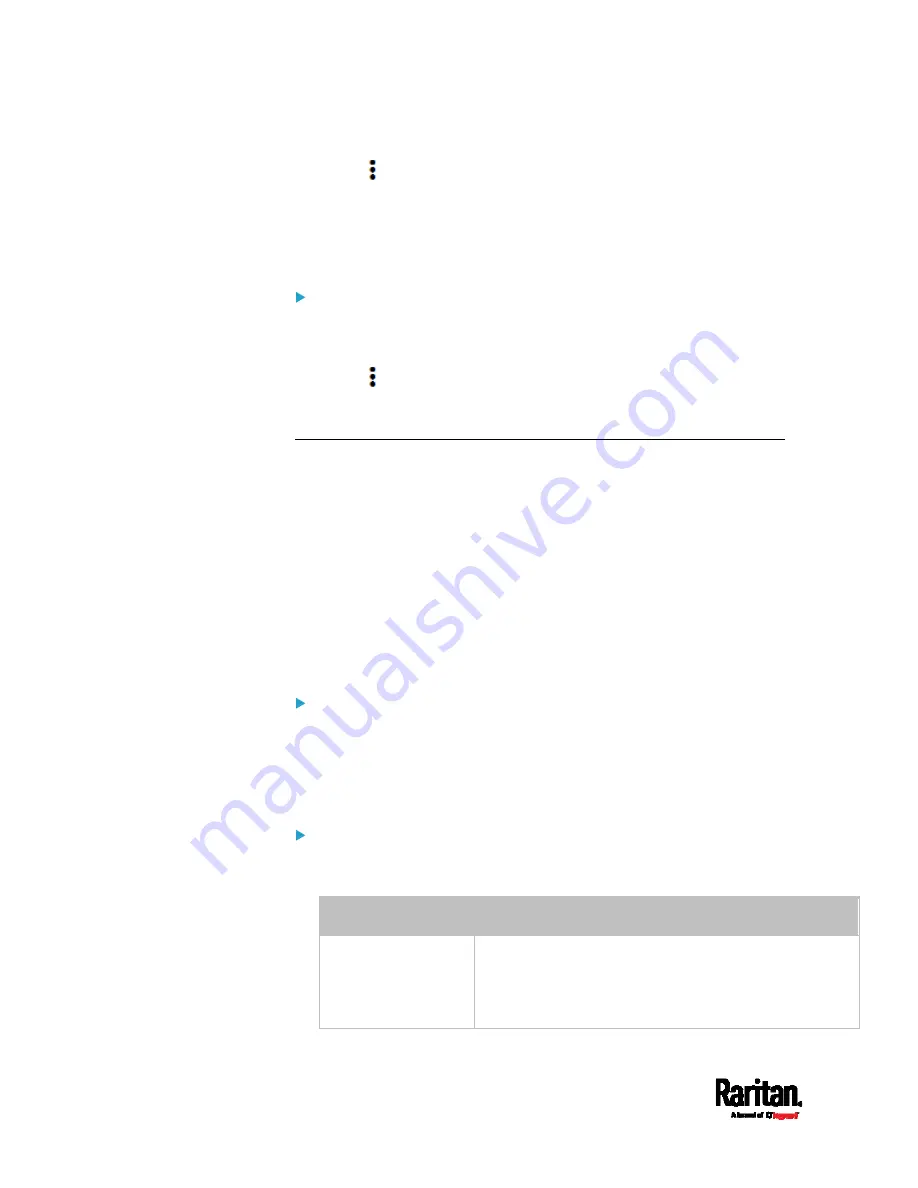
Chapter 6: Using the Web Interface
332
3.
Click
> Edit Script.
4.
Make changes to the information shown, except for the script's name,
which cannot be revised.
To replace the current script, click Load Local File or Load
Example to select a new script.
To delete a script:
1.
Choose Device Settings > Lua Scripts.
2.
Click the desired one in the scripts list.
3.
Click
> Delete.
4.
Click Delete on the confirmation message.
Miscellaneous
By default, the Schroff LHX/SHX heat exchanger support and Cisco
EnergyWise feature implemented on the PX3 are disabled.
Support needs to be enabled for the LHX/SHX information to appear in
the PX3 web interface. Besides, Schroff LHX/SHX support must be
enabled in order for the LHX-MIB to be accessible through SNMP.
If a Cisco
®
EnergyWise energy management architecture is implemented
in your place, you can enable the Cisco EnergyWise endpoint
implemented on the PX3 so that this PX3 becomes part of the Cisco
EnergyWise domain.
To enable either feature, choose Device Settings > Miscellaneous.
To enable the support for Schroff LHX/SHX:
1.
Select the Schroff LHX/SHX Support checkbox.
2.
Click Save in the
Features section.
3.
Click Apply on the confirmation message.
4.
The PX3 reboots.
To set the Cisco EnergyWise configuration:
1.
Select the Enable EnergyWise checkbox.
2.
Configure the following:
Field
Description
Domain name
Type the name of a Cisco EnergyWise domain where the
PX3 belongs
Up to 127 printable ASCII characters are permitted.
Spaces and asterisks are NOT acceptable.
Summary of Contents for PX3-1000 series
Page 5: ......
Page 92: ...Chapter 4 Connecting External Equipment Optional 70...
Page 668: ...Appendix J RADIUS Configuration Illustration 646 Note If your PX3 uses PAP then select PAP...
Page 673: ...Appendix J RADIUS Configuration Illustration 651 14 The new attribute is added Click OK...
Page 674: ...Appendix J RADIUS Configuration Illustration 652 15 Click Next to continue...






























