Reviews:
No comments
Related manuals for iP1520

IPM-401H
Brand: XtendLan Pages: 52

RLC-1080
Brand: Rotel Pages: 16

DSE9462
Brand: DSE Pages: 2

BlueNet BN3000
Brand: Bachmann Pages: 44
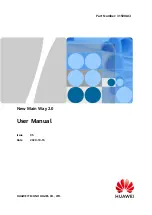
New Main Way 2.0
Brand: Huawei Pages: 82

PDC-0038V4ACIOA
Brand: Huawei Pages: 13

SUPDMB710IEC
Brand: Tripp Lite Pages: 2

SUDC208V42P60M
Brand: Tripp Lite Pages: 4

PDUMVR30HVNET
Brand: Tripp Lite Pages: 4

LN-2400 DH
Brand: LynxNet Pages: 16

IXXAT SG-basic
Brand: HMS Pages: 40

Fairmont 42306
Brand: Greenlee Pages: 22

Smart Power Strip
Brand: Cocoso Pages: 6

310XAC
Brand: APT Pages: 146

00310XAC
Brand: APT Pages: 161

















