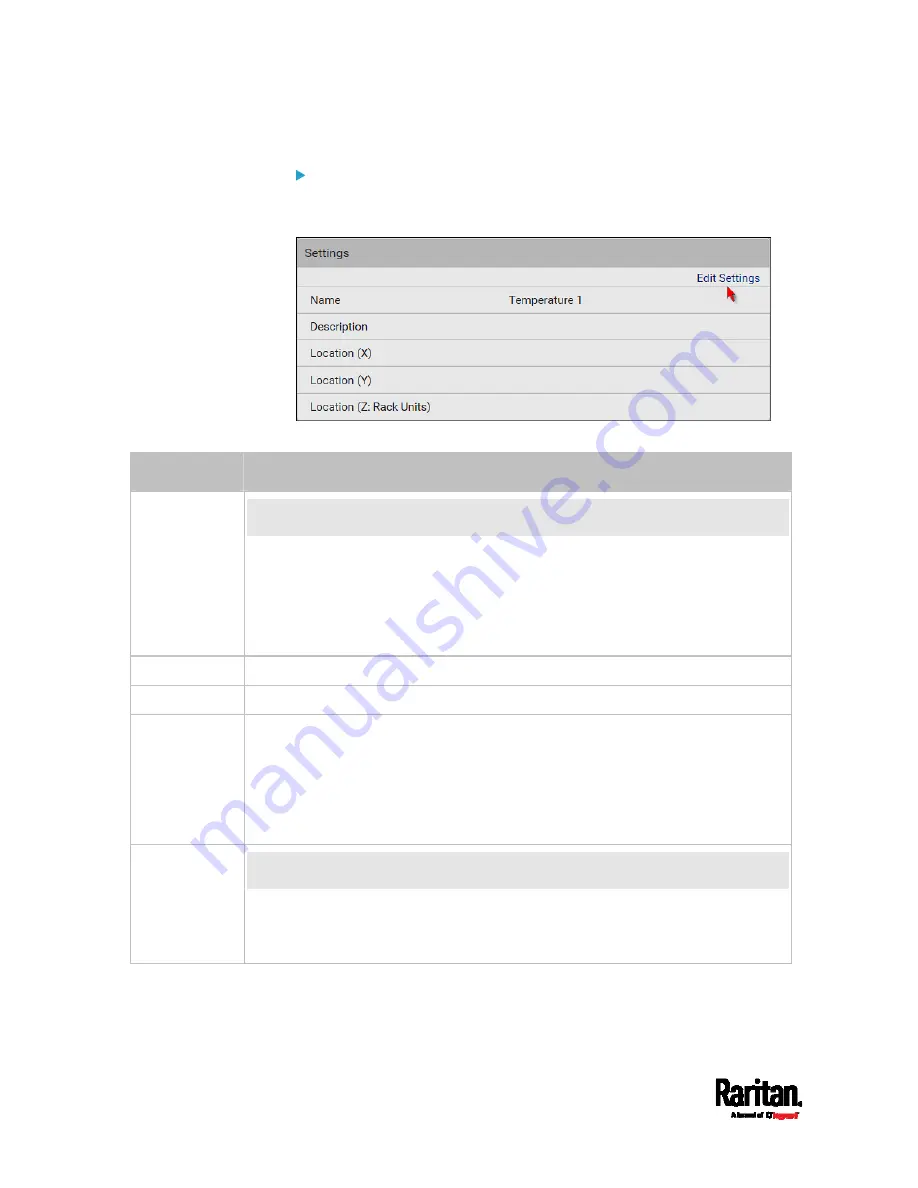
Chapter 6: Using the Web Interface
190
To set up a sensor's or actuator's physical location and
additional settings:
1.
Click Edit Settings.
2.
Make changes to available fields, and then click Save.
Fields
Description
Binary Sensor
Subtype
This field is available for a contact closure sensor only.
Determine the sensor type of your contact closure detector.
Contact Closure detects the door lock or door open/closed status.
Smoke Detection detects the appearance of smoke.
Water Detection detects the appearance of water on the floor.
Vibration detects the vibration of the floor.
Name
A name for the sensor or actuator.
Description
Any descriptive text you want.
Location (X, Y
and Z)
Describe the sensor's or actuator's location in the data center by typing
alphanumeric values for the X, Y and Z coordinates. See
Sensor/Actuator
Location Example
(on page 192).
If the term "Rack Units" appears in parentheses in the Z location, you must type
an integer number. Note that the Z coordinate's format is determined on the
page of
PDU
(on page 145).
Alarmed to
Normal Delay
This field is available for the DX-PIR presence detector only.
It determines the wait time before the PX3 announces that the presence detector
is back to normal after it actually returns to normal.
Adjust the value in seconds.
Summary of Contents for PX3-1000 series
Page 5: ......
Page 92: ...Chapter 4 Connecting External Equipment Optional 70...
Page 668: ...Appendix J RADIUS Configuration Illustration 646 Note If your PX3 uses PAP then select PAP...
Page 673: ...Appendix J RADIUS Configuration Illustration 651 14 The new attribute is added Click OK...
Page 674: ...Appendix J RADIUS Configuration Illustration 652 15 Click Next to continue...






























