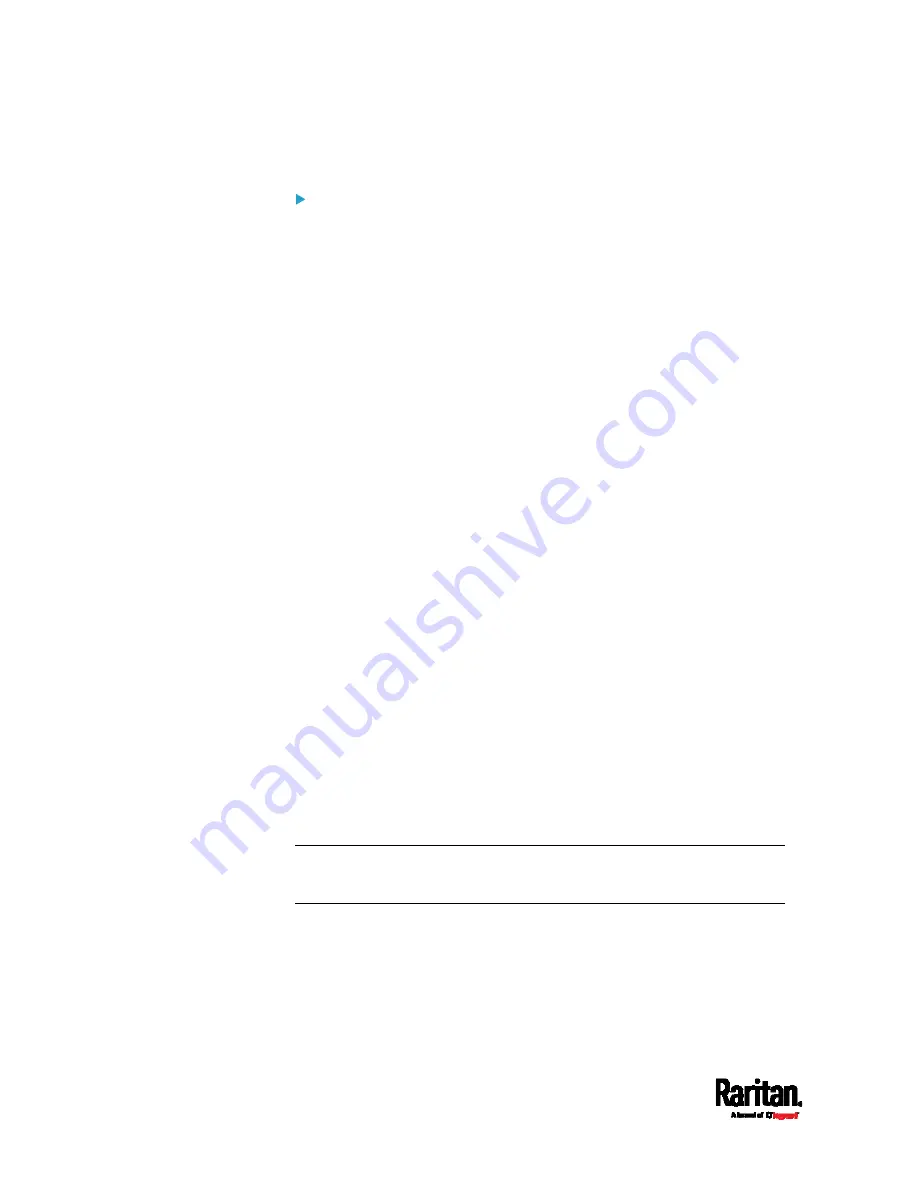
Chapter 8: Using the Command Line Interface
478
d.
Press Enter.
To remove an existing SSH public key:
1.
Type the same command as shown above.
2.
When the system prompts you to input the contents, press Enter
without typing or pasting anything.
Example
The following procedure illustrates how to change the SSH public key for
the user "assistant."
1.
Verify that you have entered the configuration mode. See
Entering
Configuration Mode
(on page 403).
2.
Type the following command and press Enter.
config:#
user modify assistant sshPublicKey
3.
You are prompted to enter a new SSH public key.
4.
Type the new key and press Enter.
Deleting a User Profile
This command deletes an existing user profile.
config:#
user delete <name>
Changing Your Own Password
Every user can change their own password via this command if they have
the Change Own Password privilege. Note that this command does not
begin with
user.
config:#
password
After performing this command, the PX3 prompts you to enter both
current and new passwords respectively.
Important: After the password is changed successfully, the new
password is effective immediately no matter you type the command
"apply" or not to save the changes.
Example
This procedure changes your own password:
1.
Verify that you have entered the configuration mode. See
Entering
Configuration Mode
(on page 403).
2.
Type the following command and press Enter.
Summary of Contents for PX3-1000 series
Page 5: ......
Page 92: ...Chapter 4 Connecting External Equipment Optional 70...
Page 668: ...Appendix J RADIUS Configuration Illustration 646 Note If your PX3 uses PAP then select PAP...
Page 673: ...Appendix J RADIUS Configuration Illustration 651 14 The new attribute is added Click OK...
Page 674: ...Appendix J RADIUS Configuration Illustration 652 15 Click Next to continue...






























