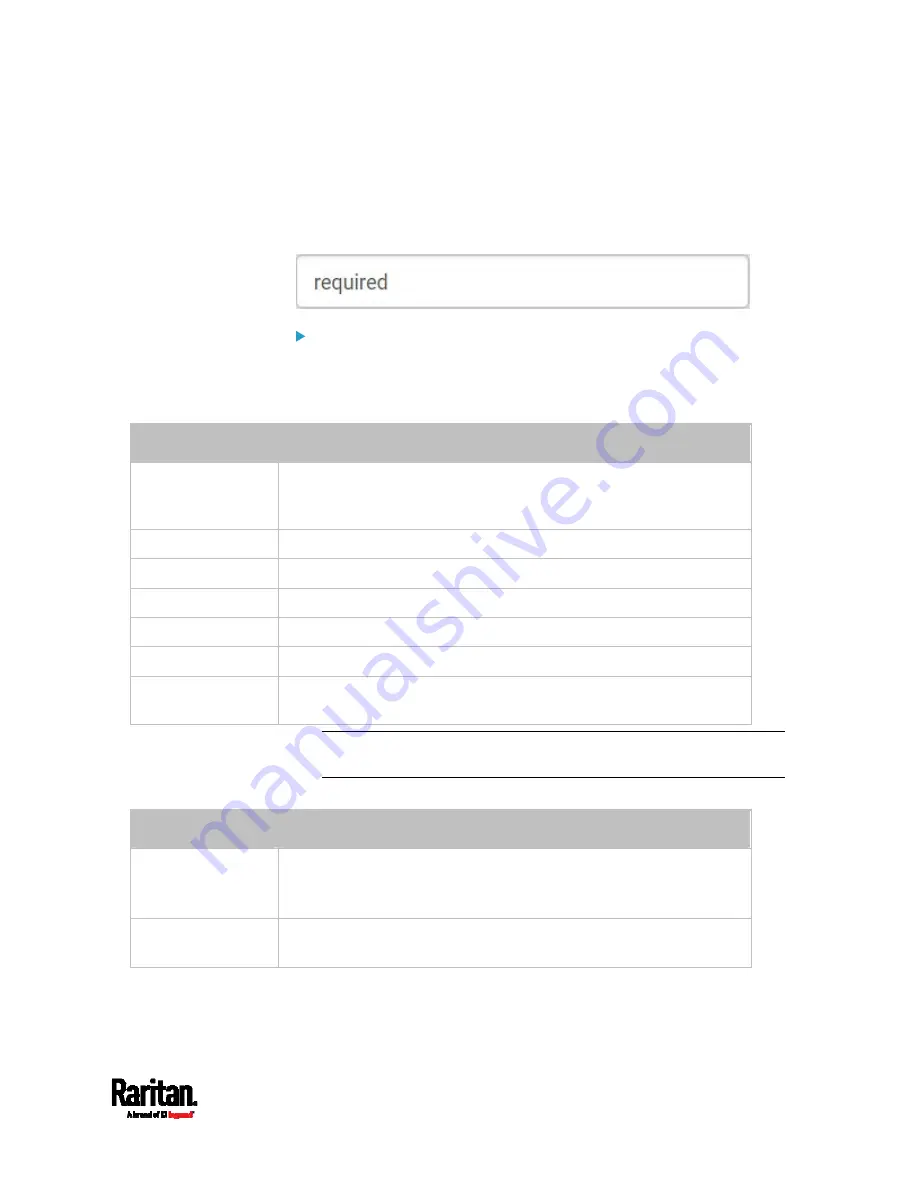
Chapter 6: Using the Web Interface
253
Creating a CSR
Follow this procedure to create the CSR for your PX3 device.
Note that you must enter information in the fields showing the message
'required.'
To create a CSR:
1.
Choose Device Settings > Security > SSL Certificate.
2.
Provide the information requested.
Subject:
Field
Description
Country
The country where your company is located. Use the standard ISO
country code. For a list of ISO codes, visit the
ISO website
(
State or Province
The full name of the state or province where your company is located.
Locality
The city where your company is located.
Organization
The registered name of your company.
Organizational Unit
The name of your department.
Common Name
The fully qualified domain name (FQDN) of your PX3 device.
Email Address
An email address where you or another administrative user can be
reached.
Warning: If you generate a CSR without values entered in the
required fields, you cannot obtain third-party certificates.
Key Creation Parameters:
Field
Do this
Key Length
Select an available key length (bits). A larger key length enhances the
security, but slows down the PX3 device's response.
Only 2048 is available now.
Self Sign
For requesting a certificate signed by the CA, ensure this
checkbox is NOT selected.
Summary of Contents for PX3-1000 series
Page 5: ......
Page 92: ...Chapter 4 Connecting External Equipment Optional 70...
Page 668: ...Appendix J RADIUS Configuration Illustration 646 Note If your PX3 uses PAP then select PAP...
Page 673: ...Appendix J RADIUS Configuration Illustration 651 14 The new attribute is added Click OK...
Page 674: ...Appendix J RADIUS Configuration Illustration 652 15 Click Next to continue...






























