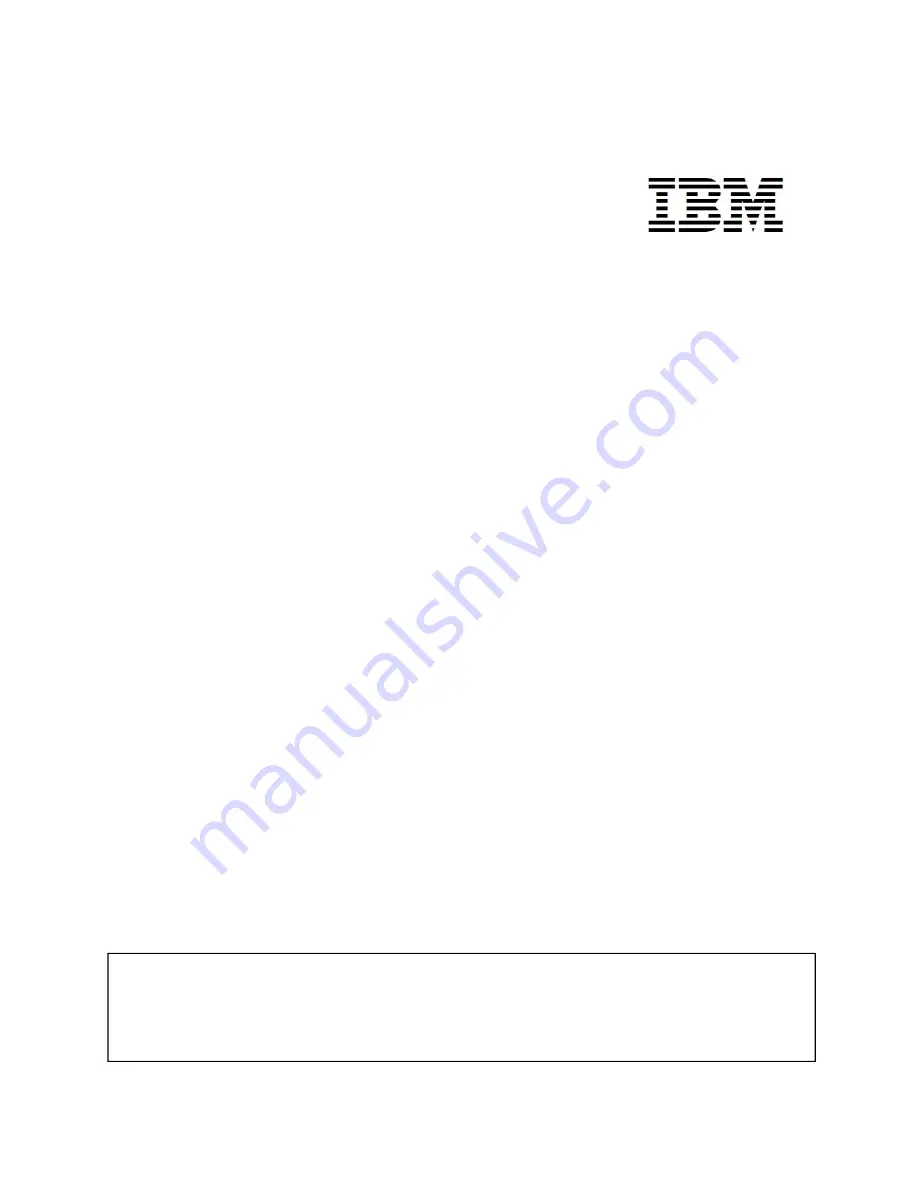
© Copyright IBM Corporation 2020. Customer Install Guide, PDU
1
IBM Cloud Pak for Data System
Customer Install Guide
Power Distribution Unit (PDU)
3454-FCE, FCG
Version 1.3
Note
Before using this information and the product it supports, read the information in
“Safety notices” on page 7, “Notices” on page 68, the
IBM Systems Safety Notices
manual, G229-9054, and the
IBM Environmental Notices and User Guide
, 03FP290.
Summary of Contents for 3454-FCE
Page 6: ...Copyright IBM Corporation 2020 Customer Install Guide PDU 6 Safety...
Page 52: ...Copyright IBM Corporation 2020 Customer Install Guide PDU 52 Figure 29 EPO Setup...
Page 67: ...Copyright IBM Corporation 2020 Customer Install Guide PDU 67 Regulatory and Compliance...
Page 74: ...Copyright IBM Corporation 2020 Customer Install Guide PDU 74...


































