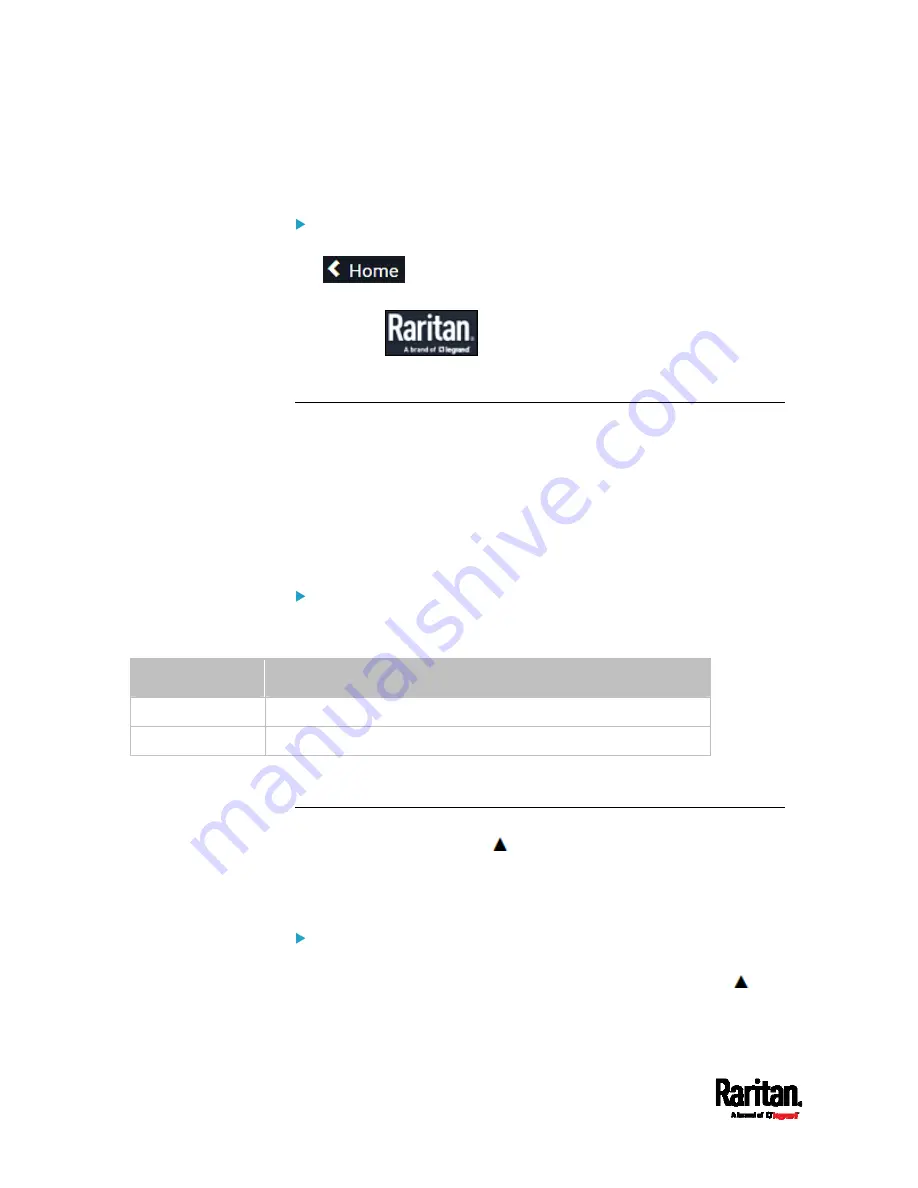
Chapter 6: Using the Web Interface
134
If a menu item contains the submenu, the submenu is shown after
clicking that item.
To return to the previous menu list, do any below:
Click the topmost link with the symbol >. For example, click
.
Press Backspace on the keyboard.
OR click
on the top-left corner to return to the main
menu.
Quick Access to a Specific Page
If you often visit a specific page in the PX3 web interface, you can note
down its URL or bookmark it with your web browser. Next time, you can
simply enter its URL in the address bar of the browser prior to login.
After login, the PX3 immediately shows the desired page rather than the
Dashboard page.
If needed, you can even send the URL to other users so that they can
immediately see that page after login, using their own user credentials.
URL examples:
In the following examples, it is assumed that the IP address of the PX3 is
192.168.84.118.
Page
URL
Peripherals https://192.168.84.118/#/peripherals
Event Log
https://192.168.84.118/#/maintenance/eventLog/0
Sorting a List
If any list displays this arrow
in one of its column headers, you are
allowed to resort the list by clicking any column header. The list will be
resorted in the ascending or descending order based on the selected
column.
Example:
1.
By default, the Firmware Update History is sorted in the ascending
order based on the Timestamp column. Therefore, the arrow
is
displayed adjacent to the Timestamp header.
Summary of Contents for PX3-1000 series
Page 5: ......
Page 92: ...Chapter 4 Connecting External Equipment Optional 70...
Page 668: ...Appendix J RADIUS Configuration Illustration 646 Note If your PX3 uses PAP then select PAP...
Page 673: ...Appendix J RADIUS Configuration Illustration 651 14 The new attribute is added Click OK...
Page 674: ...Appendix J RADIUS Configuration Illustration 652 15 Click Next to continue...






























