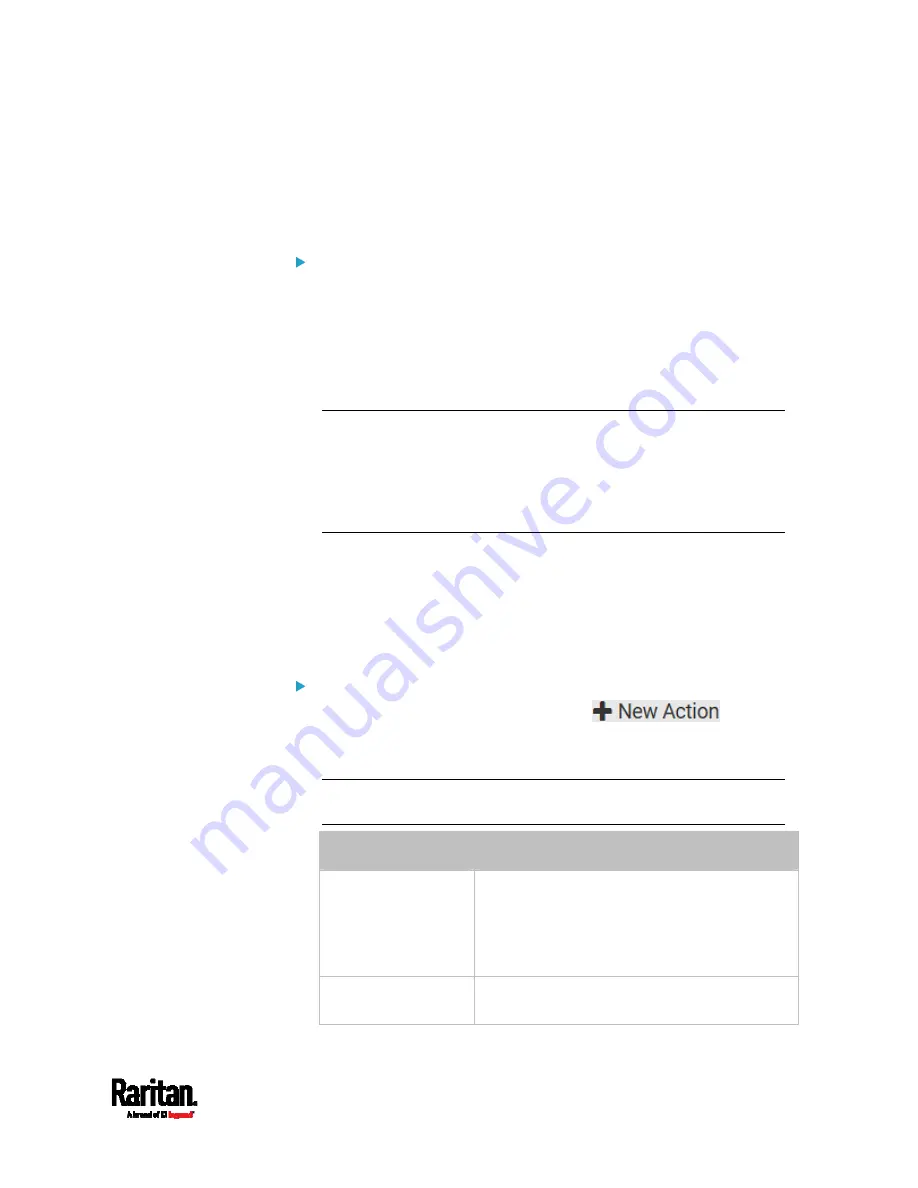
Chapter 6: Using the Web Interface
289
Available Actions
The PX3 comes with three built-in actions, which cannot be deleted. You
can create additional actions for responding to different events.
Built-in actions:
System Event Log Action:
This action records the selected event in the internal log when the
event occurs.
System SNMP Notification Action:
This action sends SNMP notifications to one or multiple IP addresses
after the selected event occurs.
Note: No IP addresses are specified for this notification action by
default so you must enter IP addresses before applying this action to
any event rule. See
Editing or Deleting a Rule/Action
(on page 312).
Any changes made to the 'SNMP Notifications' section on the SNMP
page will update the settings of the System SNMP Notification Action,
and vice versa. See
Configuring SNMP Settings
(on page 241).
System Tamper Alarm:
This action causes the PX3 to show the alarm for the DX tamper
sensor, if any, on the Dashboard page until a person acknowledges it.
By default, this action has been assigned to the built-in tamper
detection event rules. For information on acknowledging an alarm,
see
Dashboard - Alarms
(on page 143).
Actions you can create:
1.
Choose Device Settings > Event Rules >
.
2.
Click the Action field to select an action type from the list.
3.
Below is the list of available actions.
Note: The "Change load shedding state" and "Switch outlets" options
are only available for outlet-switching capable models.
Action
Function
Alarm
Requires the user to acknowledge the alert
after it is generated. If needed, you can have
the alert notifications regularly generated until
a person takes the acknowledgment action.
See
Alarm
(on page 291).
Change load
shedding state
Enters or quits the load shedding mode. See
Change Load Shedding State
(on page 293).
Summary of Contents for PX3-1000 series
Page 5: ......
Page 92: ...Chapter 4 Connecting External Equipment Optional 70...
Page 668: ...Appendix J RADIUS Configuration Illustration 646 Note If your PX3 uses PAP then select PAP...
Page 673: ...Appendix J RADIUS Configuration Illustration 651 14 The new attribute is added Click OK...
Page 674: ...Appendix J RADIUS Configuration Illustration 652 15 Click Next to continue...






























