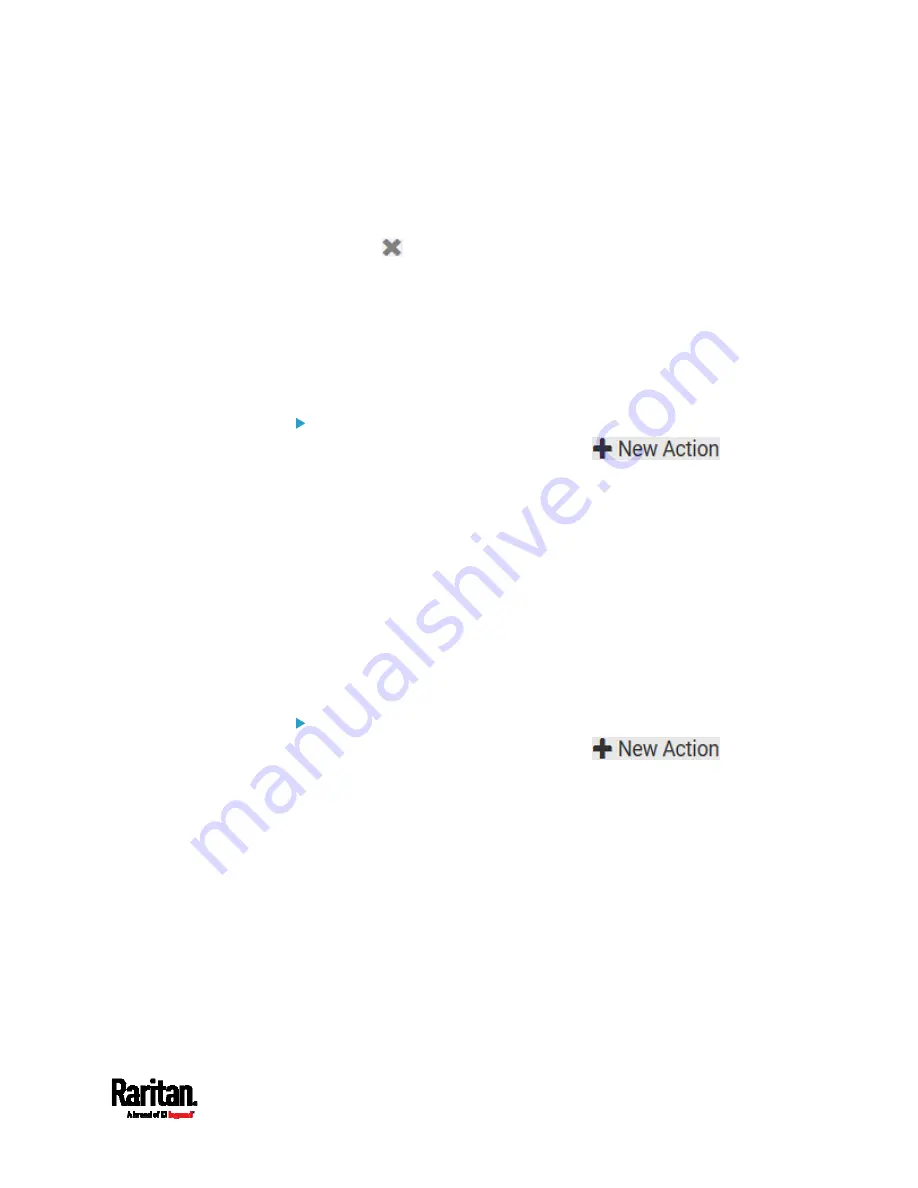
Chapter 6: Using the Web Interface
293
3.
To select any action(s), select them one by one from the Available
Actions list.
To select all available actions, click Select All.
4.
To remove any action(s) from the Selected Actions field, click that
action's
.
To remove all actions, click Deselect All.
Change Load Shedding State
The "Change load shedding state" action is available only when your PX3
is able to control outlet power. Use this action to activate or deactivate
the load shedding mode for responding to a specific event. For additional
informtion, see
Load Shedding Mode
(on page 164).
Operation:
1.
Choose Device Settings > Event Rules >
.
2.
Select "Change load shedding state" from the Action list.
3.
In the Operation field, select either one below:
Start Load Shedding: Enters the load shedding mode when the
specified event occurs.
Stop Load Shedding: Quits the load shedding mode when the
specified event occurs.
External Beeper
If an external beeper is connected to the PX3, the PX3 can change the
beeper's behavior or status to respond to a certain event.
To control the connected external beeper:
1.
Choose Device Settings > Event Rules >
.
2.
Select "External beeper" from the Action list.
3.
In the Beeper Port field, select the port where the external beeper is
connected. This port is the FEATURE port.
4.
In the Beeper Action field, select an action for the external beeper to
carry out.
Alarm: Causes the external beeper to sound an alarm cycle every
20 seconds - stays on for 0.7 seconds and then off for 19.3
seconds.
On: Turns on the external beeper so that it buzzes continuously.
Off: Turns off the external beeper so that it stops buzzing.
Summary of Contents for PX3-1000 series
Page 5: ......
Page 92: ...Chapter 4 Connecting External Equipment Optional 70...
Page 668: ...Appendix J RADIUS Configuration Illustration 646 Note If your PX3 uses PAP then select PAP...
Page 673: ...Appendix J RADIUS Configuration Illustration 651 14 The new attribute is added Click OK...
Page 674: ...Appendix J RADIUS Configuration Illustration 652 15 Click Next to continue...






























