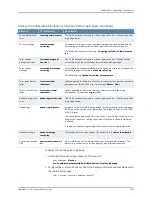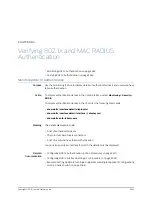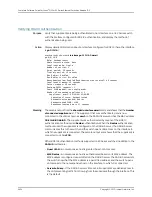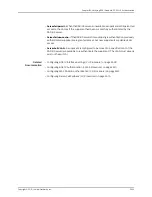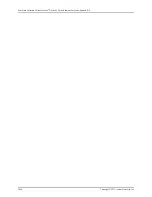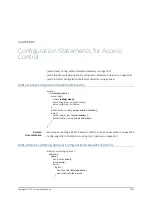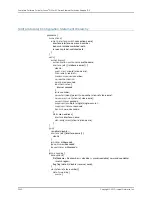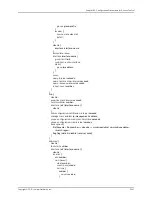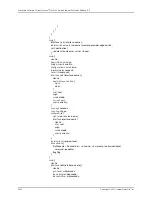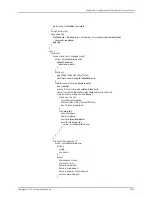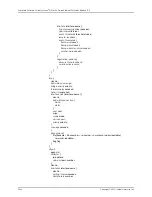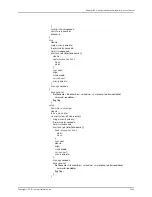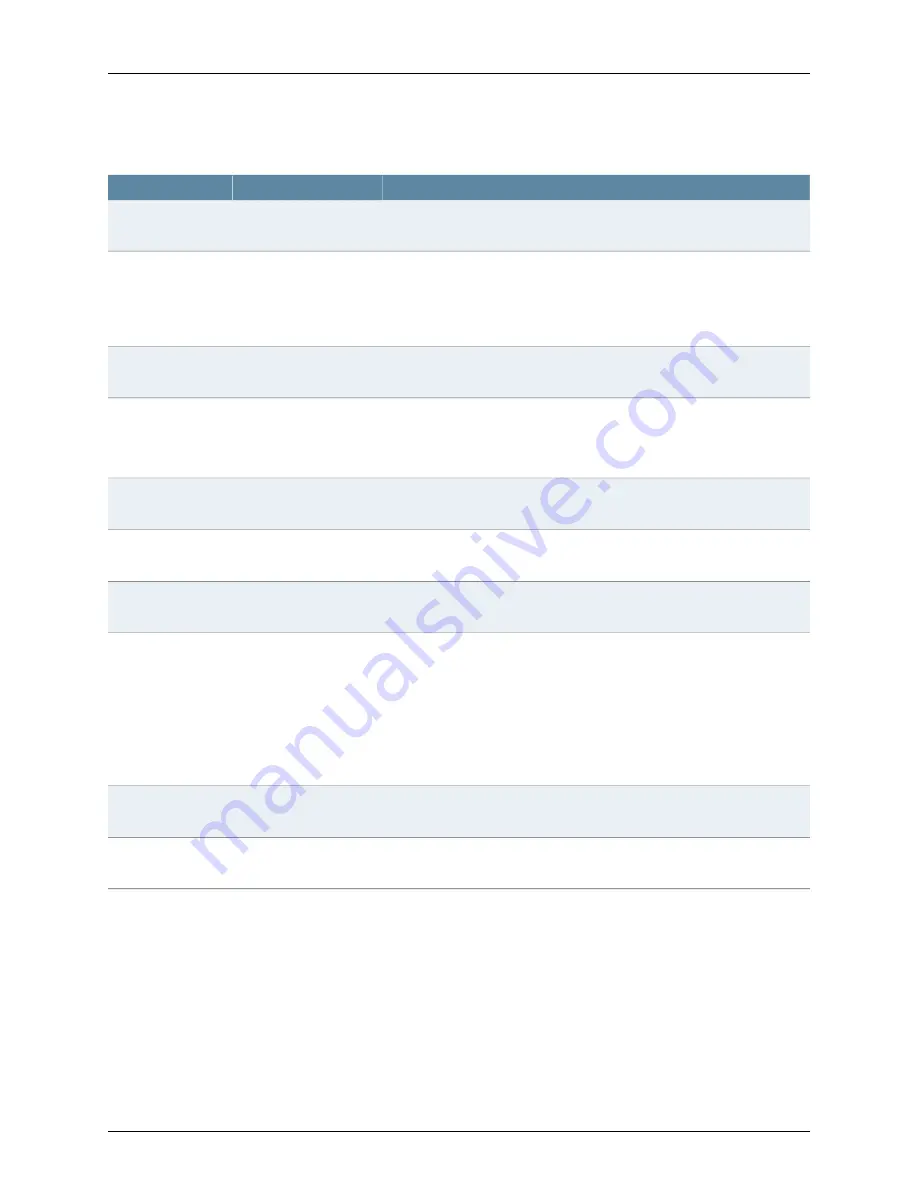
Table 347: Configurable Elements of a Captive Portal Login Page
(continued)
Description
CLI Statement
Element
The HTML hexadecimal code for the background color of the captive portal
login page footer.
footer-bgcolor hex-color
Footer background
color
For example, you can include copyright information and links to additional
information such as help instructions, legal notices, or a privacy policy.
The default text shown in the footer is
Copyright @2009, Juniper Networks
Inc.
footer-message
text-string
Footer message
The HTML hexadecimal code for the background color of the header bar
across the top of the form area of the captive portal login page.
form-header-bgcolor
hex-color
Form header
background color
Text displayed in the header bar across the top of the form area of the captive
portal login page. For example,
Welcome to My Cafe
.
The default text is
Captive Portal User Authentication
.
form-header-message
text-string
Form header
message
Label appearing in the button that the user can select to clear the username
and password fields on the form, for example,
Reset
or
Clear
.
form-reset-label
label-name
Form reset button
label
Label appearing in the button that user selects to submit their login
information—for example,
Log In
or
OK
.
form-submit-label
label-name
Form submit button
label
The HTML hexadecimal code for the background color of the captive portal
login page header.
header-bgcolor hex-color
Header background
color
Filename of the file containing the image of the logo that you want to appear
at the top of the captive portal login page. The image file can be in GIF, JPEG,
or PNG format.
You can upload a logo image file to the switch. Copy the logo to the /var/tmp
directory on the switch (during the commit the files are saved to persistent
locations).
If you do not specify a logo image, the Juniper Networks logo is displayed.
header-logo filename
Header logo
Text displayed in the page header. The default text is
User Authentication
.
header-message
text-string
Header message
URL to which the users are directed upon successful authentication. The
default is to redirect users to the page they had originally requested.
post-authentication-url
url
Post-authentication
URL
To design the captive portal login page:
1.
(Optional) Upload your logo image file to the switch:
user@switch>
file copy
ftp://username:[email protected]/var/tmp/my-logo.jpeg
2.
Configure the custom options to specify the background colors and text displayed in
the captive portal page:
[edit system services captive-portal]
2631
Copyright © 2010, Juniper Networks, Inc.
Chapter 83: Configuring Access Control
Summary of Contents for JUNOS OS 10.3 - SOFTWARE
Page 325: ...CHAPTER 17 Operational Mode Commands for System Setup 229 Copyright 2010 Juniper Networks Inc ...
Page 1323: ...CHAPTER 56 Operational Mode Commands for Interfaces 1227 Copyright 2010 Juniper Networks Inc ...
Page 2841: ...CHAPTER 86 Operational Commands for 802 1X 2745 Copyright 2010 Juniper Networks Inc ...
Page 3367: ...CHAPTER 113 Operational Mode Commands for CoS 3271 Copyright 2010 Juniper Networks Inc ...
Page 3435: ...CHAPTER 120 Operational Mode Commands for PoE 3339 Copyright 2010 Juniper Networks Inc ...
Page 3529: ...CHAPTER 126 Operational Mode Commands for MPLS 3433 Copyright 2010 Juniper Networks Inc ...